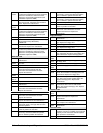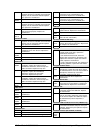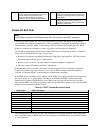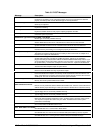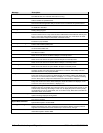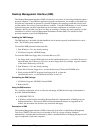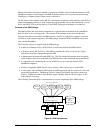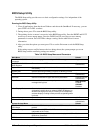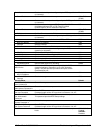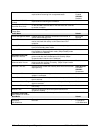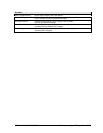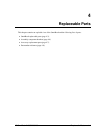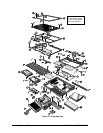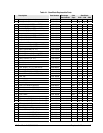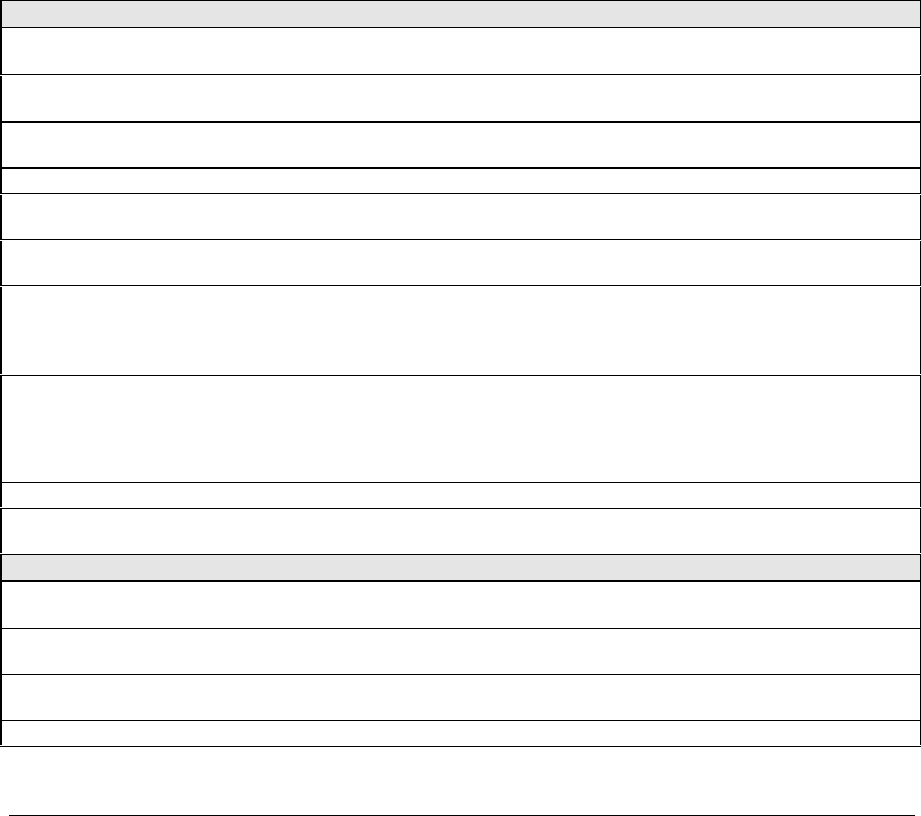
3-22 Troubleshooting and Diagnostics HP OmniBook 2100/3000/3100
BIOS Setup Utility
The BIOS Setup utility provides access to basic configuration settings. It is independent of the
operating system.
Running the BIOS Setup Utility
1. Close all applications, then shut down Windows and reboot the OmniBook. If necessary, you can
press CTRL+ALT+DEL to reboot.
2. During reboot, press F2 to start the BIOS Setup utility.
3. The pointing device or mouse is not active in the BIOS Setup utility. Press the RIGHT and LEFT
arrow keys to move among menus. Press the DOWN and UP arrow keys to move among
parameters in a menu. Press ENTER to change a setting. See the table below for more
information.
4. After you select the options you want, press F10 or use the Exit menu to exit the BIOS Setup
utility.
If the settings cause a conflict between devices during reboot, the system prompts you to run
BIOS Setup, and the conflicting settings are marked.
Table 3-6. BIOS Setup Menus and Parameters
Main Menu Default
OmniBook 2100/3100:
Language
Sets the language for this utility and BIOS messages. English.
OmniBook 2100/3100:
BIOS Revision
Shows the current BIOS version. Detected
automatically.
System Time Sets the time using 24-hour format. Values set take effect
immediately.
System Date Sets the date using mm/dd/yy (English) or dd/mm/yy format.
Floppy Drive Sets the floppy drive type. Detected and set
automatically.
Hard Disk Sets the hard disk drive type and various parameters. Detected and set
automatically.
Quiet Boot When enabled, hides summary of power-on self-test and
messages during boot.
OB 2100/3100:
Enabled
OB 3000:
Disabled
Video Display Device Sets whether the built-in and external display signals
automatically switch when an external display is detected, or
whether both signals are active. Pressing Fn+F5 temporarily
switches displays. Setting to Both prevents suspending when
lid closes.
Auto
System Memory Shows the system memory size. 640KB
Extended Memory Shows the extended memory size. Detected
automatically.
System Devices Menu Default
OmniBook 3000:
PS/2 Mouse
Enables the PS/2 touch pad and external PS/2 mouse, if
present.
Enabled
External Fn Key Sets whether left-CTRL + left-ALT on an external keyboard is
interpreted as the Fn key.
Enabled
IDE Controller Enables the primary (hard drive) and secondary (optional CD-
ROM drive) controllers.
Both
FDD Controller Enables the floppy drive. Enabled