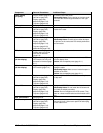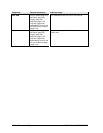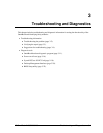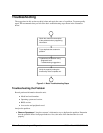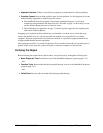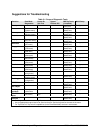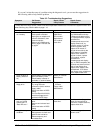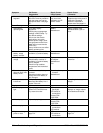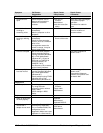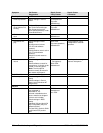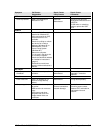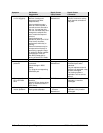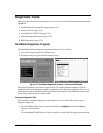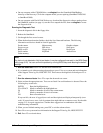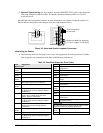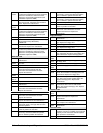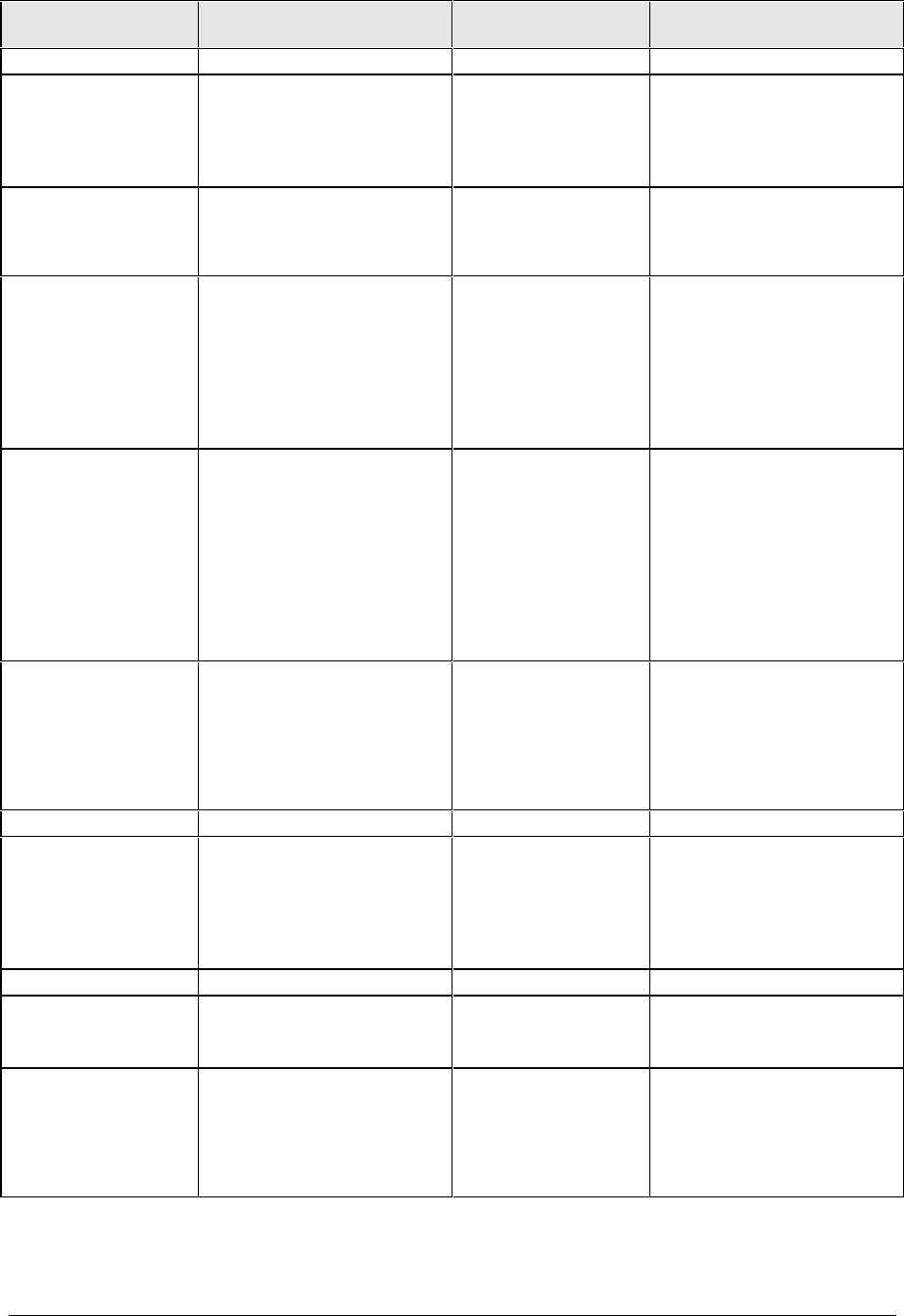
HP OmniBook 2100/3000/3100 Troubleshooting and Diagnostics 3-7
Symptom Call Center:
Suggestions
Repair Center:
Likely Causes
Repair Center:
Comments
Hard disk
Hard disk never
spins
Check the power source.
Remove and reinsert the
hard drive. Check the
contacts.
Hard drive or
contacts.
Motherboard.
Hard drive case (flex
cable).
If the drive case is damaged,
it can prevent proper
operation.
Check the flex cable for
wear.
Hard disk makes
clunking or
scratching noise
Back up the drive
immediately.
Was the computer or drive
dropped?
Hard drive. Check the computer and
drive for evidence of
customer abuse.
Hard disk makes
buzzing or whining
noise
Back up the drive
immediately.
Check for alternate noise
sources, such as a PCMCIA
drive or fan.
If a keystroke causes the
sound to change, it may be
power supply noise.
Depends on the
source of the noise.
Files are corrupted Run a virus scan program.
Check the disk surface by
running ScanDisk (Windows
95) or Disk Administrator
(Windows NT). Or boot to
DOS and run CHKDSK to
look for problems, run
CHKDSK /f to fix.
Use Recovery CD to restore
original factory software.
Use same suggestions
shown at left.
Drive capacity is
less than normal
Check the disk surface by
running ScanDisk (Windows
95) or Disk Administrator
(Windows NT).
Check partitions using FDISK
(Windows 95) or Disk
Administrator (Windows NT).
Hard drive. Use same suggestions
shown at left.
Recreate the Hibernate
partition, then partition and
format the disk.
Floppy drive
General problems Check floppy drive contacts.
Try using alternate
connection (with or without
floppy cable).
Check settings in BIOS
Setup.
Floppy drive or
contacts.
Floppy cable.
Motherboard.
Keyboard
Some or all keys do
not work properly
Keyboard.
Motherboard.
Keyboard BIOS IC.
PS/2 keyboard and
mouse with Y-
adapter do not work
For an OmniBook 2100/3100,
check devices separately.
For an OmniBook 3000, this
configuration is not
supported. (Maybe use a port
replicator or a serial mouse.)
Y-adapter.
PS/2 device.
Motherboard.