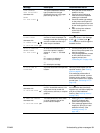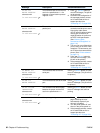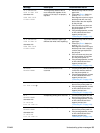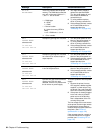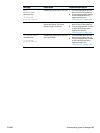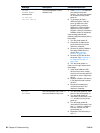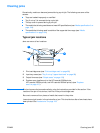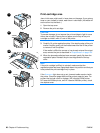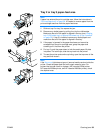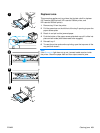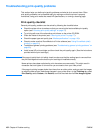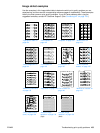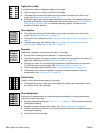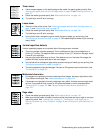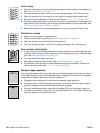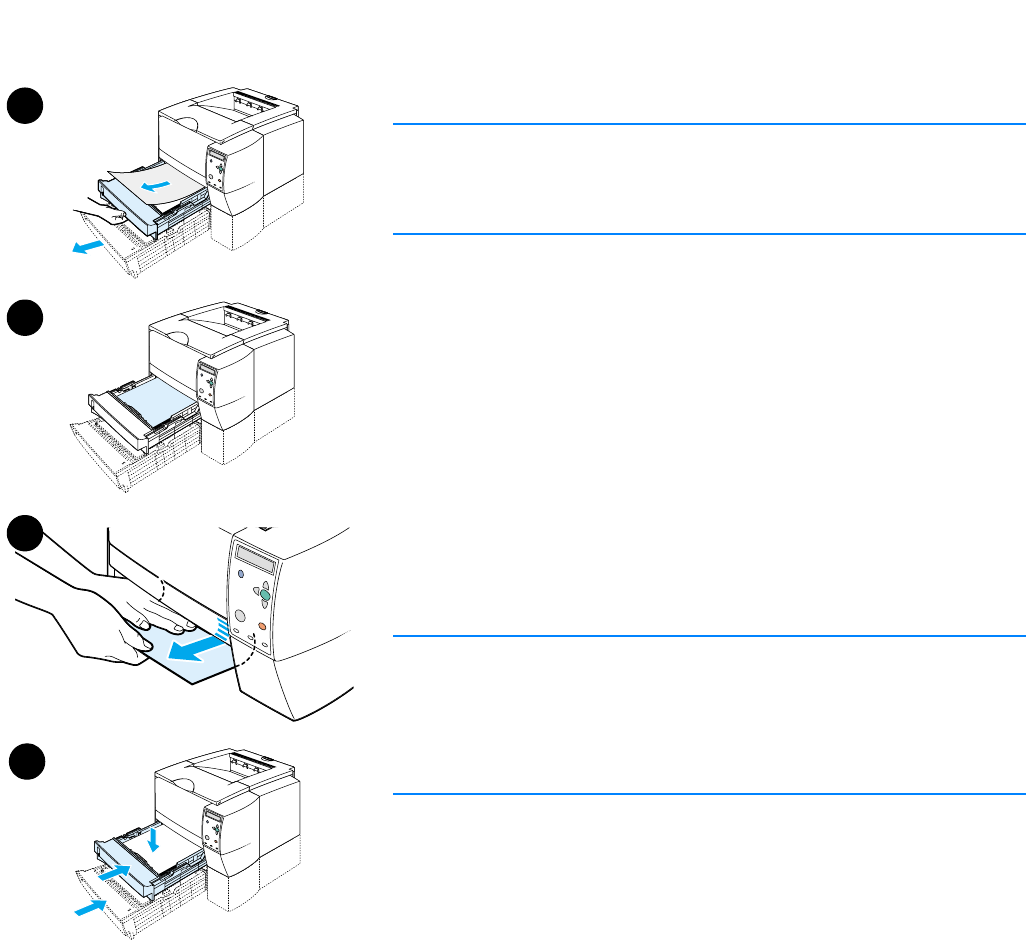
ENWW Clearing jams 99
Tray 2 or tray 3 paper-feed area
Note
If paper has entered the print cartridge area, follow the instructions in
“Print-cartridge area” on page 98. It is easier to remove paper from the
print cartridge area than from the paper-feed area.
1 Slide out tray 2 or tray 3 to expose the jam.
2 Remove any misfed paper by pulling it out by the visible edge.
Make sure that all of the paper is aligned in the tray (see “Loading
tray 2 (250-sheet tray) or optional 250-sheet tray in tray 3 position”
on page 32). If tray 3 is installed, remove any misfed paper and
make sure that all of the paper is aligned in that tray.
3 If the paper is jammed in the paper-feed area and cannot be
accessed from the print-cartridge area, grasp the paper and
carefully pull it free from the printer.
4 For tray 2, push the paper down to lock the metal paper-lift plate
into place. For both trays, slide the tray back into the printer.
5 To reset the printer and continue printing, open the top cover all the
way and then close it.
Note
If the A
TTENTION light does not go out, jammed media remains inside the
printer. Check the paper-feed and rear-output areas for jams. For
printers that include a built-in duplexer (HP LaserJet 2300d printer,
HP LaserJet 2300dn printer, and HP LaserJet 2300dtn printer), check
the duplexer area.
1
2
3
4