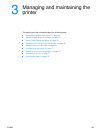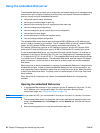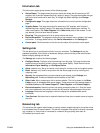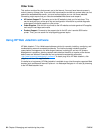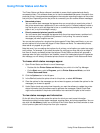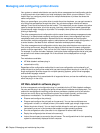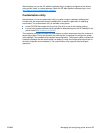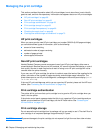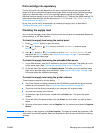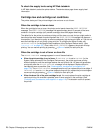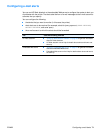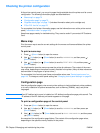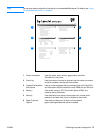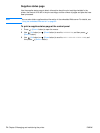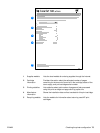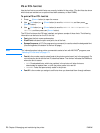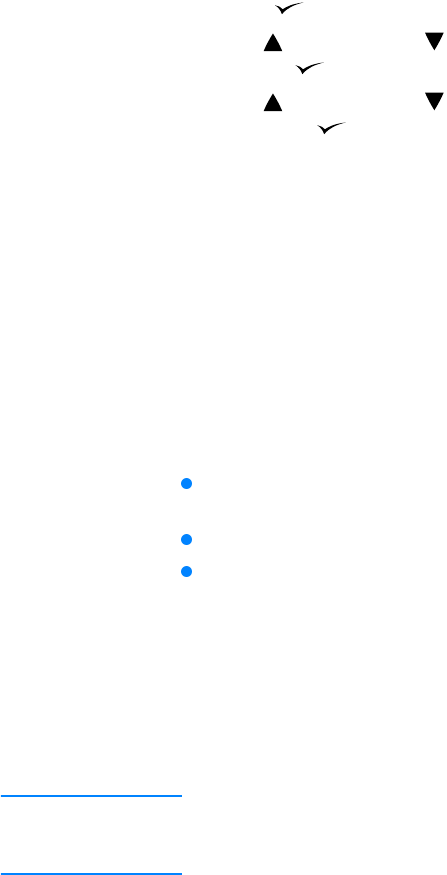
ENWW Managing the print cartridge 69
Print-cartridge life expectancy
The life of the print cartridge depends on the amount of toner that print jobs require and the
length of life for the components inside the cartridge. When printing text at 5 percent coverage
(typical for a business letter), an HP print cartridge lasts an average of 6,000 pages. This
assumes that toner density is set to 3 and EconoMode is off. (These are the default settings. For
details about these settings, see the description of
ECONOMODE and TONER DENSITY in “Print
Quality submenu” on page 151.)
At any time, you can verify life expectancy by checking the supply level, as described in
“Checking the supply level” on page 69.
Checking the supply level
You can check the supply (toner) level using the printer control panel, the embedded Web server,
printer software, or HP Web Jetadmin.
To check the supply level using the control panel
1 Press (SELECT button) to open the menus.
2 Use (U
P button) or (DOWN button) to scroll to INFORMATION, and then press
S
ELECT ().
3 Use (U
P button) or (DOWN button) to scroll to PRINT SUPPLIES STATUS PAGE, and
then press (S
ELECT button). See “Supplies status page” on page 74 for information
about the supplies status page.
To check the supply level using the embedded Web server
1 In your Web browser, enter the IP address for the printer home page. This takes you to the
printer status page. (See “Opening the embedded Web server” on page 62.)
2 On the left side of the screen, click Supplies Status. This takes you to the supplies status
page, which provides supply level information. (See “Supplies status page” on page 74 for
information about the supplies status page.)
To check the supply level using the printer software
Three things are required to use this feature:
The Printer Status and Alerts software on the CD-ROM that came with the printer must be
enabled on your computer. (See “Using Printer Status and Alerts” on page 65.)
The printer must be directly connected to your computer with a parallel cable.
You must have access to the Internet.
1 At the bottom right of your screen, double-click the Printer icon. This opens the status
window.
2 On the left side of the status window, click the Printer icon from which you want to obtain
status.
3 At the top of the status window, click the Supplies link. You can also scroll down to Supplies
Status.
Note If you want to order supplies, click Order Supplies. This opens a browser that produces a URL
from which to purchase supplies. Select the supplies you wish to order and finish the ordering
process.