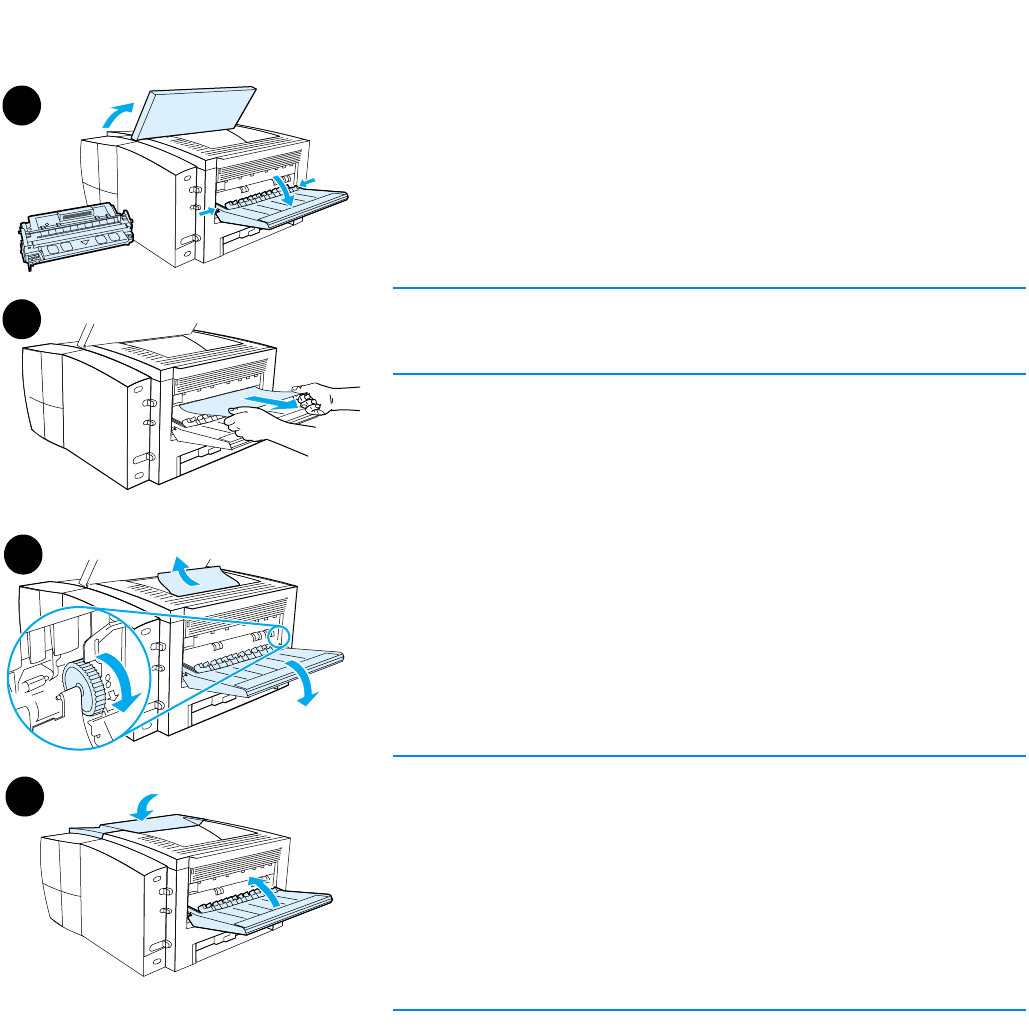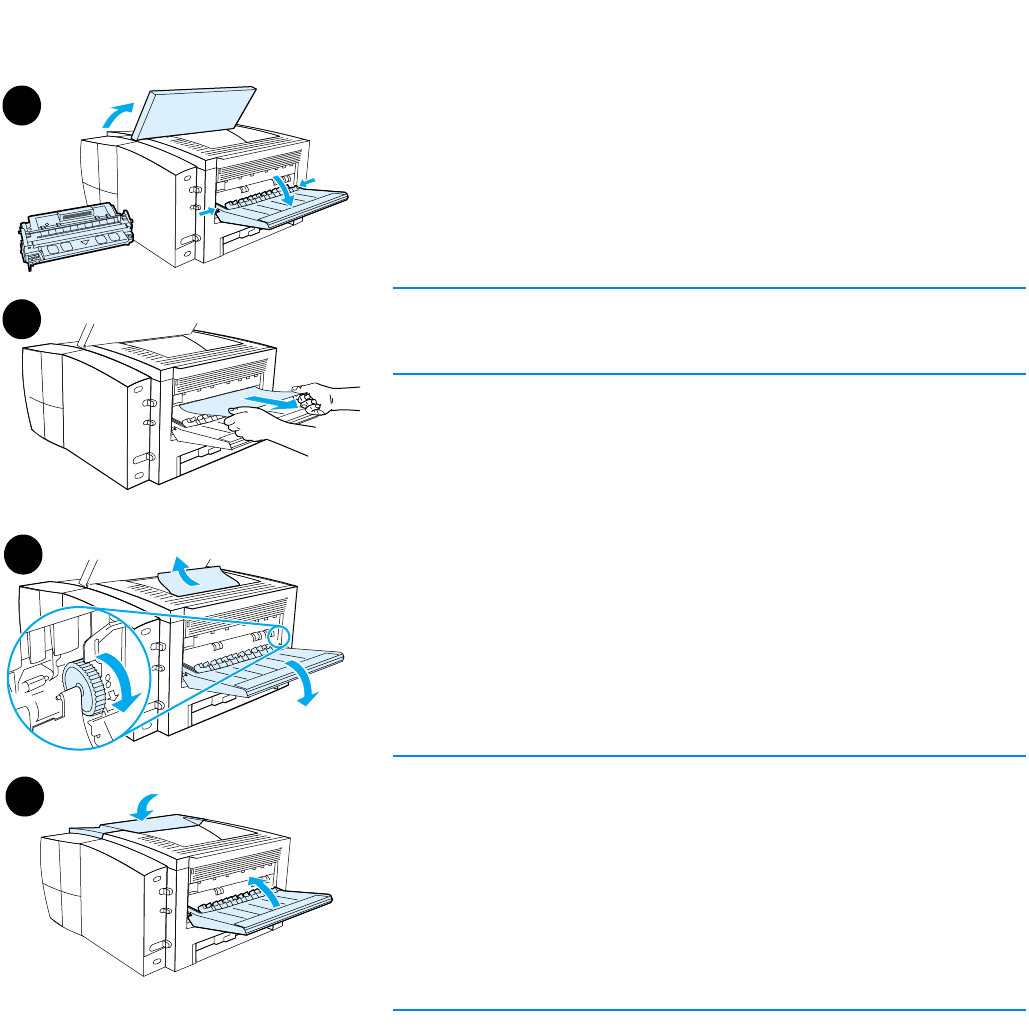
100 Chapter 4 Problem solving ENWW
Output areas
Jams in this area might result in loose toner on the page. If you get any
toner on your clothes or hands, wash them in cold water. (Hot water will
set the toner into the fabric.)
1 Open the top cover and remove the print cartridge. Open the
rear output bin.
Note
It is necessary to open the top cover in order to release the rear output
gearing and remove the media easily.
2 If the media is visible from the rear output opening, carefully use
both hands to pull the leading edge out of the printer. Carefully
remove the rest of the jammed media from the printer.
3 If the paper is almost completely visible from the top output bin, pull
the remaining paper carefully out of the printer.
If the leading edge is not visible or barely visible in the
print-cartridge area, open the rear output bin all the way. To do this,
push the bin door slightly forward and use your finger to disengage
the grill at the base. Turn the jam-clearing wheel to move the media
out of the printer.
4 Reinstall the print cartridge. Close the top cover and the
rear output bin.
Note
If the print cartridge is difficult to reinstall, make sure that the registration
plate has been flipped back down into position and that you have
pushed the print cartridge firmly in place.
If the A
TTENTION light does not go out, jammed media remains inside the
printer. Check the paper-feed and rear-output areas for jams. For
printers that include a built-in duplexer (HP LaserJet 2300d printer,
HP LaserJet 2300dn printer, and HP LaserJet 2300dtn printer), check
the duplexer area.
1
2
4
3