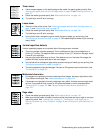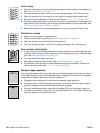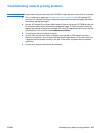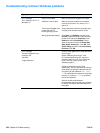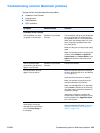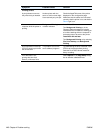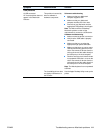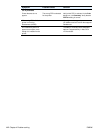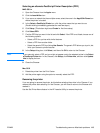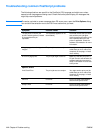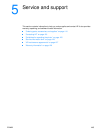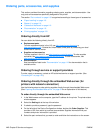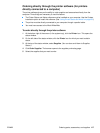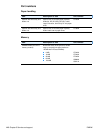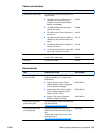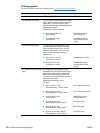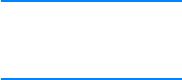
ENWW Troubleshooting common Macintosh problems 113
Selecting an alternate PostScript Printer Description (PPD)
MAC OS 9.x
1 Open the Chooser from the Apple menu.
2 Click the LaserWriter icon.
3 If you are on a network that has multiple zones, select the zone in the AppleTalk Zones box
where the printer is located.
4 In the Select a PostScript Printer box, click the printer name that you want to use.
(Double-clicking immediately generates the next few steps.)
5 Click Setup. (This button might read Create for first-time setup.)
6 Click Select PPD.
7 Find the PPD that you want in the list and click Select. If the PPD is not listed, choose one of
the following options:
• Select a PPD for a printer with similar features.
• Select a PPD from another folder.
• Select the generic PPD by clicking Use Generic. The generic PPD allows you to print, but
limits your access to printer features.
8 In the Setup dialog box, click Select, and then click OK to return to the Chooser.
Note If you manually select a PPD, an icon might not appear next to the selected printer in the Select
a PostScript Printer box. In the Chooser, click Setup, click Printer Info, and then click Update
Info to display the icon.
9 Close the Chooser.
Mac OS X
1 Delete the printer from the Print Center.
2 Add the printer again using the option to manually select the PPD.
Renaming the printer
If you are going to rename the printer, do this before selecting the printer in the Chooser. If you
rename the printer after selecting it in the Chooser, you will have to return to the Chooser and
reselect it.
Use the Set Printer Name feature in the HP LaserJet Utility to rename the printer.