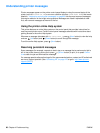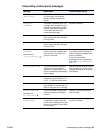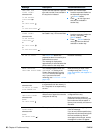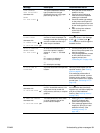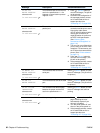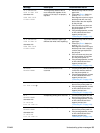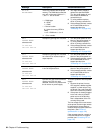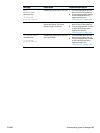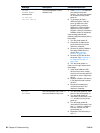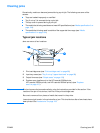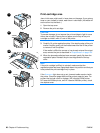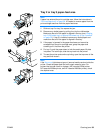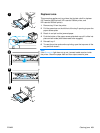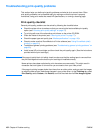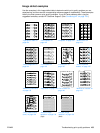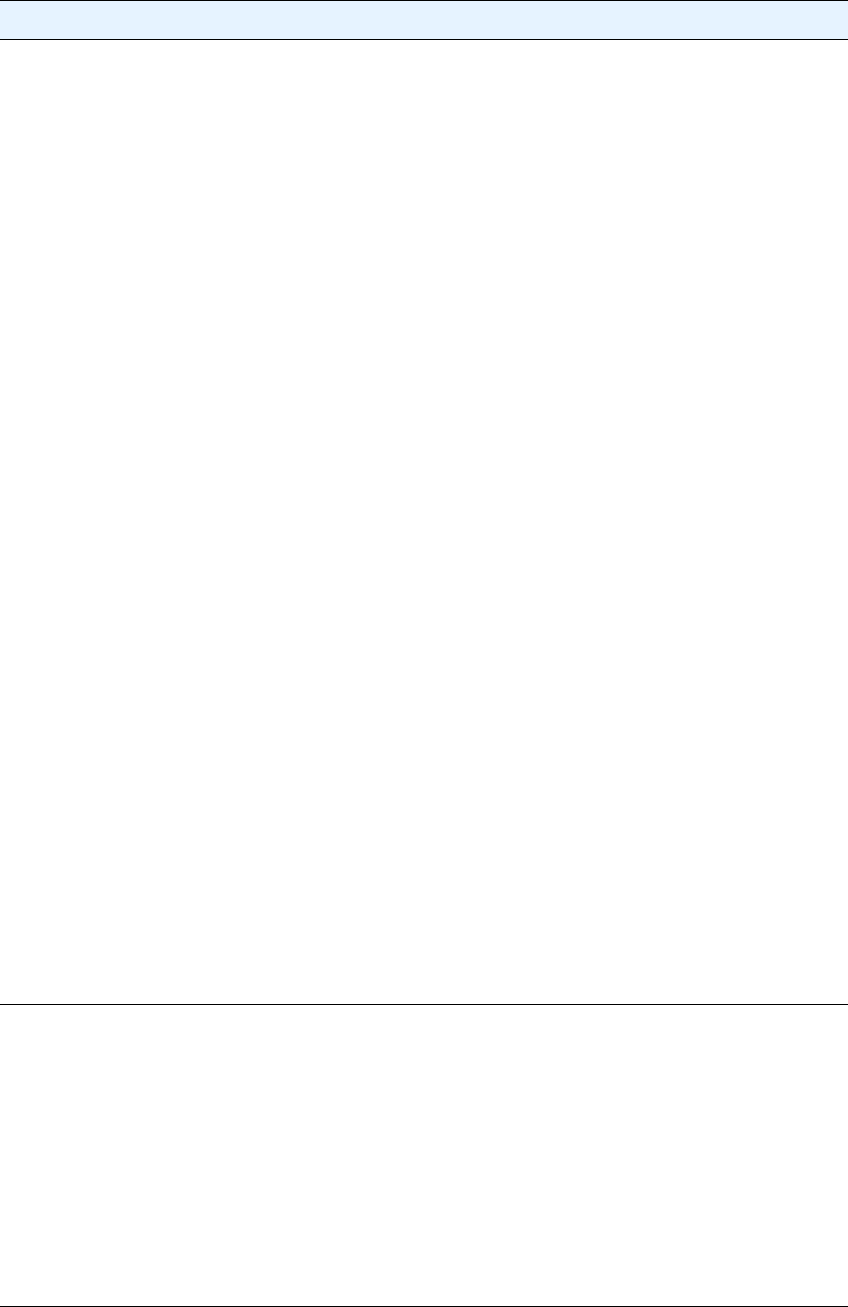
96 Chapter 4 Problem solving ENWW
79.XXXX
PRINTER ERROR
alternates with
To continue
turn off then on
The printer detected a critical
hardware error.
1 Press CANCEL JOB to clear the
print job from the printer
memory. Turn the printer power
off, and then turn the printer
power on.
2 Try printing a job from a
different program. If the job
prints, go back to the first
program and try printing a
different file. (If the message
appears only with a certain
program or print job, contact the
software vendor for assistance.
If the message persists with
different programs and print jobs, try
these steps.
1 Turn the printer power off.
2 Disconnect all cables to the
printer that connect it to the
network or computer.
3 Remove all memory DIMMs or
third-party DIMMs from the
printer. (See “Installing
memory” on page 165.)
4 Remove all EIO devices from
the printer. (See “Installing an
HP Jetdirect EIO card” on
page 168.)
5 Turn the printer power on.
If the error no longer exists, follow
these steps.
1 Install each DIMM and EIO
device one at a time, making
sure to turn the printer power off
and back on as you install each
device.
2 Replace a DIMM or EIO device
if you determine that it causes
the error.
3 Reconnect all cables that
connect the printer to the
network or computer.
8X.YYYY
EIO ERROR
The EIO accessory card in slot [X]
has encountered a critical error.
1 Turn the printer power off, and
then turn the printer power on.
2 Turn the printer power off,
reseat the EIO accessory in slot
[X], and then turn the printer
power on.
3 Turn the printer power off,
remove the EIO accessory from
slot
[X], install it in a different
EIO slot, and then turn the
printer power on.
4 Replace the EIO accessory in
slot
[X].
Message Description Recommended action