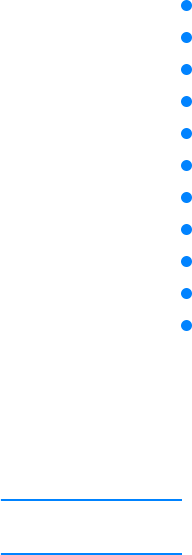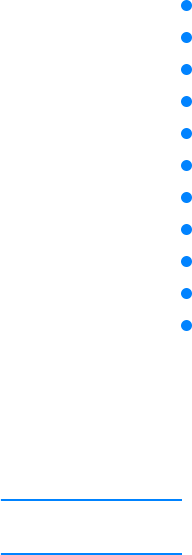
ENWW Using printer-driver features 49
Using printer-driver features
This section provides instructions for common printing features that are controlled through the
printer driver.
“Printing watermarks” on page 49
“Printing multiple pages on one sheet of paper” on page 50
“Setting a custom paper size” on page 50
“Using EconoMode (draft) printing” on page 51
“Choosing print-quality settings” on page 51
“Using reduce/enlarge options” on page 52
“Selecting a paper source” on page 52
“Printing by type and size of media” on page 53
“Printing a cover or different first page” on page 54
“Adding a blank page or back cover to the end of a print job” on page 55
“Adding a blank page to the beginning of all print jobs (job separator page)” on page 55
Printing watermarks
A watermark is a marking, such as “Top Secret,” “Draft,” or someone’s name, printed in the
background of selected pages in a document.
Note If you are using Windows NT 4.0, Windows 2000, or Windows XP, you must have administrator
privileges to create watermarks.
To print a watermark on Windows computers (all versions)
1 Open the printer driver (see “Changing the settings for a print job” on page 47).
2 On the Effects tab, select a watermark from the Watermarks drop-down list. To edit or
create a watermark, click Edit.
3 Click OK.
To print a watermark on Macintosh computers
Select Custom and specify the text that you want, depending on your printer-driver version.