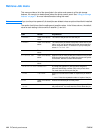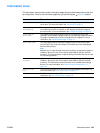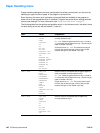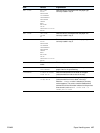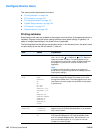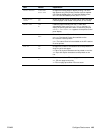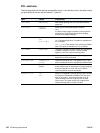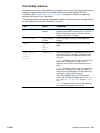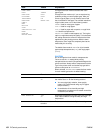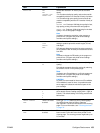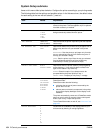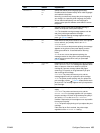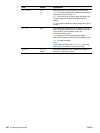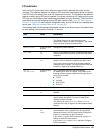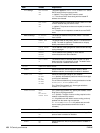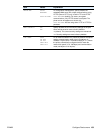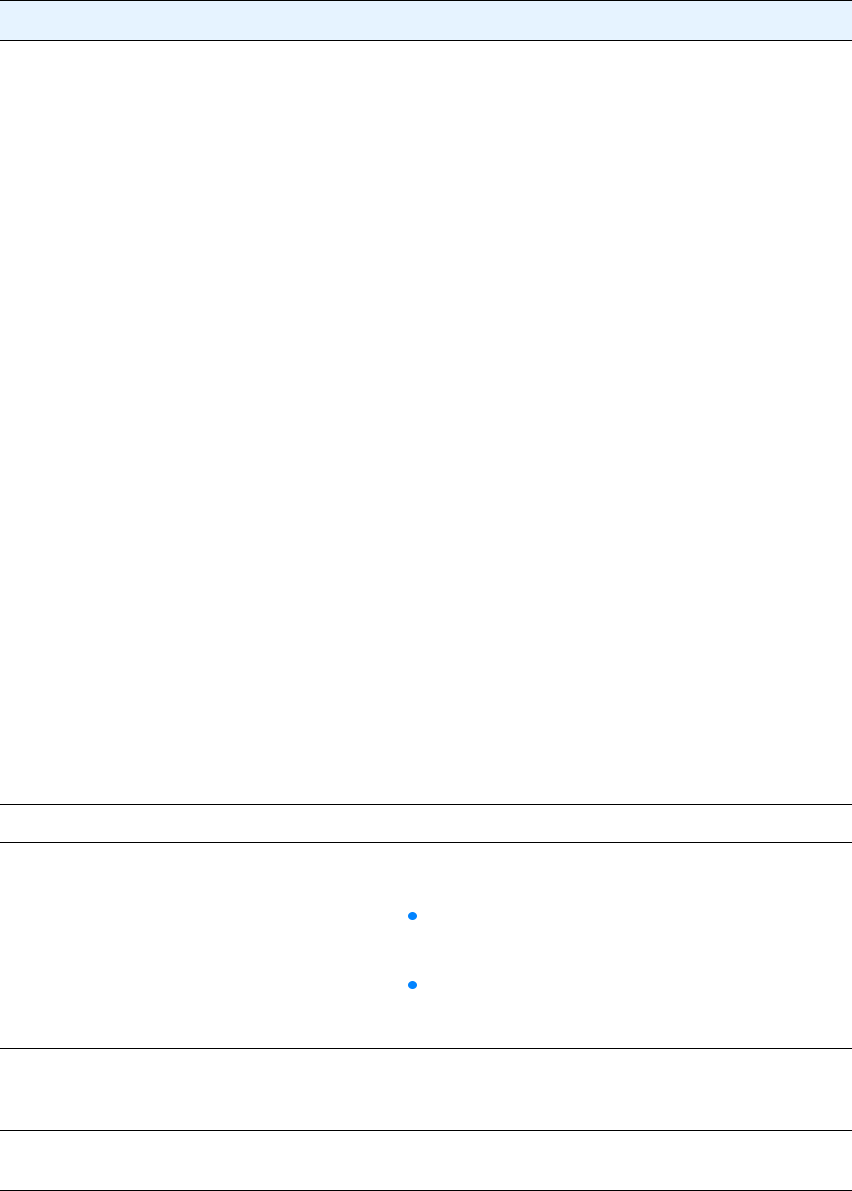
152 B Control panel menus ENWW
FUSER MODES
PLAIN
PREPRINTED
LETTERHEAD
TRANSPARENCY
PREPUNCHED
LABELS
BOND
RECYCLED
COLOR
CARDSTOCK>164 G/M2
ROUGH
ENVELOPE
RESTORE MODES
*NORMAL
HIGH1
HIGH2
LOW
REDUCE CURL
Configures the fuser mode associated with each
paper types.
Change the fuser mode only if you are experiencing
problems printing on certain paper types. After you
select a type of paper, you can select a fuser mode
that is available for that type. The available selections
might include some or all of the following modes:
NORMAL: Used for most types of paper.
HIGH 1: Used for rough paper.
HIGH 2: Used for paper with a special or rough finish.
LOW: Used for transparencies.
REDUCE CURL: Used to reduce paper curl. Turning the
option on might decrease print quality. This is because
the setting reduces the amount of heat that the fuser
applies during the printing process. With the lower
temperature, toner might not completely bond to the
media that you are using.
The default fuser mode is NORMAL for all print media
types except transparencies (LOW), and rough paper
(HIGH1).
CAUTION
Do not change the fuser mode for transparencies.
Failure to use the LOW setting while printing
transparencies can result in permanent damage to the
printer and fuser. Always select Transparencies as the
Type in the printer driver and set the tray type at the
printer control panel to TRANSPARENCY.
When selected, RESTORE MODES resets the fuser mode
for each media type back to its default setting.
OPTIMIZE There is no value to select.
HIGH TRANSFER *OFF
ON
Increases the intensity at which toner is transferred to
the media. Set to ON for the following reasons:
You are using highly resistive, lower-quality
papers. (HP recommends using only HP paper
and print media.)
A combination of low humidity and high
temperature is causing toner to scatter around the
characters (halo effect).
MORE SEPARATION *OFF
ON
Decreases the possibility for jams in the print cartridge
area under conditions of high humidity and high
temperature.
RESTORE OPTIMIZE There is no value
to select.
Returns to the defaults for the Optimize settings.
Item Values Explanation