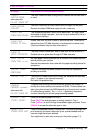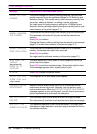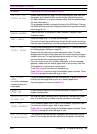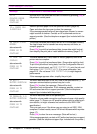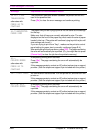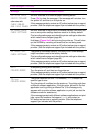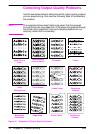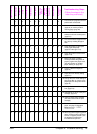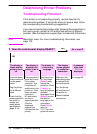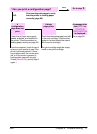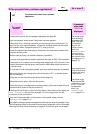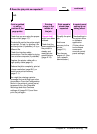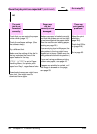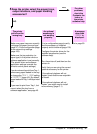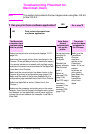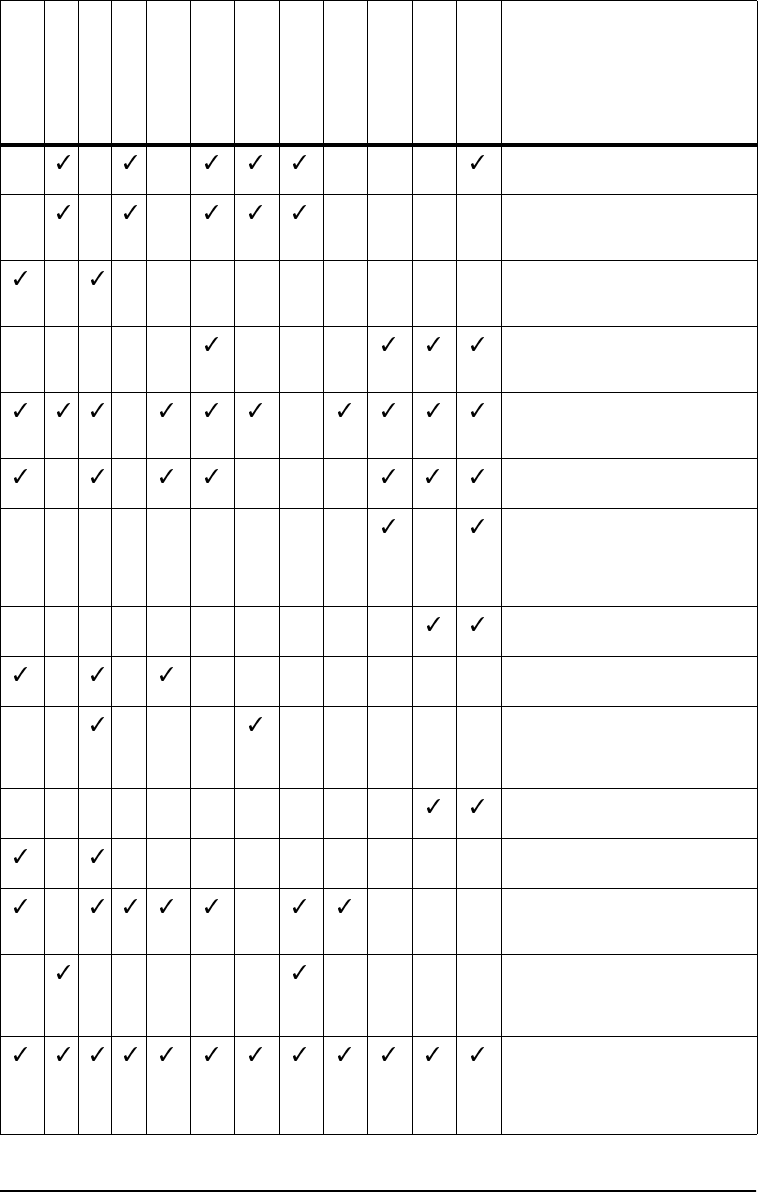
ENWW Chapter 4: Problem Solving 75
Light Print or Fade
Toner Specks
Dropouts
Lines
Gray Background
Toner Smear
Loose Toner
Repeating
Defects
Misformed
Characters
Page Skew
Curl or Wave
Wrinkles or
Creases
Troubleshooting Steps
(Follow the steps in the
order they are listed.)
1. Print a few more pages to see if the
problem will correct itself.
2. Clean the inside of the printer
(page 54) or use the printer’s
cleaning page (page 56).
3. Make sure EconoMode is off in the
software and in the control panel
(page B-7).
4. Turn over the stack of paper in the
tray. Also try rotating the paper
180°.
1 1 1 1
5. Check the paper (or other print
media) type and quality
(pages A-2 through A-12).
6. Check the printer’s environment
(page A-14).
7. Make sure paper is loaded
correctly and that the guides fit
properly against the paper stack.
(See the sections on loading
paper, starting on page 24.)
8. Print to a different output bin
(page 20).
9. Adjust the toner density setting
(page B-7).
10.Change the fuser mode setting to
High (page B-5) or choose rough
paper type from the printer driver
(page 43).
11.Change the fuser mode setting to
Low (page B-5).
12.Redistribute the toner in the print
cartridge (page 53).
13.Install a new HP print cartridge.
(See instructions with the print
cartridge.)
14.To alternate small and standard
paper, from the Configuration
Menu set
SMALL PAPER
SPEED=SLOW.
15. After trying all the steps suggested
above, contact an HP-authorized
service or support provider. (See
the telephone support flyer
included with the printer.)