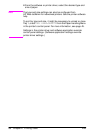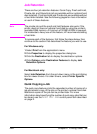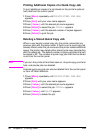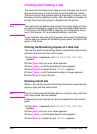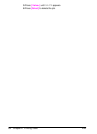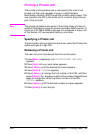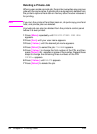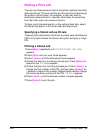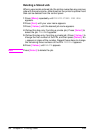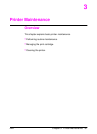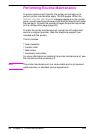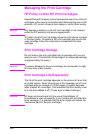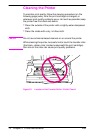ENWW Chapter 2: Printing Tasks 65
Storing a Print Job
The user can download a print job to the printer’s optional hard disk
without printing it. The user can then print the job at any time through
the printer’s control panel. For example, a user may want to
download a personnel form, calendar, time sheet, or accounting
form that other users can access and print.
To store a print job permanently on the optional hard disk, select
the Stored Job option in the driver when printing the job.
Specifying a Stored Job as Private
To specify that a stored job in the driver is private, select the Require
PIN to Print option below the Stored Job option and type a 4-digit
PIN.
Printing a Stored Job
1 Press [Menu] repeatedly until PRIVATE/STORED JOBS MENU
appears.
2 Press [Item] until your user name appears.
3 Press [-Value+] until the desired job name appears.
4 (Follow this step only if printing a private job.) Press [Select] to
select the job. PIN:0000 appears.
5 (Follow this step only if printing a private job.) Press [-Value+] to
change the first number of the PIN, and then press [Select]. An
* appears in place of the number. Repeat these steps to change
the remaining three numbers of the PIN. COPIES=1 appears.
6 Press [-Value+] until the desired number of copies appears.
7 Press [Select] to print the job.