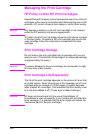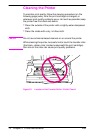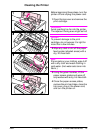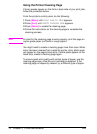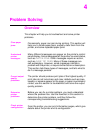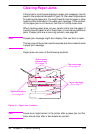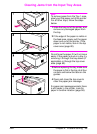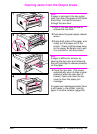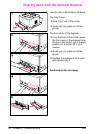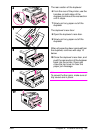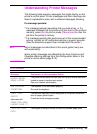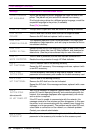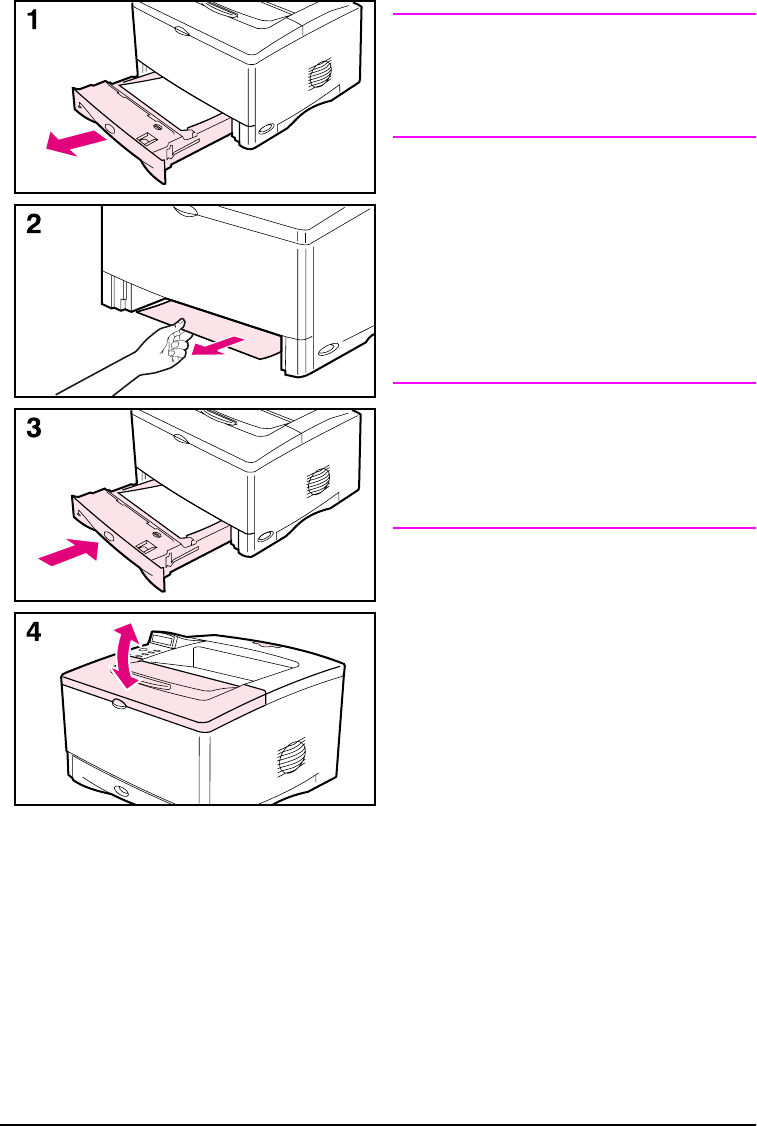
ENWW Chapter 4: Problem Solving 59
Clearing Jams from the Input Tray Areas
Note
To remove paper from the Tray 1 area,
slowly pull the paper out of the printer.
For all other trays, follow the steps
below.
1 Slide the tray out of the printer, and
remove any damaged paper from
the tray.
2 If the edge of the paper is visible in
the feed area, slowly pull the paper
down and out of the printer. If the
paper is not visible, look in the top
cover area (page 60).
Note
Do not force the paper if it will not move
easily. If the paper is stuck in a tray, try
removing it through the tray above (if
applicable) or through the top cover
area (page 60).
3 Before replacing the tray, make sure
the paper is flat in the tray at all four
corners and below the tabs on the
guides.
4 Open and close the top cover to
clear the paper jam message.
If a paper jam message persists, there
is still paper in the printer. Look for
paper in another location (page 58).