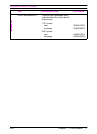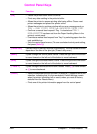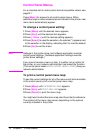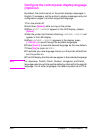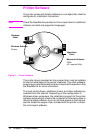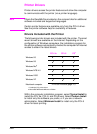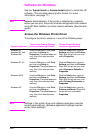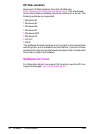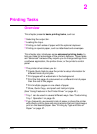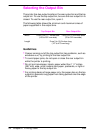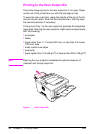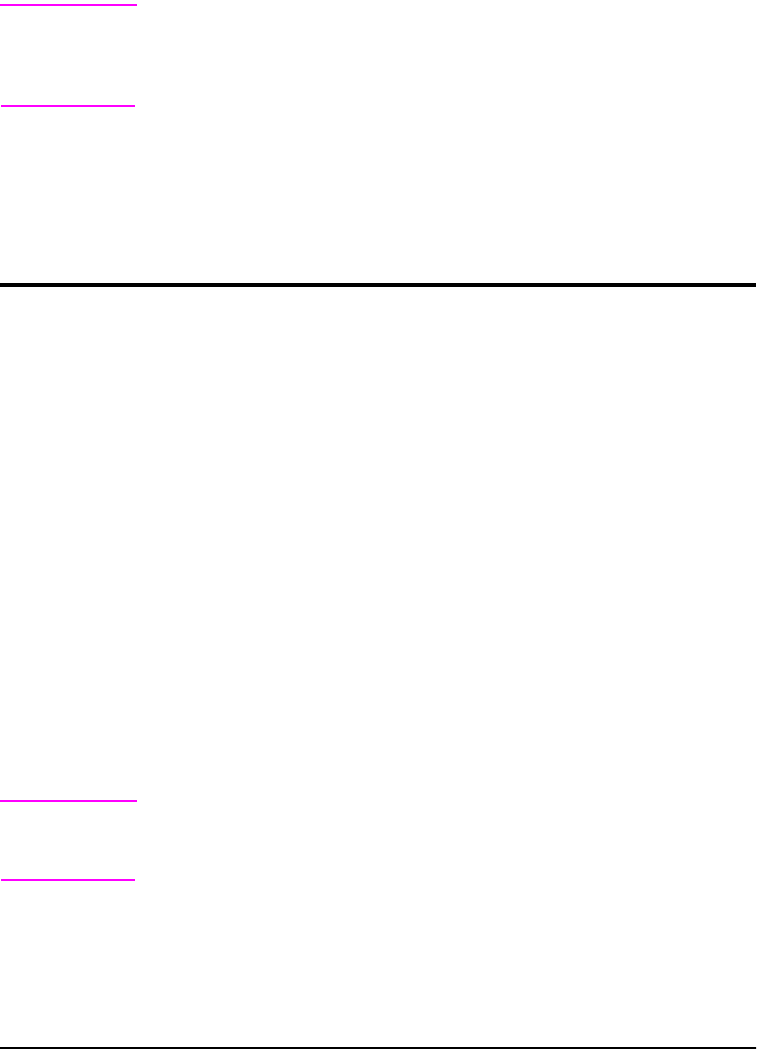
ENWW Chapter 1: Printer Basics 19
Software for Windows
Use the Typical Install or Custom Install option to install the HP
software. (This includes several printer drivers. For more
information, see page 17.)
Note Network Administrators: If the printer is attached to a network,
before you can print, the printer must be configured for that network
using HP Web JetAdmin or similar network software. (See the start
guide.)
Access the Windows Printer Driver
To configure the driver, access it in one of the following ways:
Note Settings in the printer driver and software application override
control panel settings. (Software application settings override
printer driver settings.)
Operating System
Temporarily Change Settings
(from a software application)
Change Default Settings
(across all applications)
Windows 95,
Windows 98, and
Windows Me
From the File menu, click Print,
and then click Setup or
Properties. (The actual steps can
vary; this is the most common
method.)
Click the Start button, point to
Settings, and then click Printers.
Right-click the printer icon, and
select Properties.
Windows NT 4.0 From the File menu, click Print,
and then click Setup or
Properties. (The actual steps can
vary; this is the most common
method.)
Click the Start button, point to
Settings, and then click Printers.
Right-click the printer icon, and
select Document Defaults or
Properties.
Windows 2000 From the File menu, click Print,
and then click Setup or
Properties. (The actual steps can
vary; this is the most common
method.)
Click the Start button, point to
Settings, and then click Printers.
Right-click the printer icon, and
select Printing Preferences or
Properties.
Windows XP From the File menu, click Print,
and then click Setup or
Properties. (The actual steps can
vary; this is the most common
method.)
Click the Start button, point to
Printers and Faxes. Right-click
the printer icon, and select
Properties