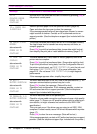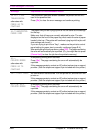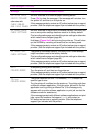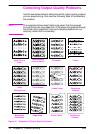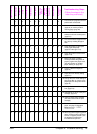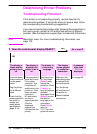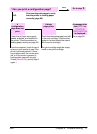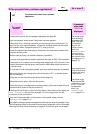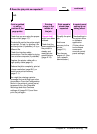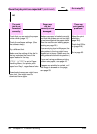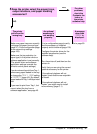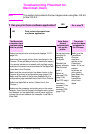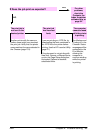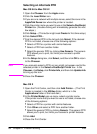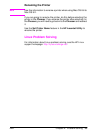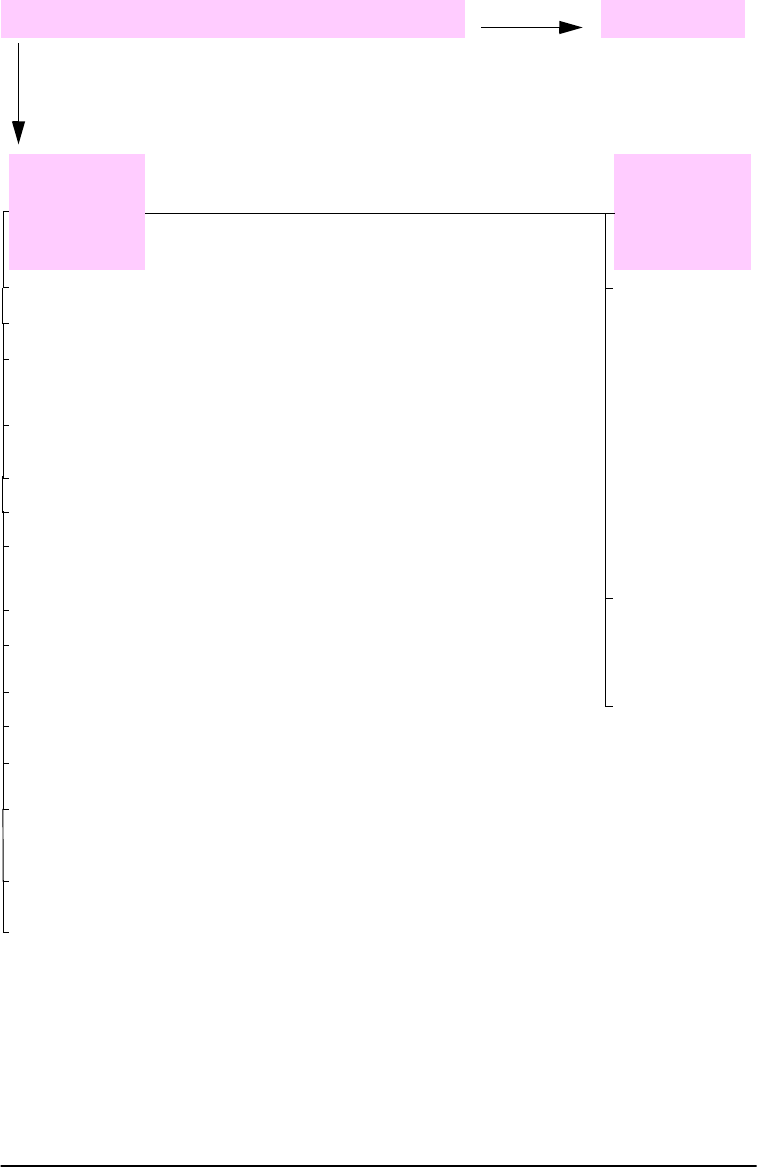
78 Chapter 4: Problem Solving ENWW
3 Can you print from a software application?
Go to step 4.
YES
NO
The job will
not print.
A message
other than
READY is
displayed.
If the job will not print, and a message is displayed, see page 83. The printer might
have received a
nonstandard PS
code. From the
Configuration
Menu in the
printer’s control
panel, set
PERSONALITY to PS
for this print job
only. After the job
has printed, return
the setting to AUTO
(page B-11).
Print a short document from a software
application.
Make sure the print
job is a PS job, and
that you are using
the PS driver.
The printer might
have received PS
code when it is set
to PCL. From the
Configuration
Menu, set
PERSONALITY to
AUTO (page B-11).
From the computer, check to see if the printer has been paused.
If the printer is on a network, check that you are printing to the correct printer. To
verify that it is not a network problem, connect the computer directly to the printer
with a parallel cable, change the port to LPT1, and try to print.
Check the interface cable connections. Disconnect and reconnect the cable at the
computer and the printer.
Test the cable by trying it on another computer (if possible).
If you are using a parallel connection, make sure the cable is IEEE-1284 compliant.
If the printer is on a network, print a configuration page (page 105) and verify in the
Protocol Information that the server name and the node name match the names in
the printer driver.
To verify that it is not a computer problem, print from another computer (if possible).
Make sure the print job is being sent to the correct port (LPT1, or network printer
port, for example).
Check that you are using the proper printer driver (page 16).
Reinstall the printer driver. (See the start guide.)
Check that the port is configured and working properly. (One way to check this is to
connect another printer to that port and print.)
If printing with the PS driver, from the Printing Menu in the printer’s control panel, set
PRINT PS ERRORS=ON, then print the job again. If an error page prints, see the
instructions in the next column.
From the Configuration Menu in the printer’s control panel, make sure that
PERSONALITY=AUTO (page B-11).
You might be missing a printer message that could help you solve the problem. From
the Configuration Menu in the printer’s control panel, temporarily turn the Clearable
Warnings and Auto Continue settings off (page B-13) and then print the job again.