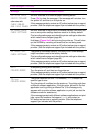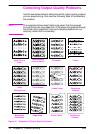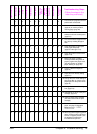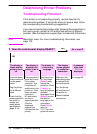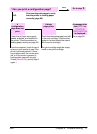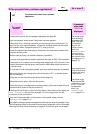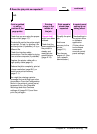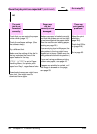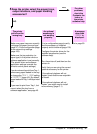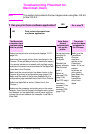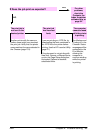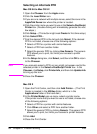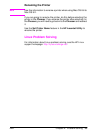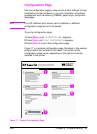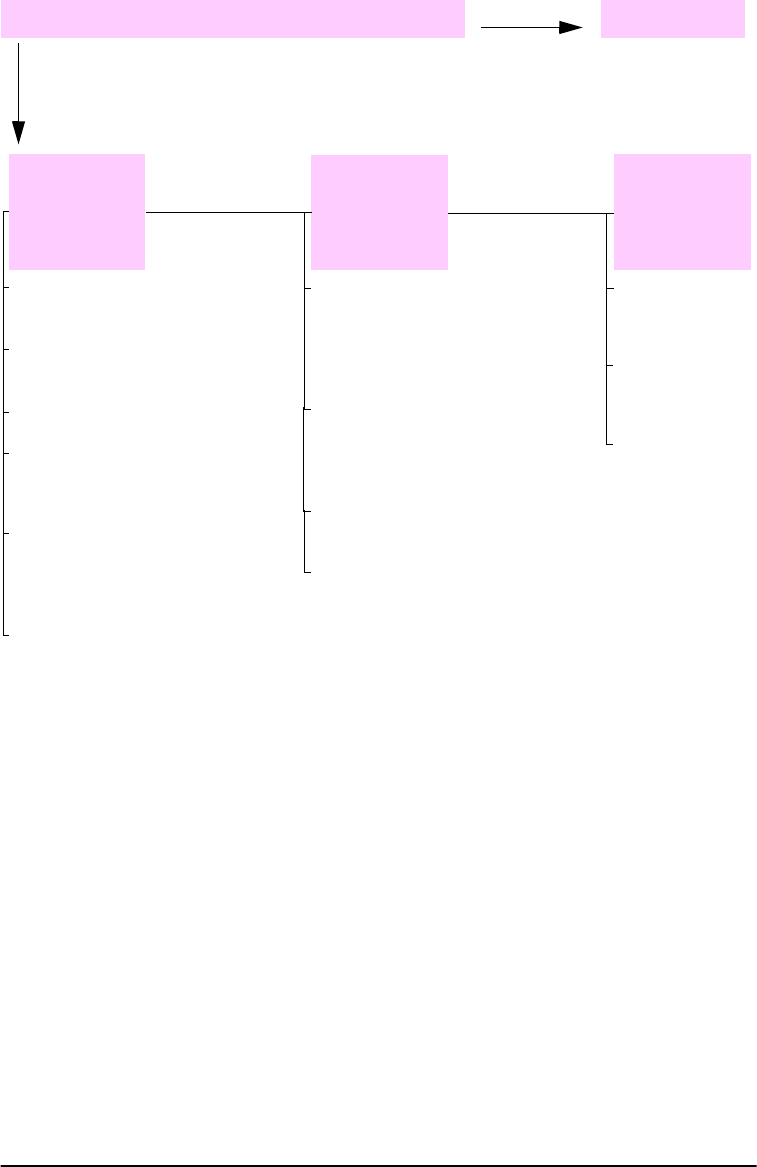
80 Chapter 4: Problem Solving ENWW
Does the job print as expected? (continued)
Go to step 5.
YES
NO
The print
job is not
formatted
correctly.
Pages are
not fed
correctly or are
damaged.
There are
print quality
problems.
Check that you are using the proper
printer driver (page 17).
Try a different font.
Make sure the setting of the dial in
the tray matches the size of the
paper loaded in the tray.
Adjust the print
resolution
(page B-6).
Check the software settings. (See
the software help.)
If
TRAY 1=FIRST is set in Paper
Handling Menu, the printer pulls
paper from Tray 1, regardless of size.
Downloaded resources might have
been lost. You might need to
download them again.
Make sure paper is loaded correctly
and that the guides are not too tight
or too loose against the paper stack.
(See the sections on loading paper,
starting on page 28.)
If you are trying to print A4 paper, the
side guides in the tray might have
slipped out of place. (Make sure the
side guides are locked into position.)
If you are having problems printing
custom-size paper, see page 40.
If pages are wrinkled or curled, or if
the image is skewed on the page,
see page 93.
Check that REt is
on (page B-6).
Go to page 93.