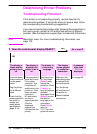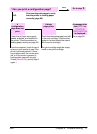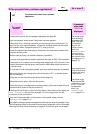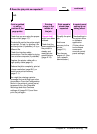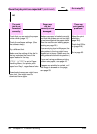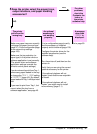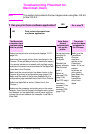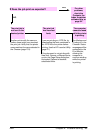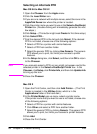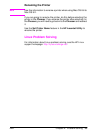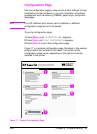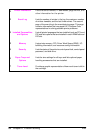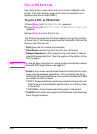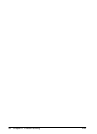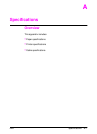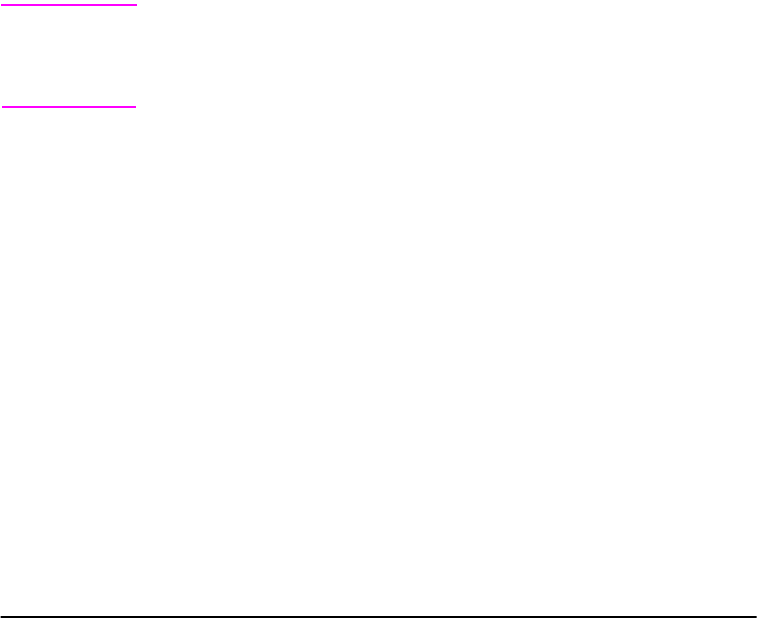
84 Chapter 4: Problem Solving ENWW
Selecting an Alternate PPD
Mac OS 8.6 to Mac OS 9.2
1 Open the Chooser from the Apple menu.
2 Click the LaserWriter icon.
3 If you are on a network with multiple zones, select the zone in the
AppleTalk Zones box where the printer is located.
4 Click the printer name you want to use in the Select a PostScript
Printer box. (Double-clicking will immediately generate the next
few steps.)
5 Click Setup... (This button might read Create for first-time setup.)
6 Click Select PPD....
7 Find the desired PPD in the list and click Select. If the desired
PPD is not listed, choose one of the following options:
• Select a PPD for a printer with similar features.
• Select a PPD from another folder.
• Select the generic PPD by clicking Use Generic. The generic
PPD allows you to print, but limits your access to printer
features.
8 In the Setup dialog box, click Select, and then click OK to return
to the Chooser.
Note If you manually select a PPD, an icon might not appear next to the
selected printer in the Select a PostScript Printer box. In the
Chooser, click Setup, click Printer Info, and then click Update Info
to bring up the icon.
9 Close the Chooser.
Mac OS X
1 Open the Print Center, and then click Add Printer.... (The Print
Center is located in the Utilities folder, which is in the
Applications folder of the hard disk.)
2 In the Printer Model pop-up menu, select a printer name.
If the printer name that you want to use is not listed, choose one
of the following options:
• Select a PPD for a printer with similar features.
• Click Other and select a PPD from another folder.
• Select the generic PPD by clicking Generic. The generic PPD
allows you to print, but limits your access to printer features.
3 Click Add.
4 Close the Print Center.