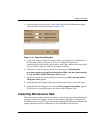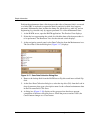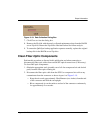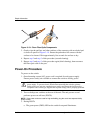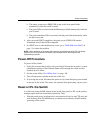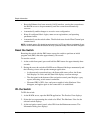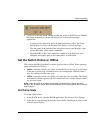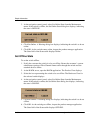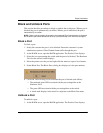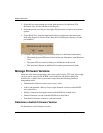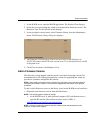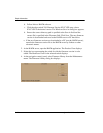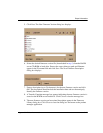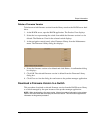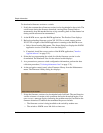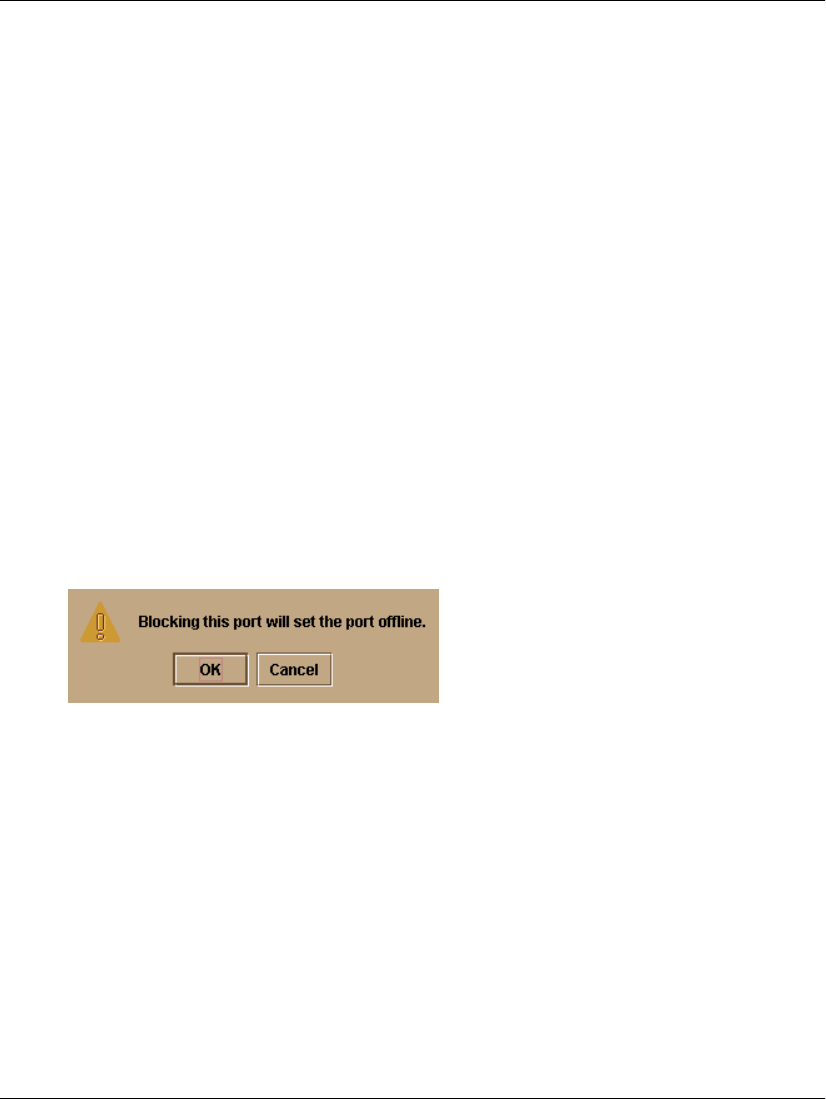
edge switch 2/16 service manual 3–39
Repair Information
Block and Unblock Ports
This section describes procedures to block or unblock the switch ports. When a port is
blocked, the port is automatically set offline. When a port is unblocked, the port is
automatically set online.
NOTE: When a port is blocked, the operation of an attached Fibre Channel device is disrupted.
Do not block a port unless directed to do so by a procedural step or the next level of support.
Block a Port
To block a port:
1. Notify the customer the port is to be blocked. Ensure the customer’s system
administrator quiesces Fibre Channel frame traffic through the port.
2. At the HAFM server, open the HAFM application. The Product View displays.
3. Select the icon representing the switch with the port to be blocked. The Hardware
View for the selected switch displays.
4. Move the pointer over the port and right-click the mouse to open a list of menus.
5. Select Block Port. The Block Port n dialog box displays (n is the port number).
6. Click OK. The following occur to indicate the port is blocked (and offline):
— The emulated green LED associated with the port extinguishes at the
Hardware View.
— The green LED associated with the port extinguishes at the switch.
— A check mark displays in the check box adjacent to the Block Port menu.
Unblock a Port
To unblock a port:
1. At the HAFM server, open the HAFM application. The Product View displays.