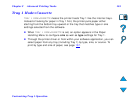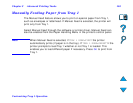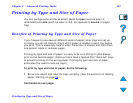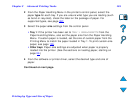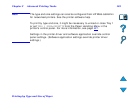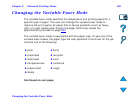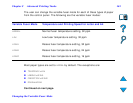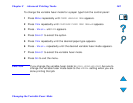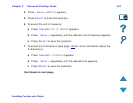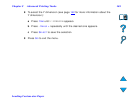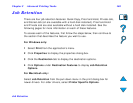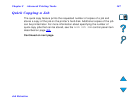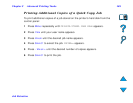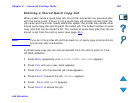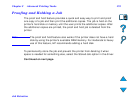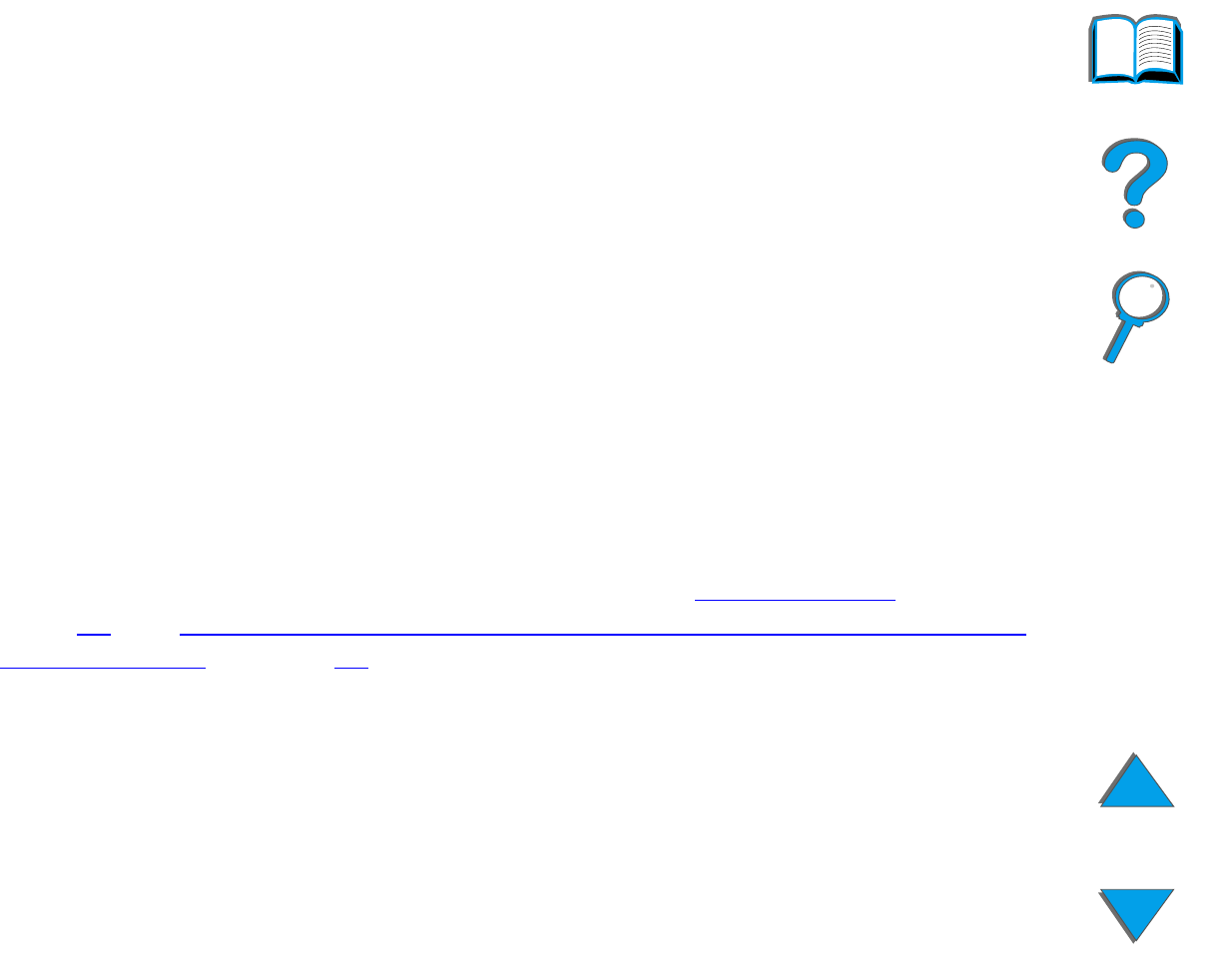
Chapter 3 Advanced Printing Tasks 163
Loading Custom-size Paper
Loading Custom-size Paper
Custom-size paper can be loaded into Tray 1 and, with the optional Custom
Paper Tray accessories, into Trays 3 and 5. However, only one custom paper
size can be defined in the control panel. This means that you can have several
Custom Paper Trays, but you must put the same custom-size paper in all of
them.
When custom-size paper is loaded into Tray 1, the printer prints at a slower
speed because it picks up paper based on the maximum size of paper the
printer supports. When custom-size paper is loaded in Trays 3 and 5, the
printer prints at normal speed because it picks up paper based on the size
defined in the control panel.
If a Custom Paper Tray is installed, you cannot print on both sides of
custom-size paper.
1 Load the custom-size paper in Tray 1, 3, or 5. See Loading Tray 1
on
page 89
and Loading Trays 2, 3, and the Optional 2 x 500-sheet Input Tray
(Trays 4 and 5) on page 93 for instructions.
2 On the control panel, press M
ENU
repeatedly until PRINTING MENU appears.
3 Press I
TEM
repeatedly until CONFIGURE CUSTOM PAPER=NO appears.
Continued on next page.