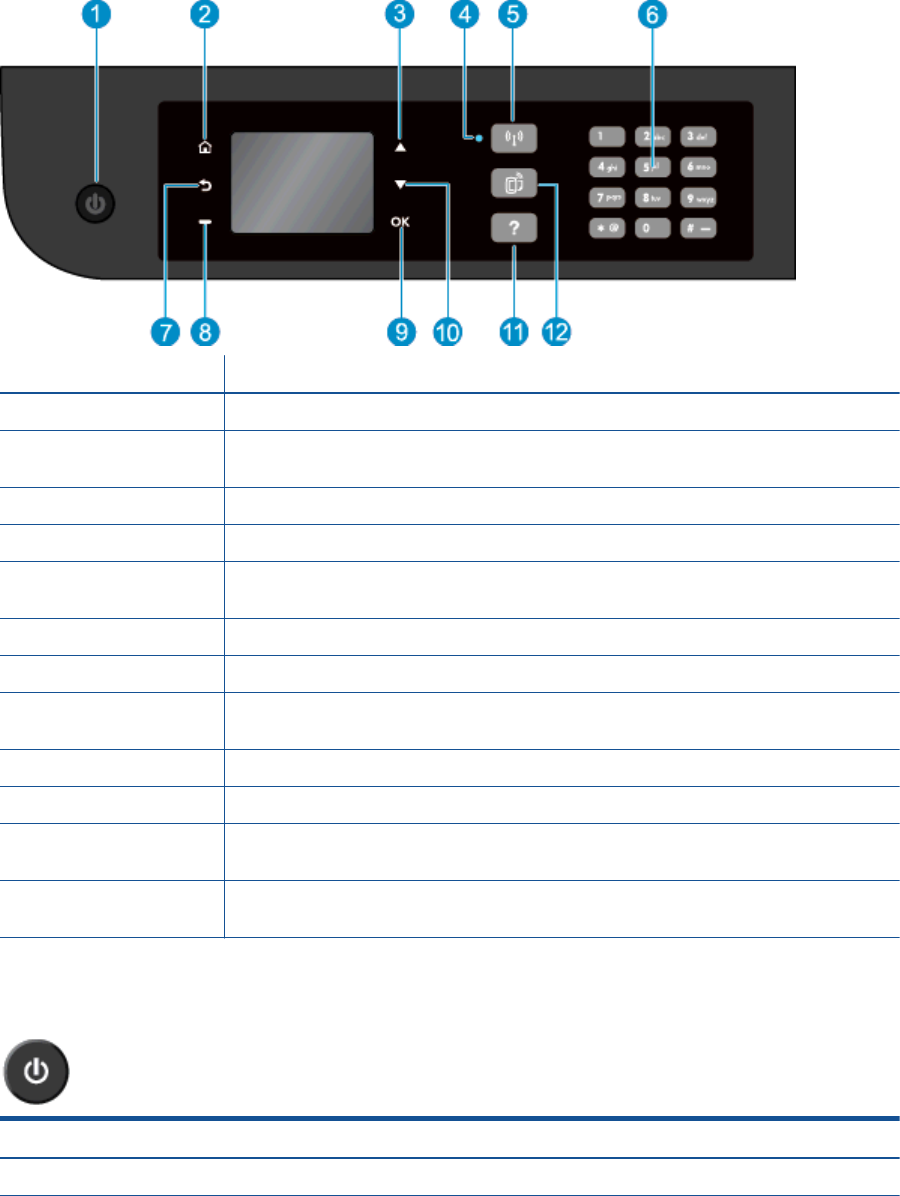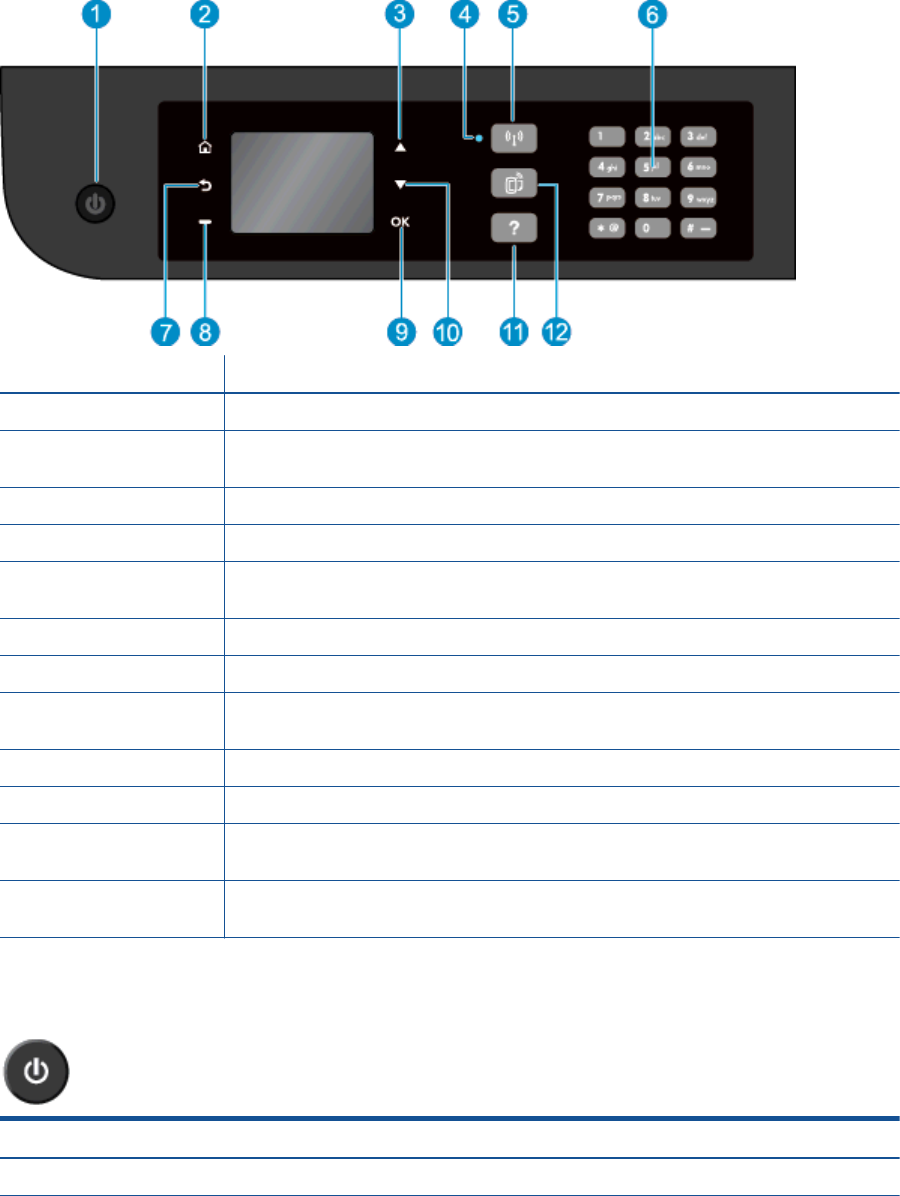
Control panel and status lights
Figure 2-1 Control panel features
Feature Description
1 On button: Turns the printer on or off.
2 Home: Returns to the Home screen, the screen that is displayed when you first turn on the
printer.
3 Up button: Use this button to navigate menus and select number of copies.
4 Wireless status light: Blue light indicates wireless connection.
5 Wireless button: Press the button to view wireless status and menu options. Press and hold
down the button until light blinks to start Wi-Fi Protected Setup (WPS) push button mode.
6 Keypad: Use the keypad to enter numbers and text.
7 Back: Returns to the previous screen.
8 Selection button: The function of this button changes depending on what is displayed on the
printer display.
9 OK: Confirms the current selection.
10 Down button: Use this button to navigate menus and select number of copies.
11 Help: On the Home screen, shows all Help topics. On another screen, shows information or
animation on the display to assist in the current operation.
12 ePrint button: Press the button to display the Web Services Settings menu where you can
view the printer's email address and make ePrint settings.
Figure 2-2 On button light
Light behavior Solution
Off The printer is powered off.
6 Chapter 2 Get to know the HP Officejet 4630 series ENWW