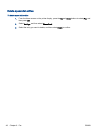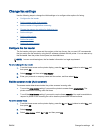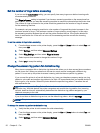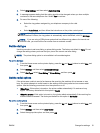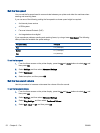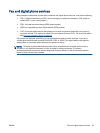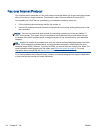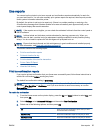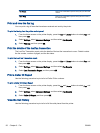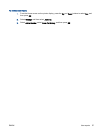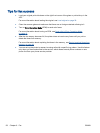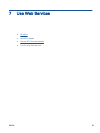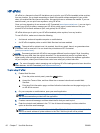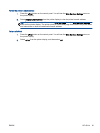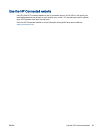On Always Prints a fax confirmation report for every fax you send and
receive.
Error Only Prints a fax confirmation report for every fax error. This is
the default setting.
Print and view the fax log
You can print a log of faxes that have been received and sent by the printer.
To print the fax log from the printer control panel
1. From the Home screen on the printer display, press the Up and Down buttons to select Fax, and
then press OK.
2. Select Settings, select Advanced Settings, and then select Fax Reports.
3. Select Fax Log, and then press OK.
Print the details of the last fax transaction
The Last Fax Transaction report prints the details of the last fax transaction to occur. Details include
the fax number, number of pages, and the fax status.
To print the Last Fax Transaction report
1. From the Home screen on the printer display, press the Up and Down buttons to select Fax, and
then press OK.
2. Select Settings, select Advanced Settings, and then select Fax Reports.
3. Select Last Transaction Report, and then press OK.
Print a Caller ID Report
Use the following procedure to print a list of Caller ID fax numbers.
To print a Caller ID History Report
1. From the Home screen on the printer display, press the Up and Down buttons to select Fax, and
then press OK.
2. Select Settings, select Advanced Settings, and then select Fax Reports.
3. Select Caller ID Report, and then press OK.
View the Call History
Use the following procedure to print a list of all the calls placed from the printer.
56 Chapter 6 Fax ENWW