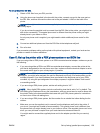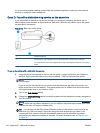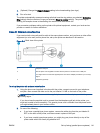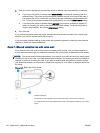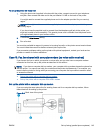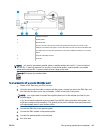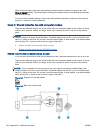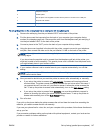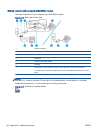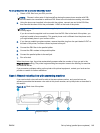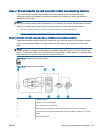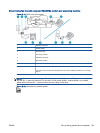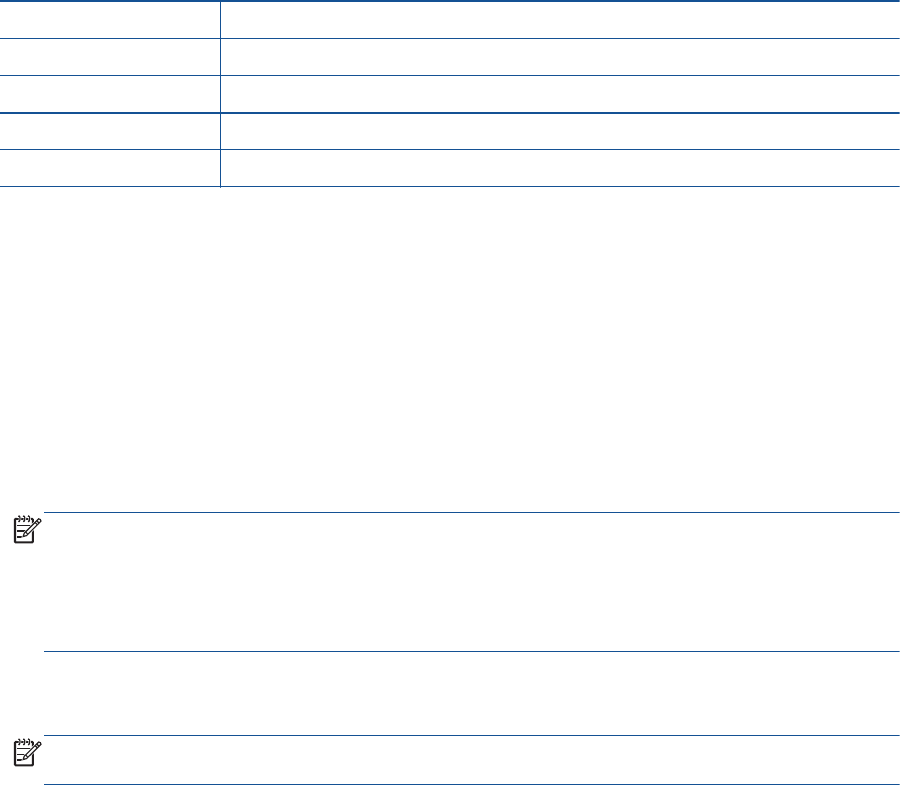
1 Telephone wall jack
2 Parallel splitter
3 Use the phone cord supplied in the box with the printer to connect to the 1-LINE port.
4 Computer with modem
5 Telephone
To set up the printer on the same phone line as a computer with two phone ports
1. Remove the white plug from the port labeled 2-EXT on the back of the printer.
2. Find the phone cord that connects from the back of your computer (your computer dial-up
modem) to a telephone wall jack. Disconnect the cord from the telephone wall jack and plug it
into the port labeled 2-EXT on the back of the printer.
3. Connect a phone to the "OUT" port on the back of your computer dial-up modem.
4. Using the phone cord supplied in the box with the printer, connect one end to your telephone
wall jack, then connect the other end to the port labeled 1-LINE on the back of the printer.
NOTE: You might need to connect the supplied phone cord to the adapter provided for your
country/region.
If you do not use the supplied cord to connect from the telephone wall jack to the printer, you
might not be able to fax successfully. This special phone cord is different from the phone cords
you might already have in your home or office.
5. If your modem software is set to receive faxes to your computer automatically, turn off that
setting.
NOTE: If you do not turn off the automatic fax reception setting in your modem software, the
printer cannot receive faxes.
6. Now you need to decide how you want the printer to answer calls, automatically or manually:
●
If you set up the printer to answer calls automatically, it answers all incoming calls and
receives faxes. The printer cannot distinguish between fax and voice calls in this case; if
you suspect the call is a voice call, you need to answer it before the printer answers the
call. To set up the printer to answer calls automatically, turn on the Auto Answer setting.
●
If you set up the printer to answer faxes manually, you must be available to respond in
person to incoming fax calls or the printer cannot receive faxes. To set up the printer to
answer calls manually, turn off the Auto Answersetting.
7. Run a fax test.
If you pick up the phone before the printer answers the call and hear fax tones from a sending fax
machine, you need to answer the fax call manually.
If you use your phone line for voice, fax, and your computer dial-up modem, follow these directions to
set up your fax.
If you encounter problems setting up the printer with optional equipment, contact your local service
provider or vendor for further assistance.
ENWW Set up faxing (parallel phone systems) 147