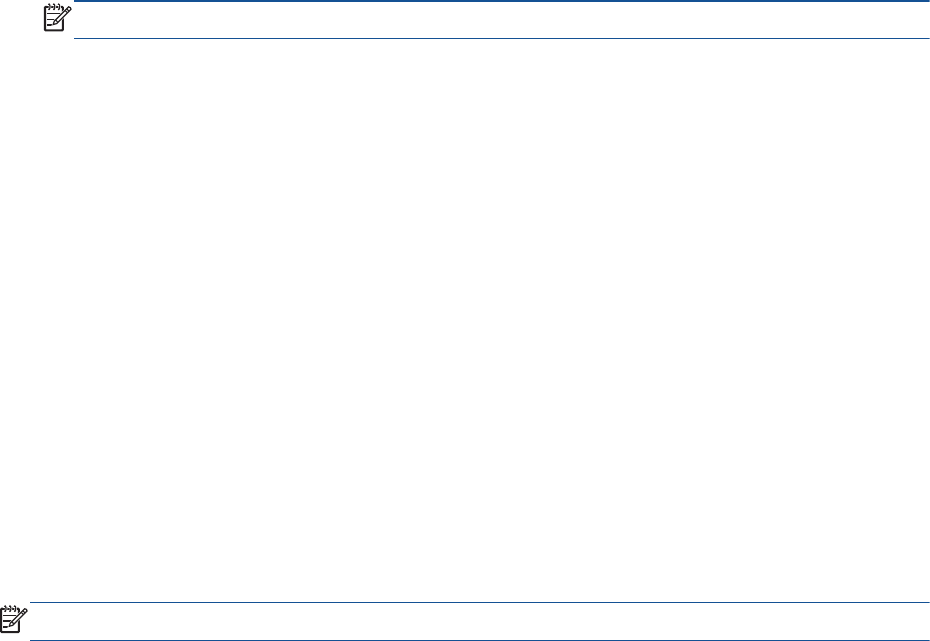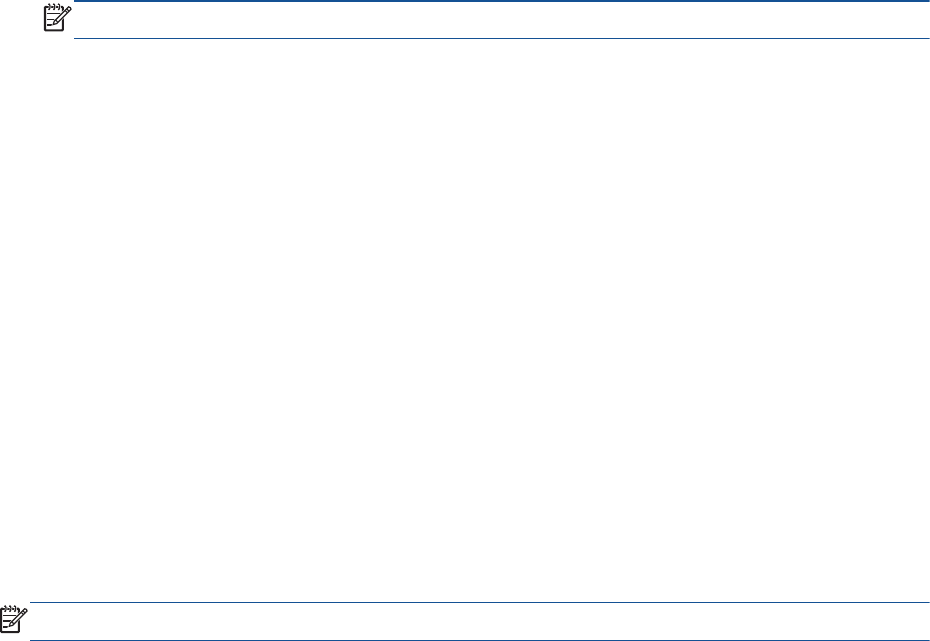
Traditional wireless connection (requires router)
To connect the HP Officejet 4630 series to an integrated wireless WLAN 802.11 network, you will
need the following:
●
A wireless 802.11b/g/n network that includes a wireless router or access point.
NOTE: The HP Officejet 4630 series only supports connections using 2.4GHz.
●
The computer must be connected to the wireless network that you intend to install the
HP Officejet 4630 series on.
●
Network name (SSID).
●
WEP key or WPA Passphrase (if needed).
To connect the printer
1. Press the Wireless button from the printer control panel, and then select Settings.
2. Scroll to select Wireless Setup Wizard, and then press OK.
3. Follow the on-screen instructions to set up the wireless connection.
4. Insert the printer software CD in the computer CD-ROM drive.
5. Follow the on-screen instructions to install the printer software.
To connect a new printer
If you have not connected the printer to your computer, or you want to connect another new printer of
the same model to your computer, you can use the Connect a new printer function to set up the
connection.
NOTE: Use this method if you have already installed the printer software.
1. Press the Wireless button from the printer control panel, and then select Settings.
2. Scroll to select Wireless Setup Wizard, and then press OK.
3. Follow the on-screen instructions to set up the wireless connection.
4. Depending on your operating system, do one of the following.
●
Windows 8: On the Start screen, right-click an empty area on the screen, click All Apps on
the app bar.
●
Windows 7, Windows Vista, and Windows XP: From the computer desktop, click Start,
select All Programs, click HP, and then click HP Officejet 4630 series.
5. Select Printer Setup & Software.
6. Select Connect a new printer. Follow the on-screen instructions.
To change network settings
To change the printer wireless settings, run the Wireless Setup Wizard.
To change more advanced settings,
ENWW Traditional wireless connection (requires router) 77