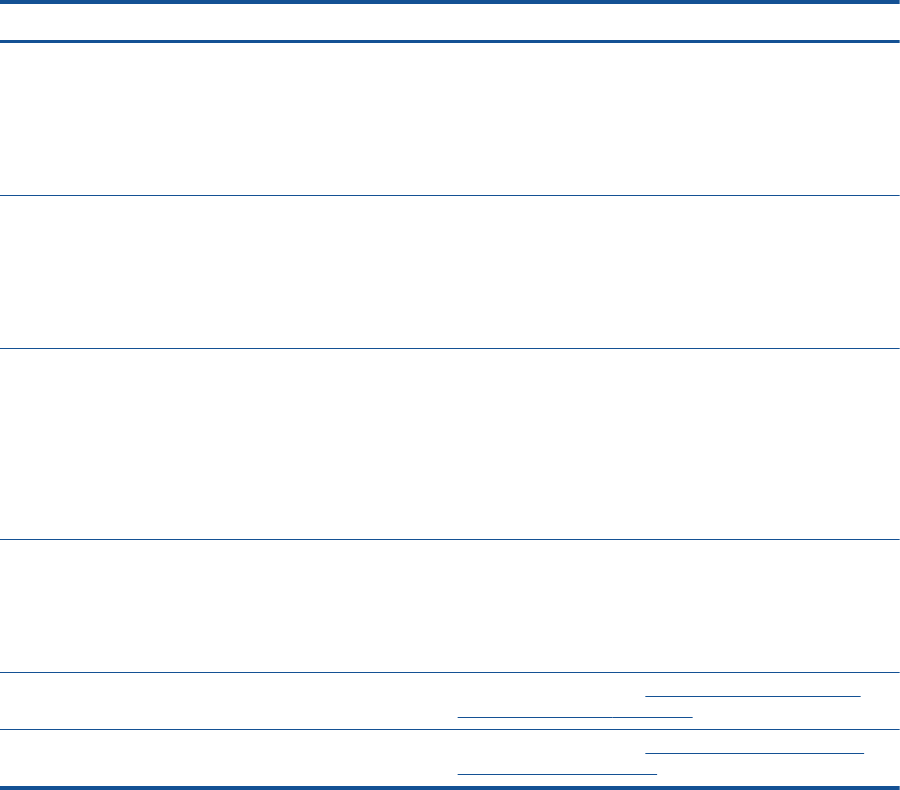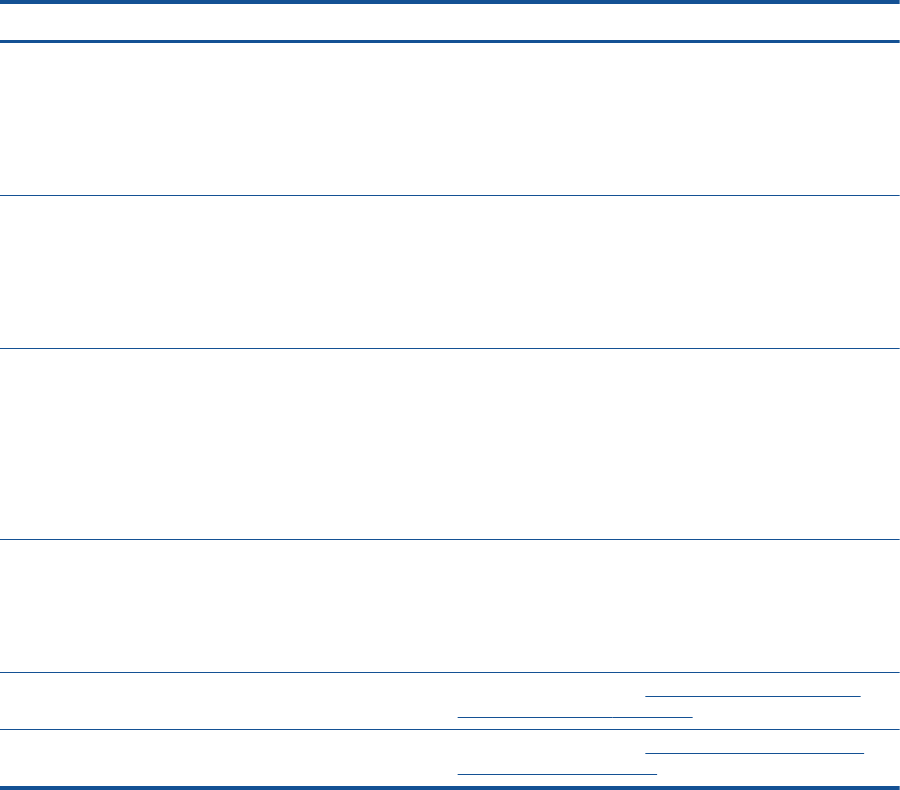
Wireless settings
Press the Wireless button to view wireless status and menu options.
●
If the printer has an active connection to a wireless network, the wireless light is on solid blue
and the printer display shows Connected and the printer IP address.
●
If wireless is turned off, the wireless light is off and the display screen shows Wireless Off.
●
If wireless is enabled (wireless radio on) and a wireless connection has not been established,
the wireless light is blinking and the display screen shows Connecting or Not Connected.
You can use the printer display to retrieve information about your wireless network, establish a
wireless connection, and more.
How do I? Instructions
Print a network configuration page. The network
configuration page displays the network status, hostname,
network name, and more.
1. Press the Wireless button to access the Wireless Status
menu.
2. Press the button next to Settings to access the Wireless
Settings menu.
3. Select Print Report, and then select Configuration Page.
Print a wireless network test report. The wireless network
test report displays the diagnostics results for the status of
the wireless network, wireless signal strength, detected
networks, and more.
1. Press the Wireless button to access the Wireless Status
menu.
2. Press the button next to Settings to access the Wireless
Settings menu.
3. Select Print Report, and then select Test Report.
Restore network settings to default settings. 1. Press the Wireless button to access the Wireless Status
menu.
2. Press the button next to Settings to access the Wireless
Settings menu.
3. Select Restore Defaults.
4. Confirm the selection to restore defaults.
Turn wireless on or off. 1. Press the Wireless button to access the Wireless
Settings menu.
2. Select Wireless.
3. From the Wireless On/Off menu select On or Off.
Establish a Wi-Fi Protected Setup (WPS) connection. For more information, see
Wi-Fi Protected Setup (WPS –
requires WPS router) on page 76.
Connect the printer to a wireless network. For more information, see
Traditional wireless connection
(requires router) on page 77.
8 Chapter 2 Get to know the HP Officejet 4630 series ENWW