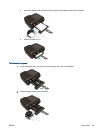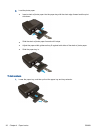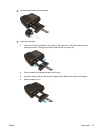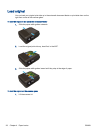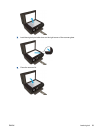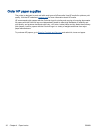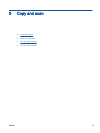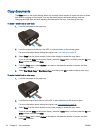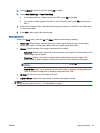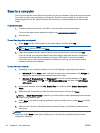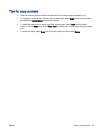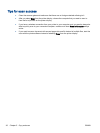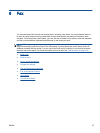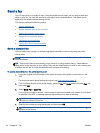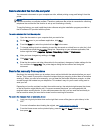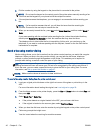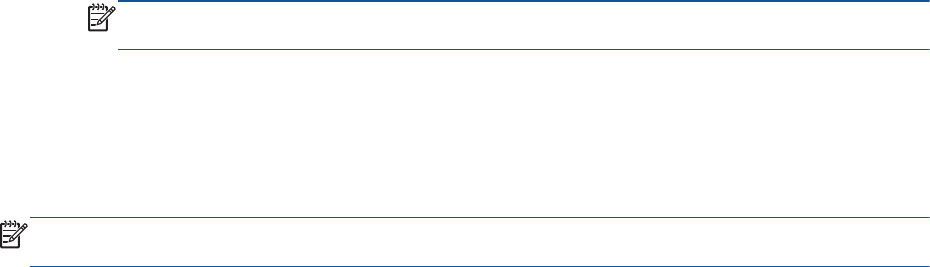
5. Select 2-Sided to enable it, and then press OK to confirm.
6. Select Start Black Copy or Start Color Copy.
●
If you load multiple of 1-sided original in the ADF, press OK to complete.
●
If you load a 2-sided original in the ADF or on the scanner glass, press OK, and then go to
step 7.
7. When the first page finishes, load the second original print-side up in the ADF or print-side down
on the scanner glass.
8. Press OK to start copying the second page.
More copy features
While in the Copy menu, press the Up and Down buttons to select among settings.
●
Paper Type: Selects paper size and paper type. A plain paper setting will print in plain paper
normal print quality. A photo paper setting will print in photo paper best quality.
●
Resize: Controls the size of the image or document to be copied.
◦
Actual size: Makes a copy that is the same as the size of the original, but the margins of the
copied image may be clipped.
◦
Fit to Page: Makes a copy that is centered with a white border around the edges. The
resized image is either enlarged or reduced to fit the size of the selected output paper.
NOTE: The scanner glass must be clean to make sure the Fit to Page feature works
properly.
◦
Custom Size: Allows you to increase the size of the image by selecting values greater than
100% or reduce the image size by selecting values less than 100%.
●
ID Copy: Allows you to copy both sides of ID card.
●
Lighter / Darker: Adjusts the copy settings to make copies lighter or darker.
NOTE: After two minutes of inactivity, the copy options will automatically return to the default
settings of plain paper A4 or 8.5” x 11” (depending on region).
ENWW Copy documents 33