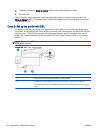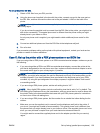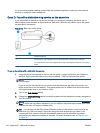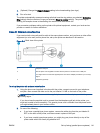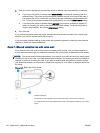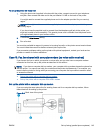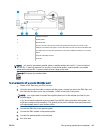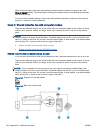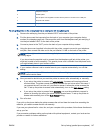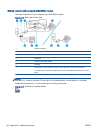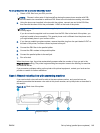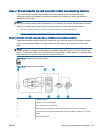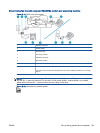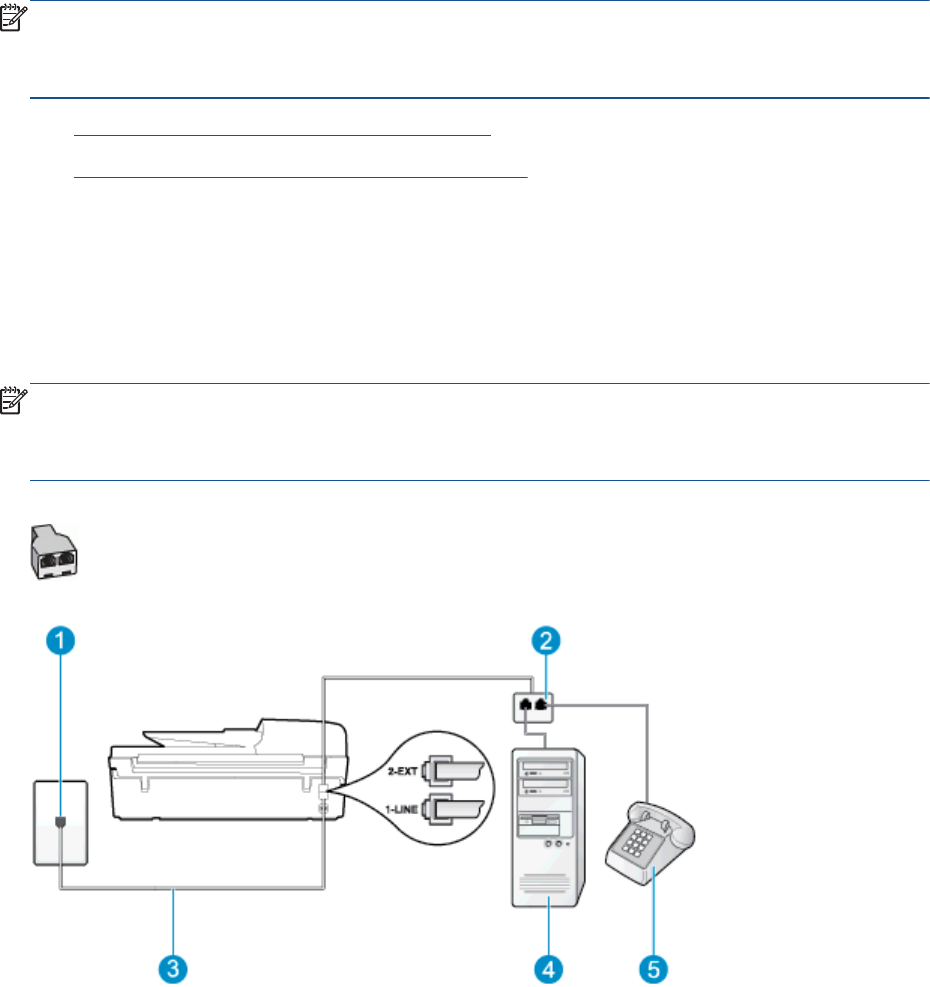
When the phone rings, the printer automatically answers after the number of rings you set in the
Rings to Answer setting. The printer begins emitting fax reception tones to the sending fax machine
and receives the fax.
If you encounter problems setting up the printer with optional equipment, contact your local service
provider or vendor for further assistance.
Case H: Shared voice/fax line with computer modem
There are two different ways to set up the printer with your computer based on the number of phone
ports on your computer. Before you begin, check your computer to see if it has one or two phone
ports.
NOTE: If your computer has only one phone port, you need to purchase a parallel splitter (also
called a coupler), as shown in the illustration. (A parallel splitter has one RJ-11 port on the front and
two RJ-11 ports on the back. Do not use a two-line phone splitter, a serial splitter, or a parallel splitter
which has two RJ-11 ports on the front and a plug on the back.)
●
Shared voice/fax with computer dial-up modem
●
Shared voice/fax with computer DSL/ADSL modem
Shared voice/fax with computer dial-up modem
If you use your phone line for both fax and telephone calls, use these instructions to set up your fax.
There are two different ways to set up the printer with your computer based on the number of phone
ports on your computer. Before you begin, check your computer to see if it has one or two phone
ports.
NOTE: If your computer has only one phone port, you need to purchase a parallel splitter (also
called a coupler), as shown in the illustration. (A parallel splitter has one RJ-11 port on the front and
two RJ-11 ports on the back. Do not use a two-line phone splitter, a serial splitter, or a parallel splitter
which has two RJ-11 ports on the front and a plug on the back.)
Figure B-8 Example of a parallel splitter
Figure B-9 Back view of the printer
146 Appendix B Additional fax setup ENWW