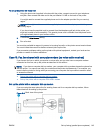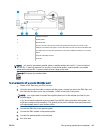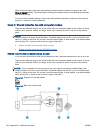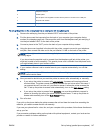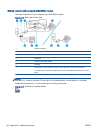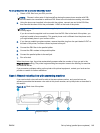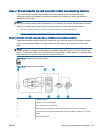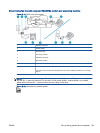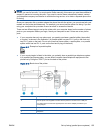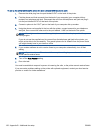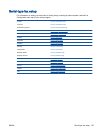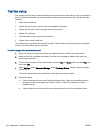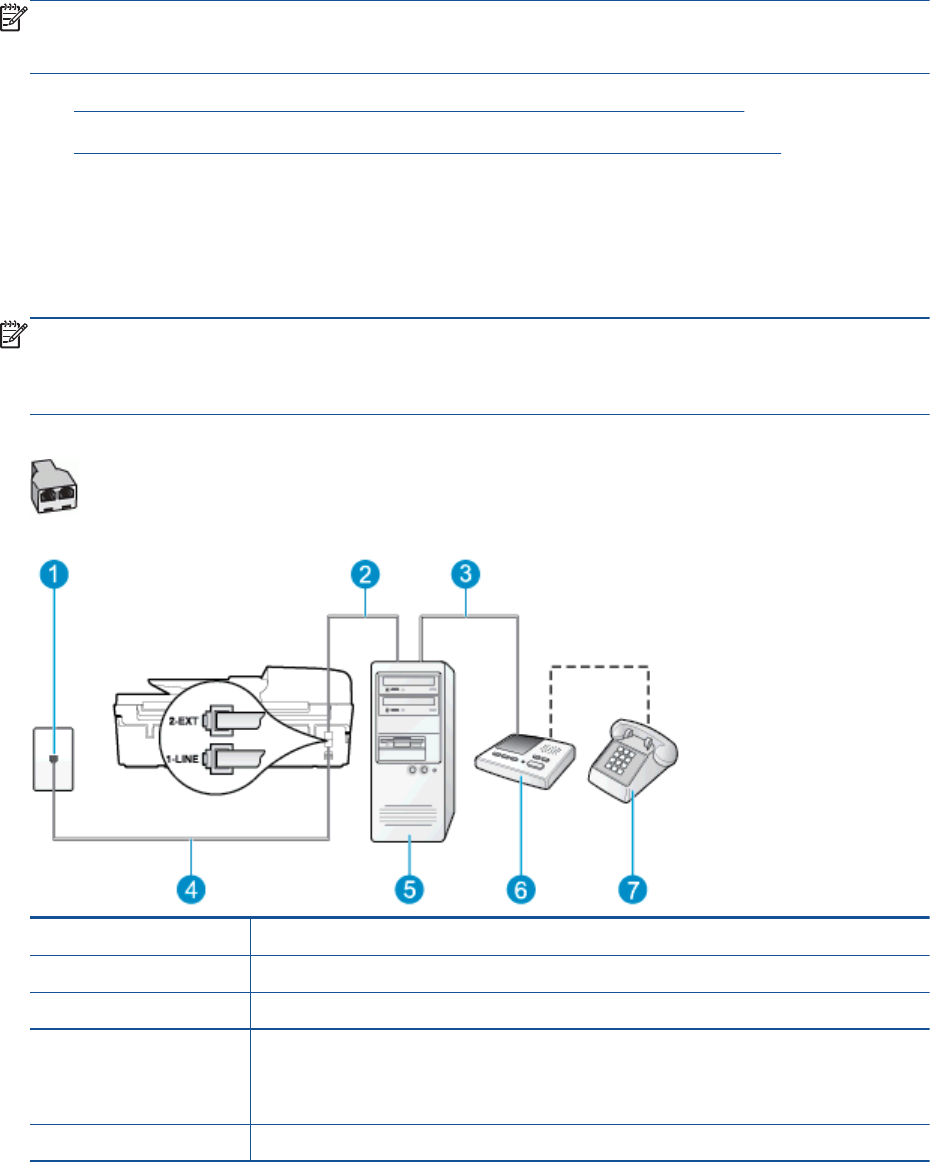
Case J: Shared voice/fax line with computer modem and answering machine
If you receive both voice calls and fax calls at the same phone number, and you also have
a computer modem and answering machine connected on this phone line, set up the printer as
described in this section.
NOTE: Since your computer dial-up modem shares the phone line with the printer, you cannot use
both your modem and the printer simultaneously. For example, you cannot use the printer for faxing
while you are using your computer dial-up modem to send an email or access the Internet.
●
Shared voice/fax line with computer dial-up modem and answering machine
●
Shared voice/fax line with computer DSL/ADSL modem and answering machine
Shared voice/fax line with computer dial-up modem and answering machine
There are two different ways to set up the printer with your computer based on the number of phone
ports on your computer. Before you begin, check your computer to see if it has one or two phone
ports.
NOTE: If your computer has only one phone port, you need to purchase a parallel splitter (also
called a coupler), as shown in the illustration. (A parallel splitter has one RJ-11 port on the front and
two RJ-11 ports on the back. Do not use a two-line phone splitter, a serial splitter, or a parallel splitter
which has two RJ-11 ports on the front and a plug on the back.)
Figure B-13 Example of a parallel splitter
Figure B-14 Back view of the printer
1 Telephone wall jack
2 "IN" phone port on your computer
3 "OUT" phone port on your computer
4 Use the phone cord supplied in the box with the printer to connect to the 1-LINE port.
You might need to connect the supplied phone cord to the adapter provided for your country/
region.
5 Computer with modem
ENWW Set up faxing (parallel phone systems) 151