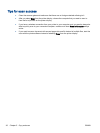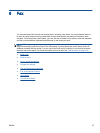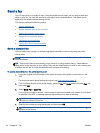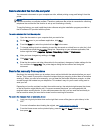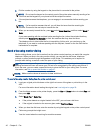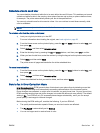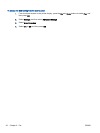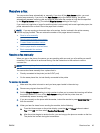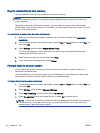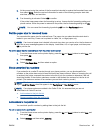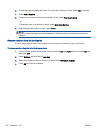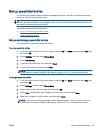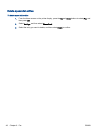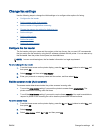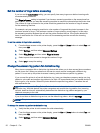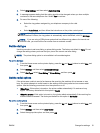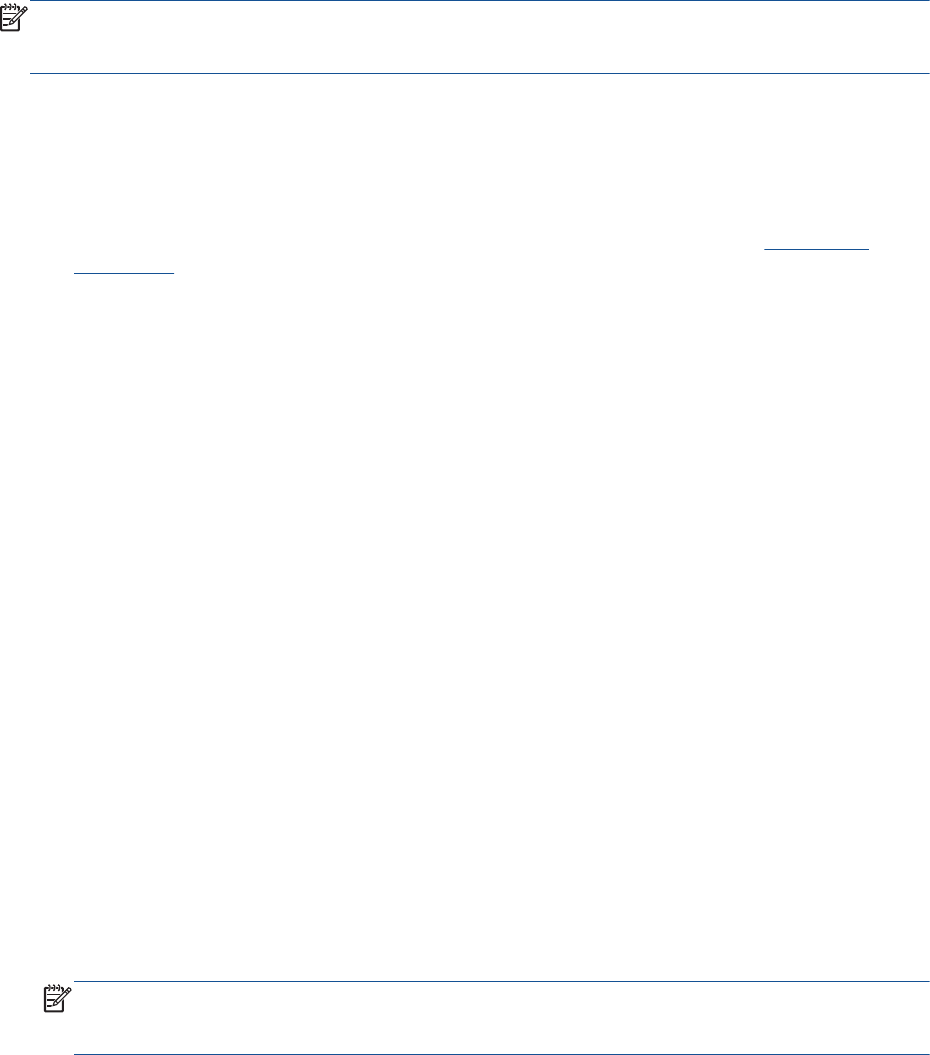
Reprint received faxes from memory
The received faxes, which are not printed out, are stored in memory.
NOTE: After the memory becomes full, the printer cannot receive the new fax until you print or
delete the faxes from memory. You might also want to delete the faxes in memory for security or
privacy purposes.
Depending on the sizes of the faxes in memory, you can reprint up to eight of the most recently
printed faxes, if they are still in memory. For example, you might need to reprint your faxes if you lost
the copy of your last printout.
To reprint faxes in memory from the printer control panel
1. Make sure you have paper loaded in the main tray. For more information, see
Load media
on page 24.
2. From the Home screen on the printer display, press the Up and Down buttons to select Fax, and
then press OK.
3. Select Settings, and then select Reprint Missed Faxes.
The faxes are displayed in the reverse order from which they were received with the most
recently received fax first, and so on.
4. Select the fax you want to print, and then select Print.
5. If you want to stop reprinting the fax, select Cancel.
Forward faxes to another number
You can set up the printer to forward your faxes to another fax number. A received color fax is
forwarded in black and white.
HP recommends that you verify the number you are forwarding to is a working fax line. Send a test
fax to make sure the fax machine is able to receive your forwarded faxes.
To forward faxes from the printer control panel
1. From the Home screen on the printer display, press the Up and Down buttons to select Fax, and
then press OK.
2. Select Settings, and then select Advanced Settings.
3. Select Fax Forwarding, and then select Select Fax Forward.
4. Select On with Print to print and forward the fax, or select On to forward the fax.
NOTE: If the printer is not able to forward the fax to the designated fax machine (for example, if
it is not turned on), the printer prints the fax. If you set up the printer to print error reports for
received faxes, it also prints an error report.
44 Chapter 6 Fax ENWW