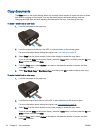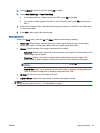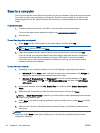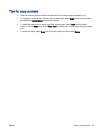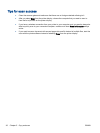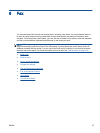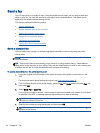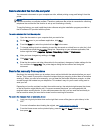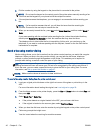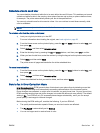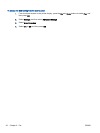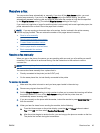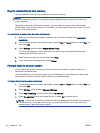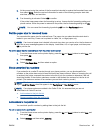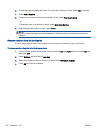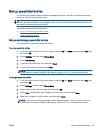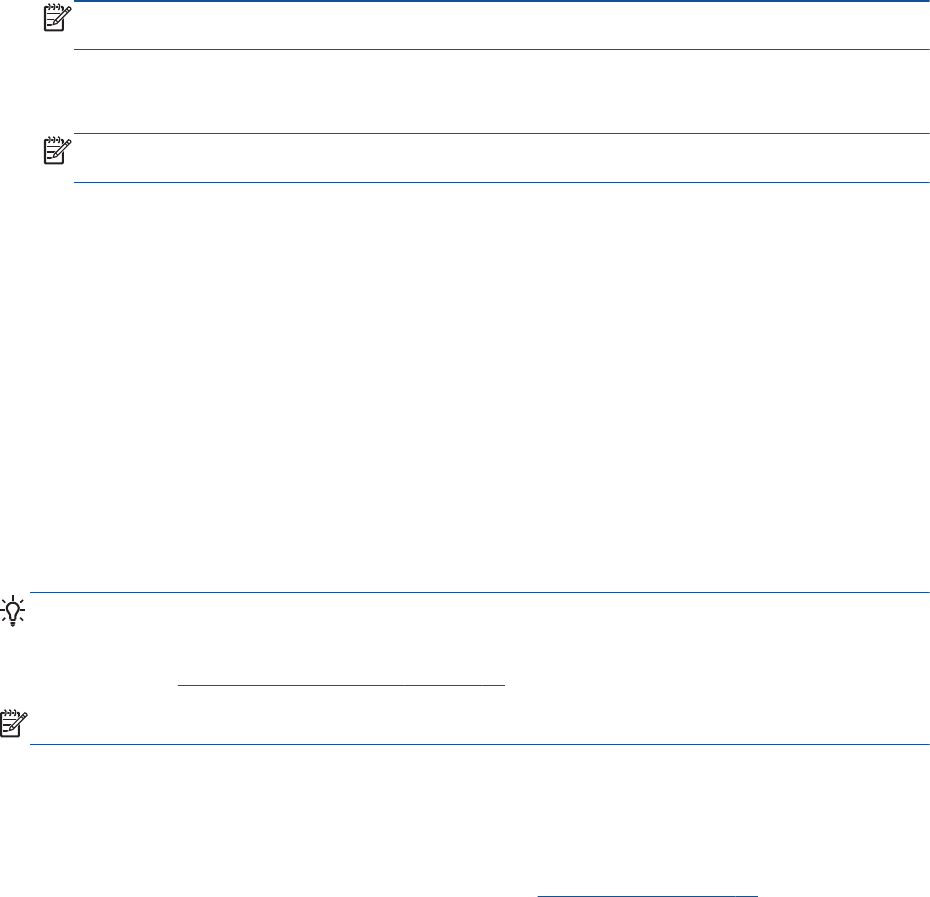
3. Dial the number by using the keypad on the phone that is connected to the printer.
NOTE: Do not use the keypad on the control panel of the printer when manually sending a fax.
You must use the keypad on your phone to dial the recipient's number.
4. If the recipient answers the telephone, you can engage in a conversation before sending your
fax.
NOTE: If a fax machine answers the call, you will hear fax tones from the receiving fax
machine. Proceed to the next step to transmit the fax.
5. When you are ready to send the fax, press OK, select Send New Fax, and then select Black or
Color.
If you were speaking with the recipient before sending the fax, inform the recipient that they
should press Receive Fax Manually on their fax machine after they hear fax tones.
The telephone line is silent while the fax is transmitting. At this point, you can hang up the
telephone. If you want to continue speaking with the recipient, remain on the line until the fax
transmission is complete.
Send a fax using monitor dialing
Monitor dialing allows you to dial a number from the printer control panel as you would dial a regular
telephone. When you send a fax using monitor dialing, you can hear the dial tones, telephone
prompts, or other sounds through the speakers on the printer. This enables you to respond to
prompts while dialing, as well as control the pace of your dialing.
TIP: If you are using a calling card and do not enter your PIN fast enough, the printer might start
sending fax tones too soon and cause your PIN not to be recognized by the calling card service. If
this is the case, you can create a speed dial entry to store the PIN for your calling card. For more
information, see
Set up speed-dial entries on page 47.
NOTE: Make sure the volume is turned on to hear a dial tone.
To send a fax using monitor dialing from the printer control panel
1. Load your original print-side down on the right front corner of the glass or print-side up in the
ADF.
For more information about loading the original, see
Load original on page 28.
2. From the Home screen on the printer display, press the Up and Down buttons to select Fax, and
then press OK.
3. Select Black Fax or Color Fax.
●
If the printer detects an original loaded in the ADF, you can hear a dial tone.
●
If the original is loaded on the scanner glass, select Fax from Glass.
4. When you hear the dial tone, enter the number by using the keypad on the printer control panel.
5. Follow any prompts that might occur.
Your fax is sent when the receiving fax machine answers.
40 Chapter 6 Fax ENWW