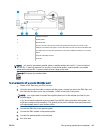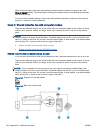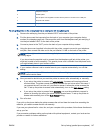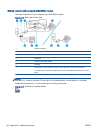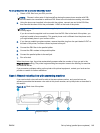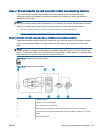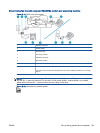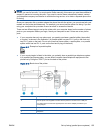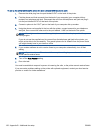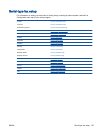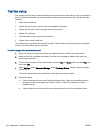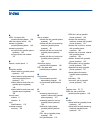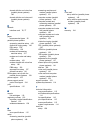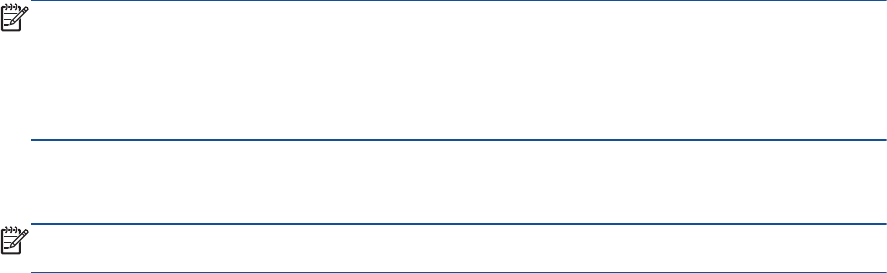
To set up the printer on the same phone line as a computer with two phone ports
1. Remove the white plug from the port labeled 2-EXT on the back of the printer.
2. Find the phone cord that connects from the back of your computer (your computer dial-up
modem) to a telephone wall jack. Disconnect the cord from the telephone wall jack and plug it
into the port labeled 2-EXT on the back of the printer.
3. Connect a phone to the "OUT" port on the back of your computer dial-up modem.
4. Using the phone cord supplied in the box with the printer, connect one end to your telephone
wall jack, then connect the other end to the port labeled 1-LINE on the back of the printer.
NOTE: You might need to connect the supplied phone cord to the adapter provided for your
country/region.
If you do not use the supplied cord to connect from the telephone wall jack to the printer, you
might not be able to fax successfully. This special phone cord is different from the phone cords
you might already have in your home or office.
5. If your modem software is set to receive faxes to your computer automatically, turn off that
setting.
NOTE: If you do not turn off the automatic fax reception setting in your modem software, the
printer cannot receive faxes.
6. Turn off the Auto Answer setting.
7. Run a fax test.
You must be available to respond in person to incoming fax calls, or the printer cannot receive faxes.
If you encounter problems setting up the printer with optional equipment, contact your local service
provider or vendor for further assistance.
156 Appendix B Additional fax setup ENWW