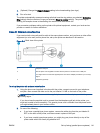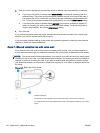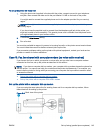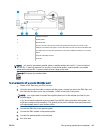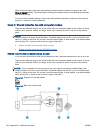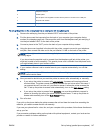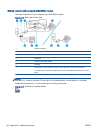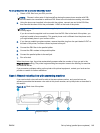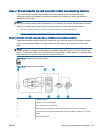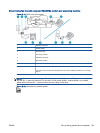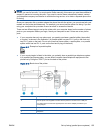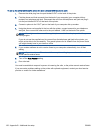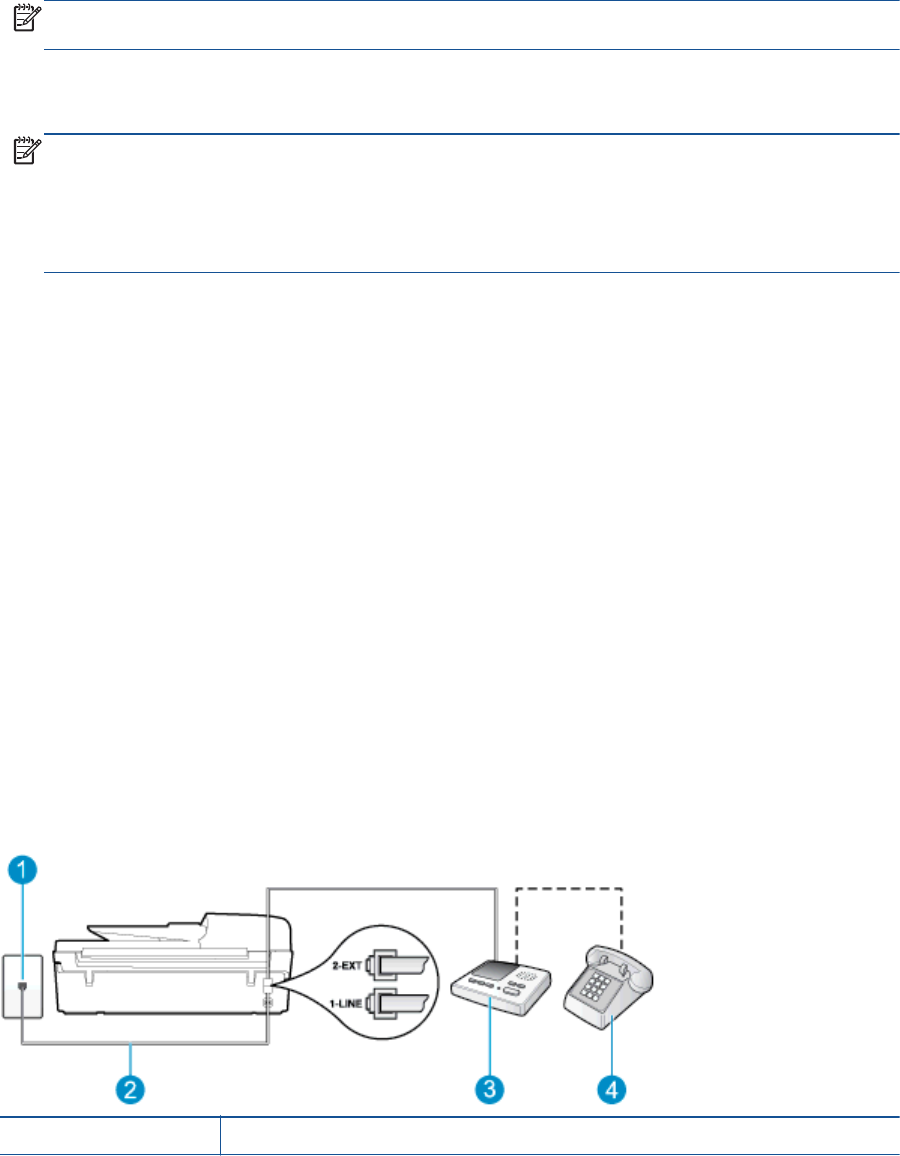
To set up the printer with a computer DSL/ADSL modem
1. Obtain a DSL filter from your DSL provider.
NOTE: Phones in other parts of the home/office sharing the same phone number with DSL
service need to be connected to additional DSL filters to avoid noise when making voice calls.
2. Using the phone cord supplied in the box with the printers, connect one end to the DSL filter,
then connect the other end to the port labeled 1-LINE on the back of the printer.
NOTE: You might need to connect the supplied phone cord to the adapter provided for your
country/region.
If you do not use the supplied cord to connect from the DSL filter to the back of the printer, you
might not be able to fax successfully. This special phone cord is different from the phone cords
you might already have in your home or office.
3. If you have a parallel-type phone system, remove the white plug from the port labeled 2-EXT on
the back of the printer, and then connect a phone to this port.
4. Connect the DSL filter to the parallel splitter.
5. Connect the DSL modem to the parallel splitter.
6. Connect the parallel splitter to the wall jack.
7. Run a fax test.
When the phone rings, the printer automatically answers after the number of rings you set in the
Rings to Answer setting. The printer begins emitting fax reception tones to the sending fax machine
and receives the fax.
If you encounter problems setting up the printer with optional equipment, contact your local service
provider or vendor for further assistance.
Case I: Shared voice/fax line with answering machine
If you receive both voice calls and fax calls at the same phone number, and you also have an
answering machine that answers voice calls at this phone number, set up the printer as described in
this section.
Figure B-12 Back view of the printer
1 Telephone wall jack
ENWW Set up faxing (parallel phone systems) 149