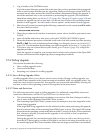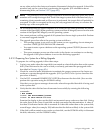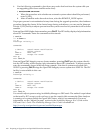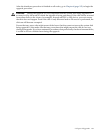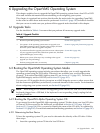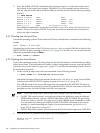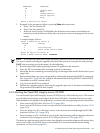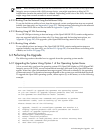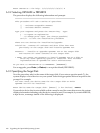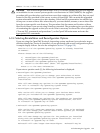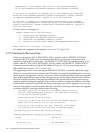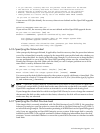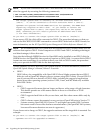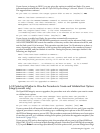6.2.2.1 Booting from the Local Drive
To boot a local OpenVMS Integrity servers OE DVD, follow these steps. To boot the DVD on a
cell-based server, a DVD device must be accessible by the nPartition that OpenVMS is being
installed on.
1. Make sure your Integrity servers is powered on. If your system has an attached external
device, make sure it is turned on and operational.
2. Insert the DVD into the drive you want to use.
3. Cycle power.
4. From the main EFI boot menu (for cell-based servers, this must be the EFI boot menu for
the nPartition on which OpenVMS is to be booted), select the appropriate item from the
boot options list. Note that the EFI boot menu is timed; press any key to stop the countdown
timer.
For some systems, the boot option to select is the Internal Bootable DVD option. If that option
is not listed in your EFI boot menu, move to the Boot From a File menu and select the
Removable Media Boot option, if present.
Alternatively (and this method is recommended for cell-based servers), boot the DVD drive
from the EFI Shell prompt by entering the command shown in the following example, where
fsn: corresponds to the Integrity servers DVD drive (such as fs0:). Note that if you have
navigated to a particular file system, the EFI Shell prompt would reflect that file system; for
example, if the current file system is fs0:, the EFI Shell prompt would be fs0:>.
Shell> fsn:\efi\boot\bootia64.efi
To determine which device is the bootable DVD drive, examine the list of mapped devices
and look for an fs device listing that includes the letters “CDROM”, as in the following line,
where fsn is the file system associated with the drive, which is usually fs0: (instead of "fsn",
you might see something similar to "V8.4"; instead of Ata, you might see Scsi, depending
on the server model):
fsn : Acpi(HWP0002,400)/Pci(4|1)/Ata(Primary,Master)/CDROM(Entry0)
You can use the following command to display the mapping of various EFI device names
to OpenVMS device names, where fsn is the device you want to check (such as fs0:):
Shell> fsn:\efi\vms\ms_show dev -fs
On most Integrity servers, the DVD drive is DQA0: (IDE) or DNA0: (USB). On systems that
include a SCSI bus, such as the Superdome server, the DVD drive is DKA0:. For more
information about the vms_show command, see the HP OpenVMS System Management
Utilities Reference Manual.
NOTE: By default, certain versions of EFI might interpret the Delete (or Backspace) key
differently than do OpenVMS Alpha systems or Microsoft Windows computers. In such
cases, press Ctrl/H to delete the last character entered. For more information, see Section B.1.3
(page 190).
When the DVD boots properly, the OpenVMS operating system banner appears, followed by
the operating system menu. You can now upgrade your OpenVMS Integrity servers operating
system on the target disk (see Section 6.3 (page 107)). If the methods documented in this section
do not succeed in booting the DVD, see Section B.6.2.1 (page 214).
106 Upgrading the OpenVMS Operating System