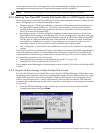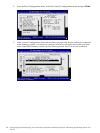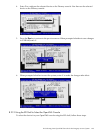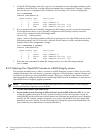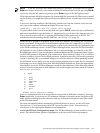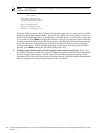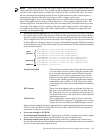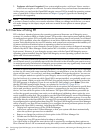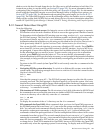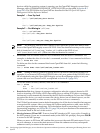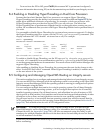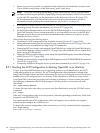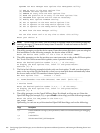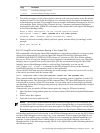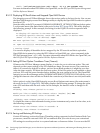shadow set to the boot list and dump device list. (Be sure to add all members to both lists.) For
instructions on how to use the utility, see Section B.5 (page 203). For more information about
configuring Fibre Channel devices with this utility, see Appendix E (page 289). For information
about using the OpenVMS Integrity servers Boot Manager utility to display boot options, see
Section B.5.2.2 (page 208). For information about setting the pause length, see Section B.5.2.3
(page 208). The OpenVMS Integrity servers Boot Manager utility also enables you to configure
dump off the system disk (DOSD) devices and debug devices; for more information about this,
see the HP OpenVMS System Manager's Manual, Volume 2: Tuning, Monitoring, and Complex Systems.
B.3.1 General Notes About Using EFI
Note the following:
• Using EFI on cell-based servers: On Integrity servers with nPartition support, a separate
EFI interface exists for each nPartition. Be sure to access the appropriate nPartition console.
To determine which nPartition EFI interface you are using, use the info sys command at
the EFI Shell prompt. This lists the local nPartition number and details about active cells.
For processor details, use the info cpu command. (You can also use MP to provide
information about the nPartition you are using, as described in the nPartition Administrator's
Guide (previously titled HP System Partitions Guide: Administration for nPartitions).)
You can use the MP console interface to access any nPartition’s EFI console. Press Ctrl/B to
move from EFI (or from your OpenVMS session) to the MP interface. Log in to MP if you
are prompted. A menu then displays the names of all available nPartitions. Select from this
list the nPartition that you want to access. To gain console write access for an nPartition
console, press Ctrl/E and enter the letters cf. You can use the MP pdcommand to set a
default nPartition for MP login; this helps to ensure you are brought to the intended nPartition
(for example, to help prevent you from accidentally reconfiguring an nPartition you do not
own).
To return to the EFI console (when OpenVMS is not booted), enter the co command at the
MP> prompt.
• Navigating EFI file system directories: To switch to a different file system, enter the file
system name. The following example shows how to switch to fs3: from the current location
(top level of the EFI Shell):
Shell> fs3:
fs3:\>
Note that the prompt is now fs3:\. The EFI Shell prompt changes to reflect the file system
currently accessed. The Shell prompt is displayed again if you reset the system. Also note
that the file system number might change when remapped after hardware changes are made
to the server (for example, after an I/O drive is added to the server and the nPartition boots
or the map -r command is issued).
• File structure of EFI file systems: The file structure of an fs disk is identical to MS-DOS and
the commands to move around the structure are similar to MS-DOS commands. For example,
to move to directory efi on disk fs0:, enter the cd command:
fs0:\> cd efi
fs0:\efi>
To display the contents of the efi directory, use the dir command.
• EFI commands for OpenVMS: Most commands that you issue for OpenVMS purposes at
the EFI Shell prompt are issued from \efi\vms on the file system associated with the system
disk. You can enter such commands directly from the top level by specifying \efi\vms in
the path for subsequent commands, or by first moving to \efi\vms and entering the
commands without the path specification. The first example that follows shows how to enter
commands from the top level. The second example shows how to move to \efi\vms before
entering the commands. The vms_show command displays the equivalent OpenVMS device
name for devices mapped by EFI, and the vms_set command can be used to set a debug
or dump device. These EFI commands for OpenVMS, known as EFI Utilities for OpenVMS,
are usable only when the operating system is not running. To display and set EFI-mapped
B.3 Overview of Using EFI 201