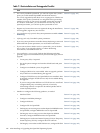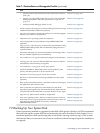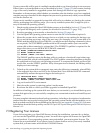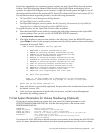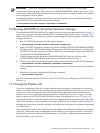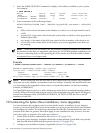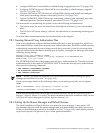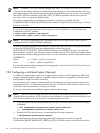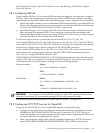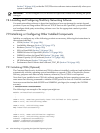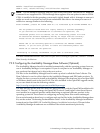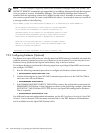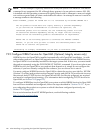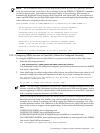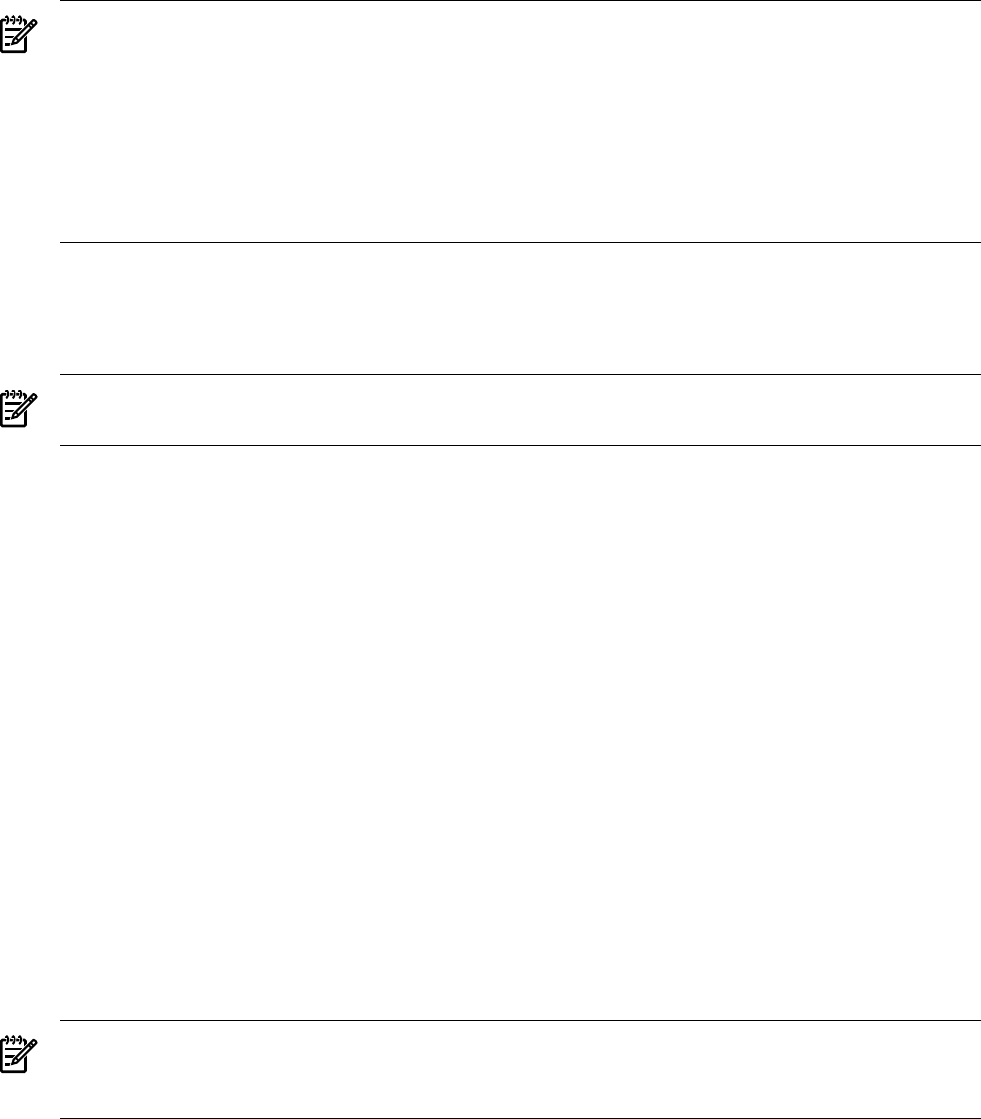
NOTE: Normally, you create a queue manager only once. The system stores the START QUEUE
command in the queue database to enable the queue manager to start automatically whenever
the system reboots. If the queue manager has been started before on your system, do not specify
this START QUEUE command again; the /NEW_VERSION qualifier causes your system to
overwrite your current queue database files.
To configure shared files on multiple system disks or off the system disk, edit the
SYS$MANAGER:SYLOGICALS.COM file as described in HP OpenVMS System Manager's Manual,
Volume 1: Essentials.
To set up the queue manager and a batch queue for new installations, enter the following
commands at the DCL prompt.
$ START QUEUE /MANAGER /NEW_VERSION
$ INITIALIZE /QUEUE /START /BATCH SYS$BATCH
NOTE: If you did an upgrade of the operating system, do not specify the START QUEUE
command with the /NEW_VERSION qualifier.)
As noted, the queue manager starts automatically the next time you boot your OpenVMS system.
To have the SYS$BATCH queue start automatically, edit the line in the
SYS$STARTUP:SYSTARTUP_VMS.COM file that starts the SYS$BATCH queue by removing
the exclamation mark (!) and, if present, the extra dollar sign ($). The following example shows
the line before and after editing. In that section, you can also define a default system print queue
(SYS$PRINT).
Before:
$!$ START /QUEUE SYS$BATCH
After:
$ START /QUEUE SYS$BATCH
For more information about starting and creating queues, see the HP OpenVMS System Manager's
Manual, Volume 1: Essentials.
7.8.3 Configuring a Multihead System (Optional)
A multihead configuration consists of a single system (such as an HP AlphaServer ES40) that
supports multiple graphics options. A graphics option consists of a graphics controller (card)
and a graphics display interface (monitor).
Your system can be configured automatically for multihead use if you copy the private server
setup template file to a command procedure file type (.COM). The DECwindows Motif server
loads this command procedure on startup or restart.
To set up your system for multihead support, perform these steps:
NOTE: The DECwindows Motif software must already be installed on the system prior to
completing this procedure. If DECwindows is not installed, you must install the software, load
the license and reboot the system prior to completing this procedure.
1. Copy the private server setup template file to a new .COM file by entering the following
command:
$ COPY SYS$MANAGER:DECW$PRIVATE_SERVER_SETUP.TEMPLATE
_To: SYS$MANAGER:DECW$PRIVATE_SERVER_SETUP.COM
2. Restart the DECwindows server by entering the following command:
$ @SYS$STARTUP:DECW$STARTUP RESTART
For more information about customizing your DECwindows environment using the
SYS$MANAGER:DECW$PRIVATE_SERVER_SETUP.COM file, see the most recent version of
134 After Installing or Upgrading the OpenVMS Operating System