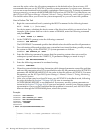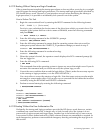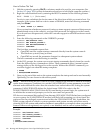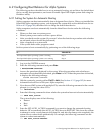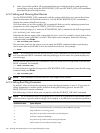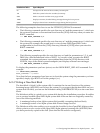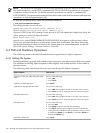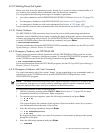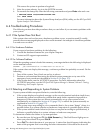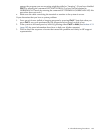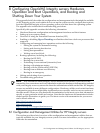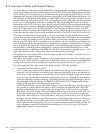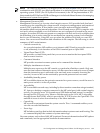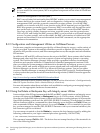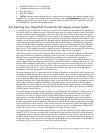This causes the system to perform a bugcheck.
5. After the system reboots, log in to the SYSTEM account.
6. To examine the dump file, enter the following commands and press Enter after each one:
$ ANALYZE/CRASH SYS$SYSTEM:SYSDUMP.DMP
SDA> SHOW CRASH
For more information about the System Dump Analyzer (SDA) utility, see the HP OpenVMS
System Analysis Tools Manual.
A.4 Troubleshooting Procedures
The following sections describe procedures that you can follow if you encounter problems with
your system.
A.4.1 If the System Does Not Boot
If the system does not boot because a hardware problem occurs, a question mark(?) usually
precedes the error message displayed on the console terminal. An example of a hardware problem
is a read error on a disk.
A.4.1.1 For Hardware Problems
If you suspect a hardware problem, do the following:
1. Consult the hardware manual for your Alpha computer.
2. Contact an HP support representative.
A.4.1.2 For Software Problems
When the operating system is loaded into memory, a message similar to the following is displayed
on the terminal screen:
SYSTEM job terminated at 27-AUG-2004 15:05:03.17
If the system does not display this message, a software problem has probably occurred. Do the
following:
1. Turn off the system. Turn it back on and try to reboot.
2. Perform a conversational boot using the default system parameters or try one of the
emergency boot procedures described in Section A.1.9 (page 175).
3. If the system boots, run the AUTOGEN procedure. For more information about the
AUTOGEN procedure, see the HP OpenVMS System Manager's Manual, Volume 2: Tuning,
Monitoring, and Complex Systems.
A.4.2 Detecting and Responding to System Problems
If your system exhibits unexpected behavior, note the following:
• If the system displays a bugcheck message on the console terminal and shuts itself down,
it means the system encountered a problem that made further operation impossible or
dangerous. If the system does not reboot automatically, set up your system to boot
automatically as explained in Section A.2.1 (page 179), or reboot the system manually as
explained in Section A.1.3 (page 172).
• If the system stops responding to your commands (that is, the system “hangs”), there is a
possible failure in a system software or hardware component or a possible power failure.
• If the system exhibits erratic behavior (it does not respond according to specifications), it
indicates a possible failure in a system software or hardware component.
To determine whether the failure is a system problem:
• Be sure that you did not press F1 (the Hold Screen key). The Hold Screen light goes on
when you press either F1 or press Ctrl/S.
• Press Ctrl/T to check the status of your process. A status line should appear, indicating the
name of the program that is executing and other information. If the status line does not
184 Booting and Shutting Down Your OpenVMS Alpha System