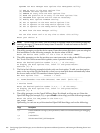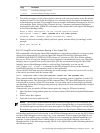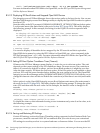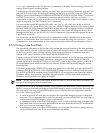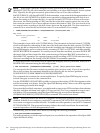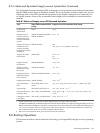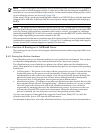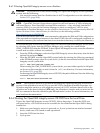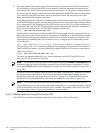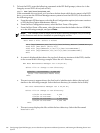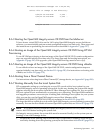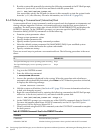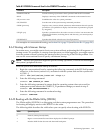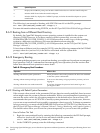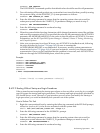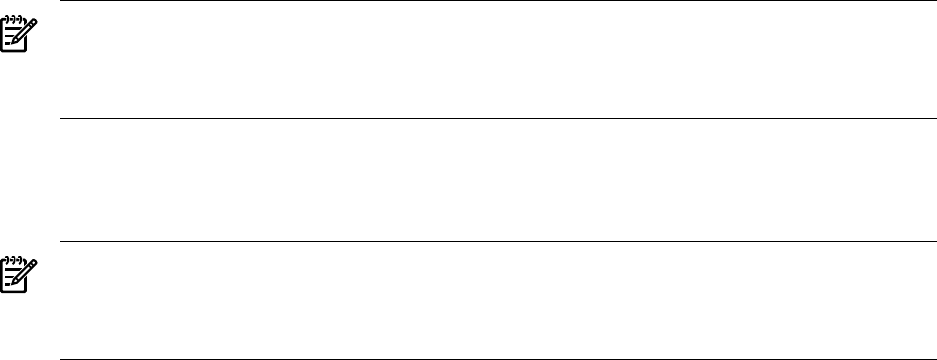
4. From the main EFI boot menu (for cell-based servers, this must be the EFI boot menu for
the nPartition on which OpenVMS is to be booted), select the appropriate item from the
boot options list. The EFI boot menu is timed; press any key to stop the countdown timer.
For some systems, the boot option to select is the Internal Bootable DVD option. If that option
is not listed in your EFI boot menu, move to the Boot From a File menu and select the
Removable Media Boot option, if present.
Alternatively (and this method is recommended for cell-based servers), boot the DVD drive
from the EFI Shell prompt by entering the command shown in the following example, where
fsn: corresponds to the Integrity servers DVD drive (such as fs0:). If you have navigated to
a particular file system, the EFI Shell prompt would reflect that file system; for example, if
the current file system is fs0:, the EFI Shell prompt would be fs0:>.
Shell> fsn:\efi\boot\bootia64.efi
To determine which device is the bootable DVD drive, examine the list of mapped devices
and look for an fs device listing that includes the text CDROM, as in the following example,
where fsn is the file system associated with the drive, which is usually fs0: (instead of fsn,
you might see something like V8.4; instead of Ata, you might see Scsi, depending on the
server model):
fsn : Acpi(HWP0002,400)/Pci(4|1)/Ata(Primary,Master)/CDROM(Entry0)
Use the vms_show dev command to display the mapping of various EFI device names to
OpenVMS device names, as in the following example where fsn is the device you want to
check (such as fs0:):
Shell> fsn:\efi\vms\vms_show dev -fs
For more information about the vms_show command, see the HP OpenVMS System
Management Utilities Reference Manual.
NOTE: By default, certain versions of EFI might interpret the Delete (or Backspace) key
differently than do OpenVMS Alpha systems or Microsoft Windows computers. In such
cases, press Ctrl/H to delete the last character entered. For more information, see Section B.1.3
(page 190).
When the DVD boots properly, the OpenVMS operating system banner is displayed, followed
by the operating system menu. You can now install your OpenVMS Integrity servers
operating system onto the target disk; see Section 3.4 (page 53). If the DVD fails to boot
properly use the alternate method of booting described in Section B.6.2.1 (page 214).
NOTE: When booting OpenVMS from the installation DVD for the first time on any
OpenVMS Integrity servers system with a SAN storage device, you might experience a delay
in EFI initialization because the entire SAN is scanned. Depending on the size of the SAN,
this delay might range from several seconds to several minutes.
B.6.2.1 Alternate Method of Using EFI to Boot the DVD
If the DVD does not boot using the methods described above, follow these steps:
214 Configuring OpenVMS Integrity servers Hardware Operation and Boot Operations, and Booting and Shutting Down Your
System