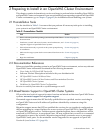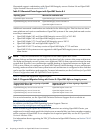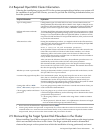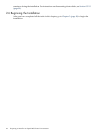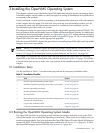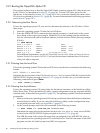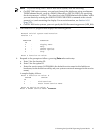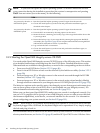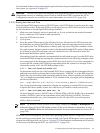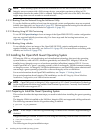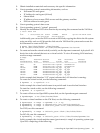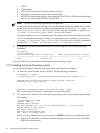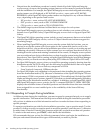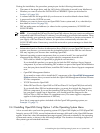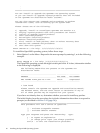For information about other required and optional tasks to be performed before or after booting
the system, see Appendix B (page 187).
CAUTION: To boot your OpenVMS Integrity servers operating system on a cell-based server
(Superdome servers, or midrange servers such as rx8620 and rx7620), note that the ACPI
configuration must be set correctly. For more information, see Section B.5.1 (page 204).
3.2.2.1 Booting from the Local Drive
Boot the OpenVMS Integrity servers OE DVD from a local DVD drive by performing the steps
included in this section. To boot the DVD on a cell-based server, a DVD device must be accessible
by the nPartition on which OpenVMS is being installed.
1. Make sure your Integrity servers is powered on. If your system has an attached external
device, make sure it is turned on and operational.
2. Insert the DVD into the drive.
3. Cycle power.
4. From the main EFI boot menu (for cell-based servers, this must be the EFI boot menu for
the nPartition on which OpenVMS is to be booted), select the appropriate item from the
boot options list. The EFI boot menu is timed; press any key to stop the countdown timer.
For some systems, the boot option to select is the Internal Bootable DVD option. If that option
is not listed in your EFI boot menu, move to the Boot From a File menu and select the
Removable Media Boot option, if present.
Alternatively (and this method is recommended for cell-based servers), boot the DVD drive
from the EFI Shell prompt by entering the command shown in the following example, where
fsn: corresponds to the Integrity servers DVD drive (such as fs0:). If you have navigated to
a particular file system, the EFI Shell prompt reflects that file system; for example, if the
current file system is fs0:, the EFI Shell prompt is fs0:>.
Shell> fsn:\efi\boot\bootia64.efi
To determine which device is the bootable DVD drive, examine the list of mapped devices
and look for an fs device listing that includes the letters “CDROM”, as in the following line.
In this line, fsn is the file system associated with the drive, which is usually fs0: (instead of
"fsn", you might see something similar to "V8.4"; instead of Ata, you might see Scsi, depending
on the server model):
fsn : Acpi(HWP0002,400)/Pci(4|1)/Ata(Primary,Master)/CDROM(Entry0)
You can use the following command to display the mapping of various EFI device names
to OpenVMS device names, where fsn is the device you want to check (such as fs0:):
Shell> fsn:\efi\vms\vms_show dev -fs
On most Integrity servers, the DVD drive is DQA0: (IDE) or DNA0: (USB). On systems that
include a SCSI bus, such as the Superdome server, the DVD drive is DKA0:. For more
information about the vms_show command, see the HP OpenVMS System Management
Utilities Reference Manual.
NOTE: By default, certain versions of EFI might interpret the Delete (or Backspace) key
differently than do OpenVMS Alpha systems or Microsoft Windows computers. In such
cases, press Ctrl/H to delete the last character entered. For more information, see Section B.1.3
(page 190).
When the DVD boots properly, the OpenVMS operating system banner is displayed, followed
by the operating system menu. You can now install your OpenVMS Integrity servers operating
system onto the target disk; see Section 3.4 (page 53). If the methods documented in this section
do not succeed in booting the DVD, see Section B.6.2.1 (page 214).
3.2 Booting the OpenVMS Operating System Media 49