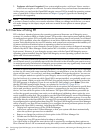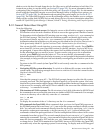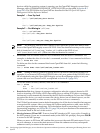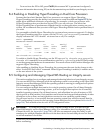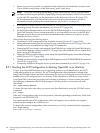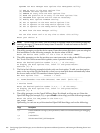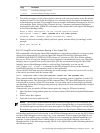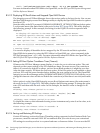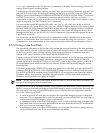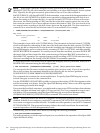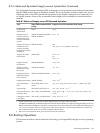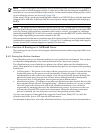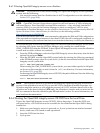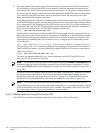Shell> \efi\vms\vms_bcfg boot add 1 dka0: -fl 0,2 "HP OpenVMS I64"
For more information about EFI utilities for OpenVMS, see the HP OpenVMS System Management
Utilities Reference Manual.
B.5.2.2 Displaying EFI Boot Entries and Mapped OpenVMS Devices
The Integrity servers EFI Boot Manager shows the various paths to the boot device. You can use
the OpenVMS Integrity servers Boot Manager utility to display the OpenVMS boot device options
known to EFI.
Start the utility at the DCL prompt (@SYS$MANAGER:BOOT_OPTIONS.COM) and select option
2 on the main menu (the main menu is shown in Section B.5.2 (page 205)). The utility displays
the following prompt. In this example, the listings for the DQA0: device are requested and
displayed.
To display all entries in the Boot Options list, press Return.
To display specific entries, enter the entry number or device name.
(Enter "?" for a list of devices): DQA0
EFI Boot Options list: Timeout = 20 secs.
----------------------------------------------------------------------------
04. DQA0 PCI(0|0|2|0) ATA(Primary,Master) "DVD-ROM "
----------------------------------------------------------------------------
1 entries found.
You can also display all bootable devices mapped by the EFI console and their equivalent
OpenVMS device names by using the EFI Utilities for OpenVMS vms_show command at the
EFI Shell prompt (from \efi\vms). For more information about EFI utilities for OpenVMS, see
the HP OpenVMS System Management Utilities Reference Manual.
B.5.2.3 Setting EFI Boot Option Countdown Timer (Timeout)
Whenever the EFI Boot Manager menu displays, it waits for you to select an option. The wait
depends on the current setting of the EFI countdown timer. On some servers, the countdown
timer is 10 seconds by default; on others, such as Server Blade products, it might be even less.
After the timer expires, EFI boots the first boot option. If the first option is not available or does
not boot, EFI waits the same duration before booting the next option in the list. The OpenVMS
Integrity servers Boot Manager utility (SYS$MANAGER:BOOT_OPTIONS.COM) allows you to
change this timeout value and also to disable the countdown (so that there is no wait) and enable
it.
Select option 6 on the OpenVMS Integrity servers Boot Options main menu (the main menu is
shown in Section B.5.2 (page 205)). The utility displays the following prompt. To change the value,
enter YES and then enter the new value. In this example, the timeout value is changed to 20
seconds.
efi$bcfg: Boot Timeout period is 10 secs
Would you like to modify the Timeout value? (Yes/No) [NO] YES
Please enter the Timeout value in seconds: 20
efi$bcfg: Boot Timeout period is 20 secs
To disable the timer so that automatic booting occurs instantaneously, enter 0 as the value, as in
the following example:
Please enter the Timeout value in seconds: 0
efi$bcfg: Boot Timeout is Disabled
B.5.2.4 Saving and Restoring EFI Settings
Certain EFI settings, such as the Hyper-Threading setting supported on Intel Itanium Dual-Core
processors, cannot be restored if lost. HP recommends that you write down your customized
EFI settings in case they are lost in a system hardware or firmware failure. You can use the EFI
208 Configuring OpenVMS Integrity servers Hardware Operation and Boot Operations, and Booting and Shutting Down Your
System