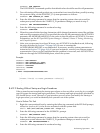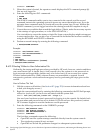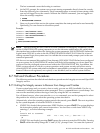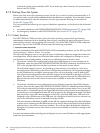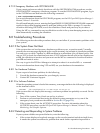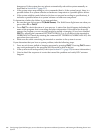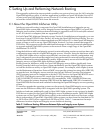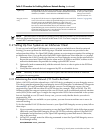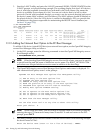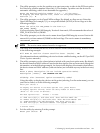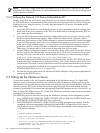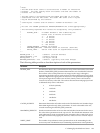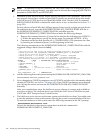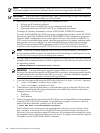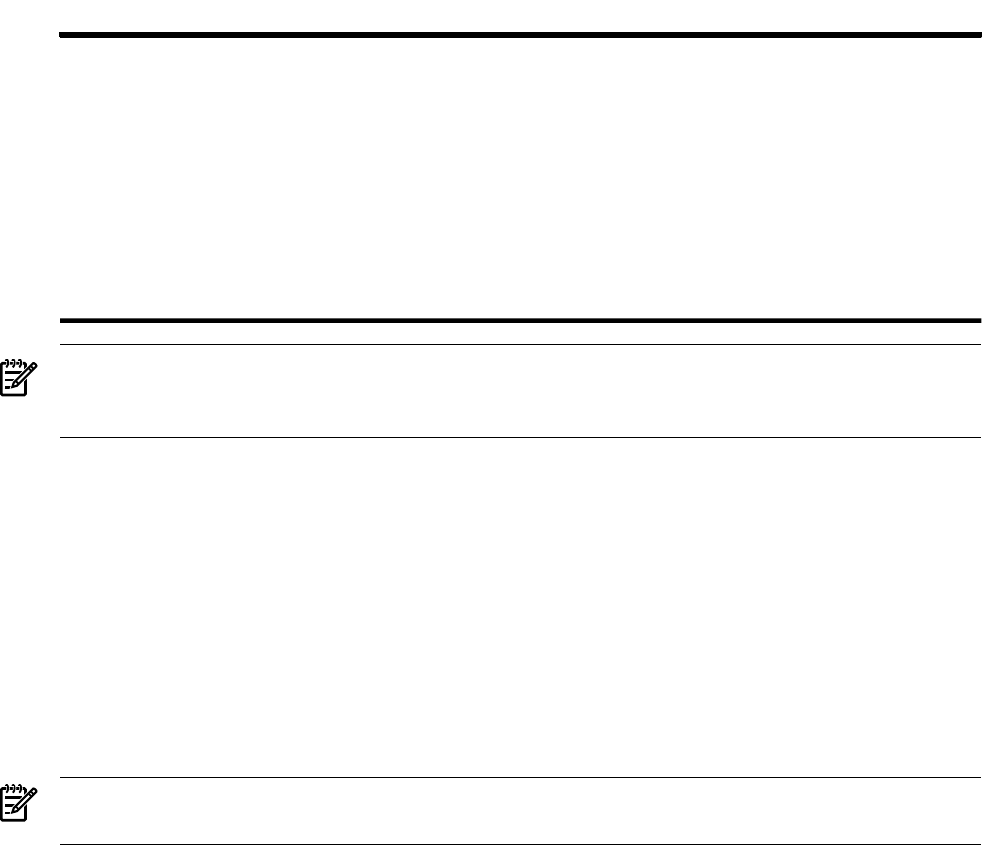
Table C-2 Procedure for Enabling InfoServer Network Booting (continued)
See the LANCP chapter
in HP OpenVMS System
Management Utilities
Reference Manual: A-L.
Enable MOP on the boot server and then copy APB_084.SYS from
the OpenVMS Version 8.4 distribution media to the MOP download
database (LAN$DLL, which defaults to MOM$SYSTEM).
Alpha only
Section C.4 (page 235).Set up the TCP/IP Services for OpenVMS BOOTP server and TFTP
server. (For each new release of OpenVMS Integrity servers, update
the client entries in the BOOTP database to point to the new
version-specific boot file.) The person responsible for setting up the
boot server needs information about your InfoServer client.
OpenVMS Integrity servers boot files are unique for each version of
OpenVMS Integrity servers. Latest boot files must be available and
referenced in the BOOTP server database.
Integrity servers
only
NOTE: The discussion of InfoServer booting in this manual pertains to environments where
the boot clients and servers are located in the same LAN. For more complex circumstances,
consult HP Customer Support.
C.2 Setting Up Your System as an InfoServer Client
To set up your local OpenVMS Integrity servers system as an InfoServer client for network
booting, you must perform the following steps. Detailed instructions are provided in the
subsections that follow. For OpenVMS Alpha systems, no extra steps are required for setting up
an InfoServer client. You can boot the OpenVMS Alpha InfoServer client from the >>> prompt.
1. Determine the LAN I/O card to be used on your local Integrity servers for the network boot.
Report the associated OpenVMS device name and its IP address and MAC address to the
network administrator responsible for setting up the BOOTP server.
2. Optionally (and recommended), add the network device as a boot option in the EFI Boot
Manager menu.
3. Verify that the network device is supported by EFI as a bootable device.
NOTE: The ability to boot over the network requires that the nearest switch or router be
configured to autonegotiate.
C.2.1 Determining the Local Network I/O Card to Be Used
Select a LAN I/O card (also referred to as a LAN I/O device or adapter) on your Integrity servers.
This device must be supported by your Integrity server’s EFI firmware. At minimum, EFI supports
the core I/O LAN cards installed in the Integrity servers. On all Integrity servers, devices
supported by OpenVMS are either EI or EW devices (for example, EIA0 or EWA0). The EFI
firmware might also support variants of the core I/O cards, such as additional network interface
cards (NICs) of the same type. It might also support other NICs that are installed in the system
but not classified as core I/O cards. In any case, you can verify that the device you select is
supported by EFI.
If multiple I/O cards are available on your system, you can choose more than one to serve for
network booting.
To list the installed LAN I/O devices known to your OpenVMS Integrity servers system, follow
these steps:
1. If your operating system is not running, access the OpenVMS DCL triple dollar sign prompt
($$$) from your OpenVMS Integrity servers OE DVD by selecting option 8 (Execute DCL
commands and procedures) on the OpenVMS operating system main menu. Otherwise,
skip to the next step.
2. At the DCL prompt, enter the following command to start the OpenVMS Integrity servers
Boot Manager utility.
@SYS$MANAGER:BOOT_OPTIONS
C.2 Setting Up Your System as an InfoServer Client 229