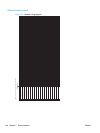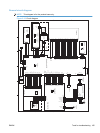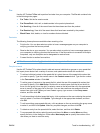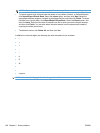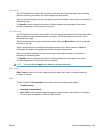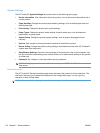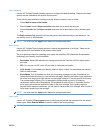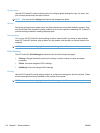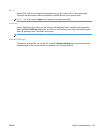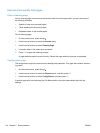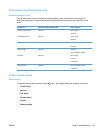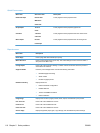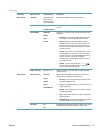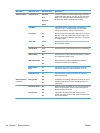Paper handling
Use the HP ToolboxFX paper-handling options to configure the default settings. These are the same
options that are available on the product control-panel.
Three options are available for handling print jobs when the product is out of media:
● Select Wait for paper to be loaded.
● Select Cancel from the Paper out action drop-down list to cancel the print job.
●
Select Override from the Paper out time drop-down list to send the print job to another paper
tray.
The Paper out time field specifies how long the product waits before acting on the selections. You
can specify from 0 to 3600 seconds.
NOTE: You must click the Apply button before the changes take effect.
Print quality
Use the HP ToolboxFX print-quality options to improve the appearance of print jobs. These are the
same options that are available on the product control panel.
The four options provided for controlling print quality are resolution, REt (Resolution Enhancement
technology), print density, and EconoMode.
●
Resolution. Select 600 resolution for average print jobs and Fast Res 1200 for higher-quality
print jobs.
●
REt. You can turn on REt, which HP provides for improved print quality.
●
Print density. For increased print density, select a higher number. For decreased print density,
select a lower number.
●
EconoMode. Turn EconoMode on when you are printing average print jobs. EconoMode is a
feature that allows the product to use less toner per page. Selecting this option might extend the
life of the toner supply and might reduce cost per page. However, it will also reduce print quality.
The printed image is lighter, but it is adequate for printing drafts or proofs. HP does not
recommend full-time use of EconoMode. If EconoMode is used full-time, it is possible that the
toner supply will outlast the mechanical parts in the print cartridge. If print quality begins to
degrade under these circumstances, you will need to install a new print cartridge, even if there is
toner supply remaining in the cartridge.
NOTE: You must click the Apply button before the changes take effect.
Paper types
Use the HP ToolboxFX Paper types options to configure print modes that correspond to the various
media types. Select Restore Modes to reset all modes to the factory settings.
NOTE: You must click the Apply button before the changes take effect.
ENWW Tools for troubleshooting 111