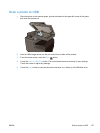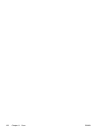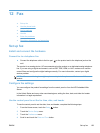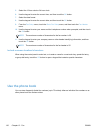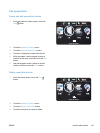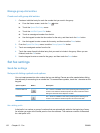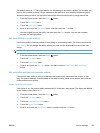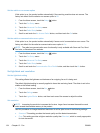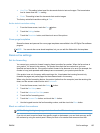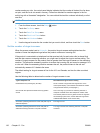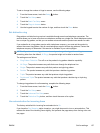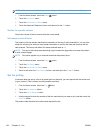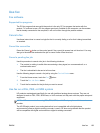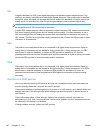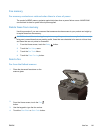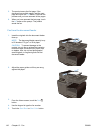●
Very Fine: This setting is best used for documents that mix text and images. The transmission
time is slower than the Fine setting.
●
Photo: This setting is best for documents that contain images.
The factory-set default resolution setting is Fine.
Set the default resolution setting
1.
From the Home screen, touch the Fax
button.
2. Touch the Settings button.
3. Touch the Resolution button, and then touch one of the options.
Cover-page templates
Several business and personal fax cover-page templates are available in the HP Digital Fax software
program.
NOTE: You cannot alter cover-sheet templates, but you can edit the fields within the templates.
Receive-fax settings
Set fax forwarding
You can set your product to forward incoming faxes to another fax number. When the fax arrives at
your product, it is stored in the memory. The product then dials the fax number that you have
specified and sends the fax. If the product cannot forward a fax because of an error (for example, the
number is busy) and repeated redial attempts are unsuccessful, your product prints the fax.
If the product runs out of memory while receiving a fax, it terminates the incoming fax and only
forwards the pages and partial pages that have been stored in the memory.
When using the fax-forwarding feature, the product (rather than the computer) must be receiving the
faxes, and the answer mode must be set to Automatic.
1.
From the Home screen, touch the Setup
button.
2. Touch the Fax Setup menu.
3. Touch the Advanced Fax Setup menu.
4. Touch the Fax forwarding menu.
5. Touch the Forward Fax button, and touch the On button.
6. Use the keypad to enter the fax-forwarding number, and then touch the Done button.
Block or unblock fax numbers
NOTE: Faxing blocking is only supported where the caller ID feature is supported.
If you do not want to receive faxes from specific people or businesses, you can block as many as 30
fax numbers by using the control panel. When you block a fax number and someone from that
ENWW
Set fax settings
135