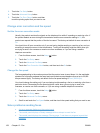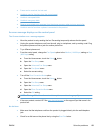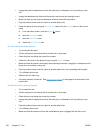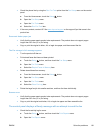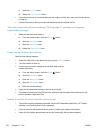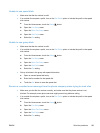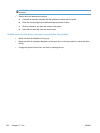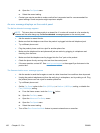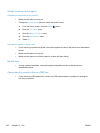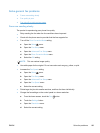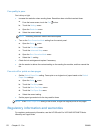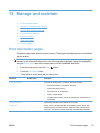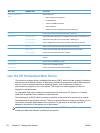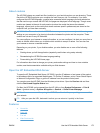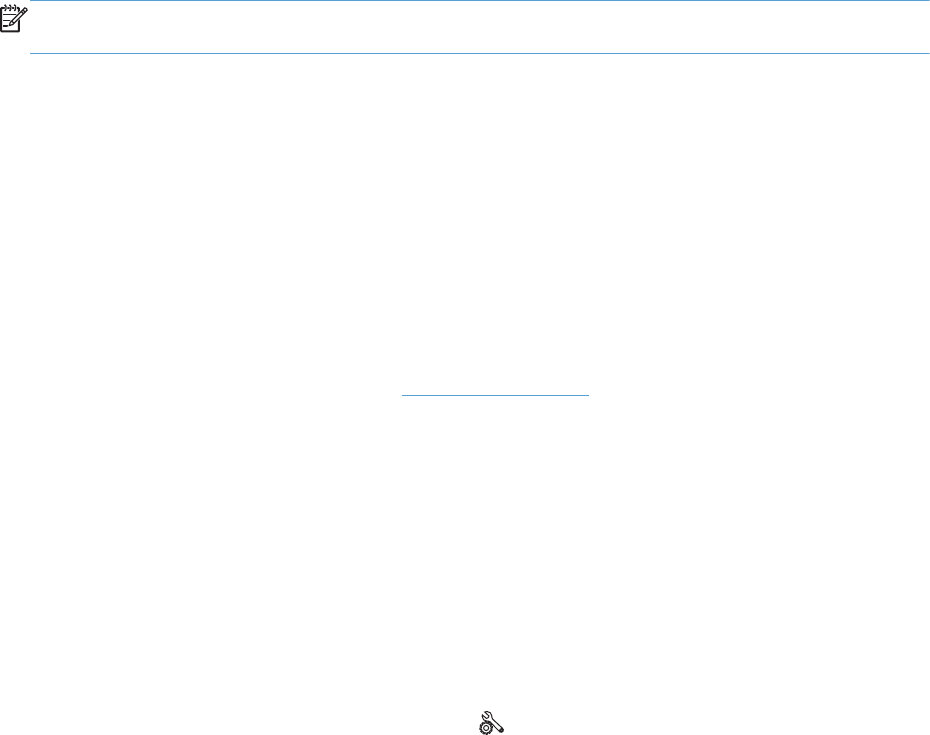
d. Open the Fax Speed menu.
e. Select the correct setting.
●
Contact your service provider to make sure that fax is supported and for a recommended fax
speed settings. Some companies might require an adapter.
An error message displays on the control panel
The No fax detected. message appears
NOTE: This error does not always refer to a missed fax. If a voice call is made to a fax number by
mistake and the caller hangs up, the No fax detected. message appears on the control panel.
●
Ask the sender to resend the fax.
● Make sure that the telephone cord from the product is plugged into the wall telephone jack.
●
Try a different phone cord.
● Plug the product phone cord into a jack for another phone line.
●
Make sure the telephone line and phone wall jack are active by plugging in a telephone and
checking for a dial tone.
●
Make sure that the telephone cord is plugged into the “line” port on the product.
●
Check the phone line by running a fax test from the control panel.
●
If the error persists, contact HP. See
www.hp.com/support or the support flyer that came in the
product box.
The Communication error. message appears
●
Ask the sender to send the fax again or send at a later time when line conditions have improved.
●
Unplug the product telephone cord from the wall, plug in a telephone, and try making a call. Plug
the product phone cord into a jack for another phone line.
●
Try a different phone cord.
● Set the Fax Speed option to the Slow (9600 bps) or Medium (14400 bps) setting, or disable the
Fast (33600 bps) setting.
a.
From the Home screen, touch the Setup
button.
b. Open the Fax Setup menu.
c. Open the Advanced Fax Setup menu.
d. Open the Fax Speed menu.
e. Select the correct setting.
●
Turn off the Error Correction Mode feature to prevent automatic error correction.
166 Chapter 12 Fax ENWW