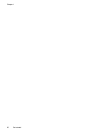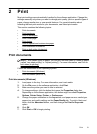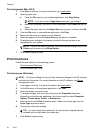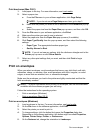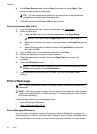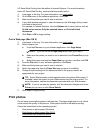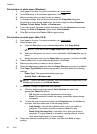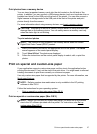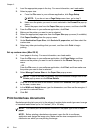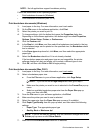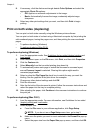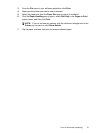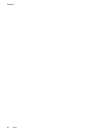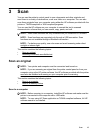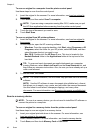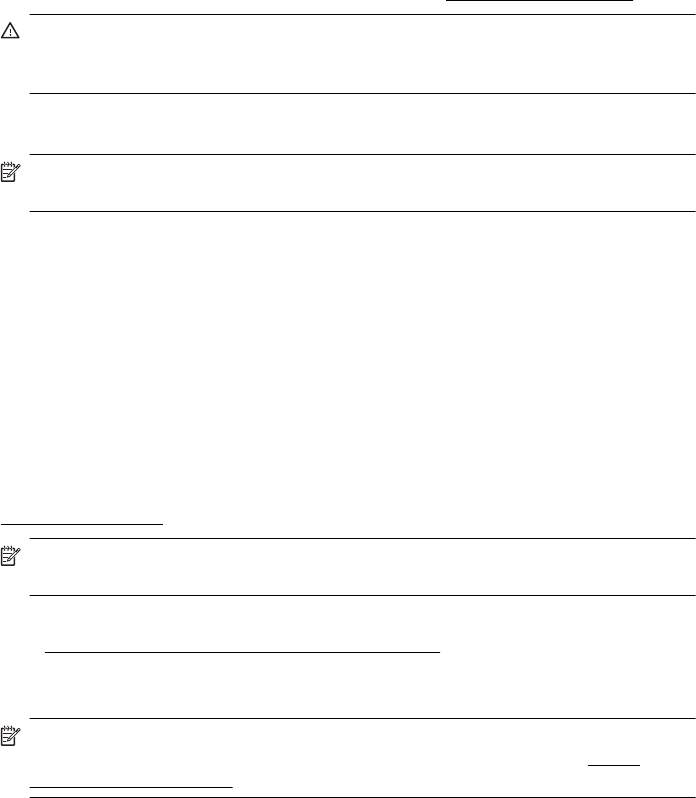
Print photos from a memory device
You can insert supported memory cards into the slot located on the left side of the
printer. In addition, you can connect a USB storage device (such as a keychain drive or
portable hard drive) to the USB port at the back of the printer. You can also connect a
digital camera in storage mode to the USB port at the back of the printer and print
photos directly from the camera.
For more information about using memory devices, see
Insert a memory device.
CAUTION: Attempting to remove a memory device while it is being accessed can
damage files on the memory device. You can safely remove a memory card only
when the status light is not blinking.
To print selected photos
NOTE: This function is only available if the memory device does not contain
Digital Print Order Format (DPOF) content.
1. Insert your memory device into the appropriate slot on the printer. The Photo
screen appears on the control panel display.
2. Touch View & Print. The photos are displayed.
3. Follow the instructions on the control panel display to select, edit, or print the
photos.
Print on special and custom-size paper
If your application supports custom-size paper, set the size in the application before
printing the document. If not, set the size in the print driver. You might need to reformat
existing documents to print them correctly on custom-size paper.
Use only custom-size paper that is supported by the printer. For more information, see
Media specifications.
NOTE: Defining custom-size media sizes is only available in the HP printing
software in Mac OS X.
Follow the instructions for your operating system.
•
Print on special or custom-size paper (Mac OS X)
Print on special or custom-size paper (Mac OS X)
NOTE: Before you can print on custom-size paper, you must set up the custom
size in the HP software provided with the printer. For instructions, see
Set up
custom sizes (Mac OS X).
Print on special and custom-size paper 37