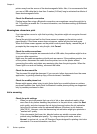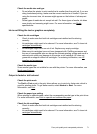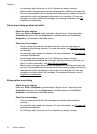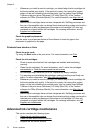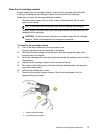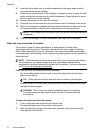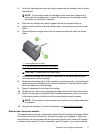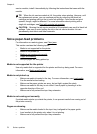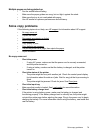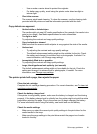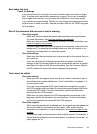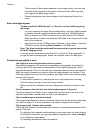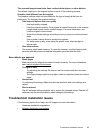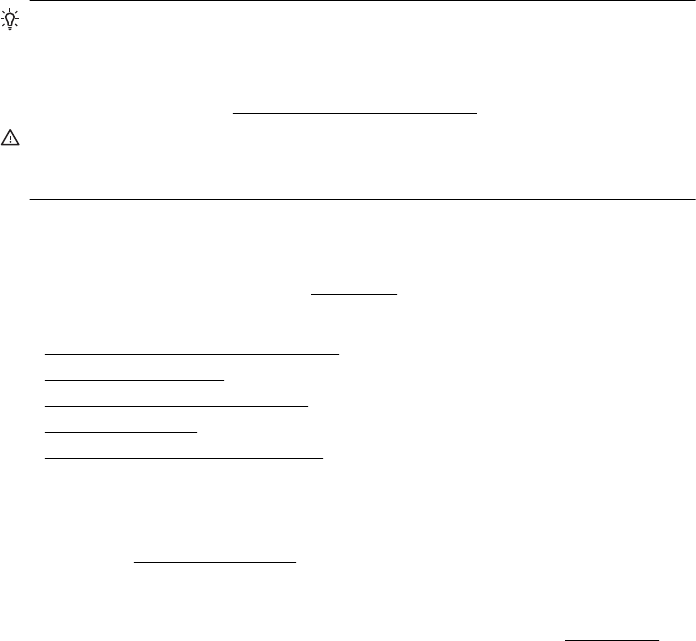
service module, install it immediately by following the instructions that came with the
module.
TIP: When the ink service module is full, the printer stops printing. However, until
the replacement arrives, you can continue printing by removing the black ink
cartridge and printing with just the tri-color ink cartridge. Color results and print
speeds, though, might be affected. For more information about printing with a
single ink cartridges, see
Print with a single ink cartridge.
CAUTION: Allowing the ink service module to fill completely can result in black ink
spillage. Take care to avoid spilling the ink in the ink service module. Ink can
permanently stain fabric and other materials.
Solve paper-feed problems
For information on resolving jams, see Clear jams.
This section contains the following topics:
•
Media is not supported for the printer
•
Media is not picked up
•
Media is not coming out correctly
•
Pages are skewing
•
Multiple pages are being picked up
Media is not supported for the printer
Use only media that is supported for the printer and the tray being used. For more
information, see
Media specifications.
Media is not picked up
• Make sure media is loaded in the tray. For more information, see Load media.
Fan the media before loading.
• Make sure the paper guides are snug, but not tight, against the stack.
• Make sure media in the tray is not curled. Uncurl paper by bending it in the
opposite direction of the curl.
• Make sure to fully extend the input tray extension.
Media is not coming out correctly
If printed media stacks up outside the printer, it can prevent media from coming out of
the printer correctly.
Pages are skewing
• Make sure the media loaded in the input tray is aligned to the paper guide.
• Load media into the printer only when it is not printing.
• Make sure to fully extend the input tray extension.
Chapter 6
78 Solve a problem