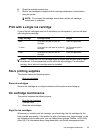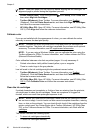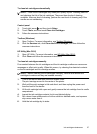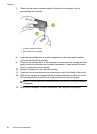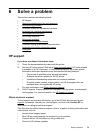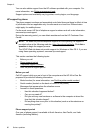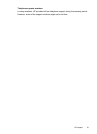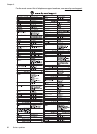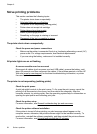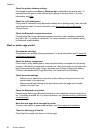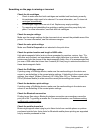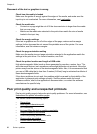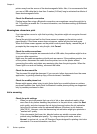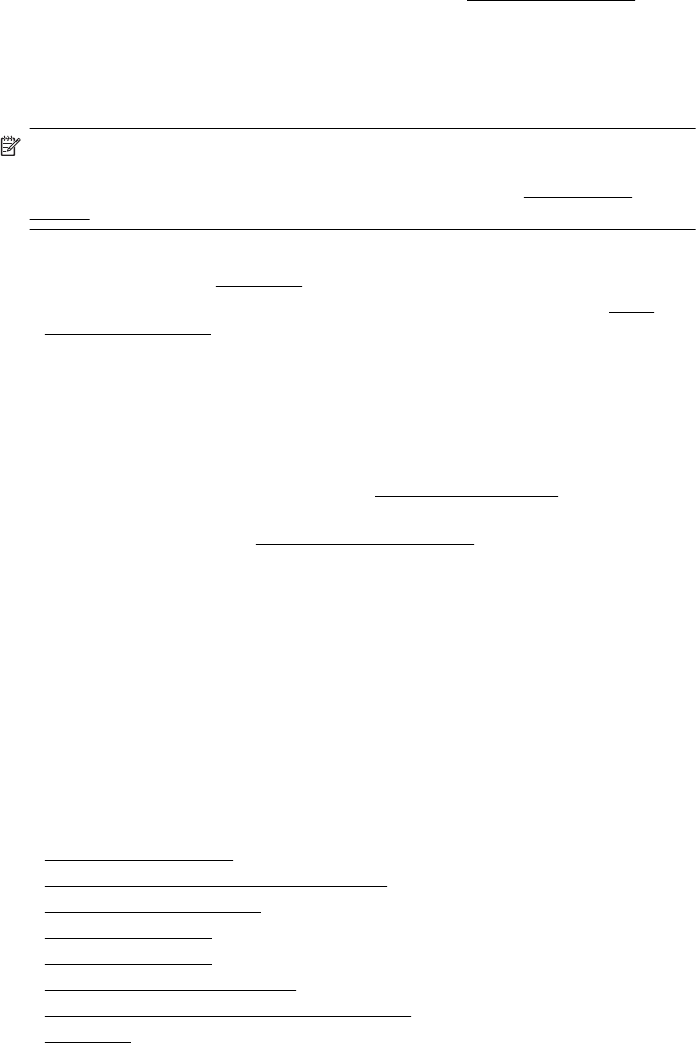
After the phone support period
After the phone support period, help is available from HP at an additional cost. Help
might also be available at the HP online support Web site:
www.hp.com/support.
Contact your HP dealer or call the support phone number for your country/region to
learn more about support options.
General troubleshooting tips and resources
NOTE: Many of the steps below require HP software. If you did not install the HP
software, you can install it using the HP software CD included with the printer, or
you can download the software from the HP support Web site:
www.hp.com/
support.
Try these when you begin troubleshooting a printing problem.
• For a paper jam, see
Clear jams.
• For paper-feed problems, such as the paper skew and paper pick, see
Solve
paper-feed problems.
• Make sure that the power light is on and not blinking. When the printer is turned
on for the first time, it takes approximately a minute to initialize it after the ink
cartridges are installed.
• If the power cord is plugged in, make sure that the power cord and other cables
are working and are firmly connected to the printer. Make sure that the printer is
connected firmly to a functioning alternating current (AC) power outlet and is
turned on. For voltage requirements, see
Electrical requirements.
• If the printer is using battery power, make sure that the battery has been charged.
For more information, see
Charge and use the battery.
• Media is loaded correctly in the input tray and is not jammed in the printer.
• All packing tapes and materials are removed.
• The printer is set as the current or default printer. For Windows, set it as the
default in the Printers folder. For Mac OS X, set it as the default in the Print &
Fax or Print & Scan section of the System Preferences. See the computer's
documentation for more information.
• Pause Printing is not selected if you are using a computer running Windows.
• You are not running too many programs when you are performing a task. Close
programs that you are not using or restart the computer before attempting the
task again.
Troubleshooting topics
•
Solve printing problems
•
Poor print quality and unexpected printouts
•
Solve paper-feed problems
•
Solve copy problems
•
Solve scan problems
•
Troubleshoot installation issues
•
Problems setting up Bluetooth communication
•
Clear jams
General troubleshooting tips and resources 63