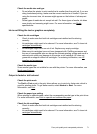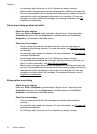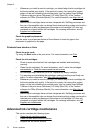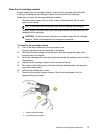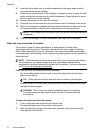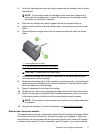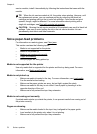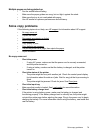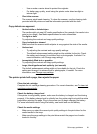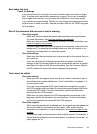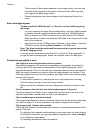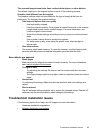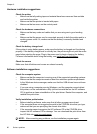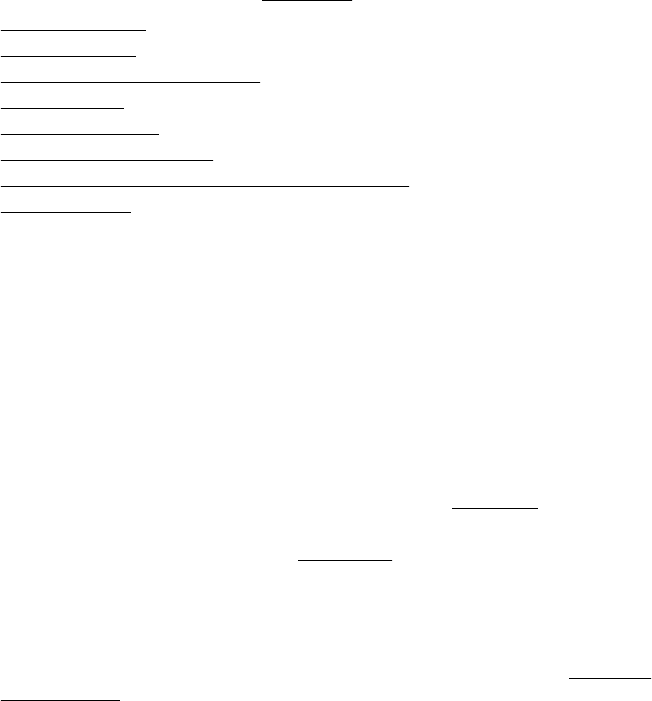
Multiple pages are being picked up
• Fan the media before loading.
• Make sure the paper guides are snug, but not tight, against the stack.
• Make sure the tray is not overloaded with paper.
• Use HP media for optimum performance and efficiency.
Solve copy problems
If the following topics do not help, see HP support for information about HP support.
•
No copy came out
•
Copies are blank
•
Documents are missing or faded
•
Size is reduced
•
Copy quality is poor
•
Copy defects are apparent
•
The printer prints half a page, then ejects the paper
•
Paper mismatch
No copy came out
• Check the power
◦ If using AC power, make sure that the power cord is securely connected,
and the printer turned on.
◦ If using a battery, make sure that the battery is charged, and the printer
turned on.
• Check the status of the printer
◦ The printer might be busy with another job. Check the control-panel display
for information about the status of jobs. Wait for any job that is processing to
finish.
◦ The printer might be jammed. Check for jams. See
Clear jams.
• Check the input tray
Make sure that media is loaded. See
Load media for more information.
• Check the battery charge level
If the printer is using battery power, make sure the battery is charged and
functioning properly. If the battery charge level is critically low, the printer might
not print the entire page before ejecting the page. Plug in the power cord to begin
charging the battery. For more information about using the battery, see
Install and
use the battery.
Solve copy problems 79