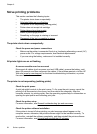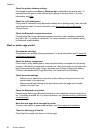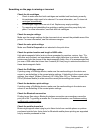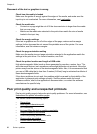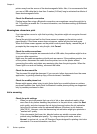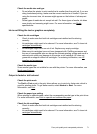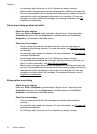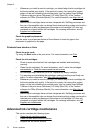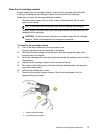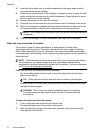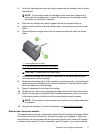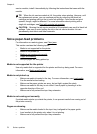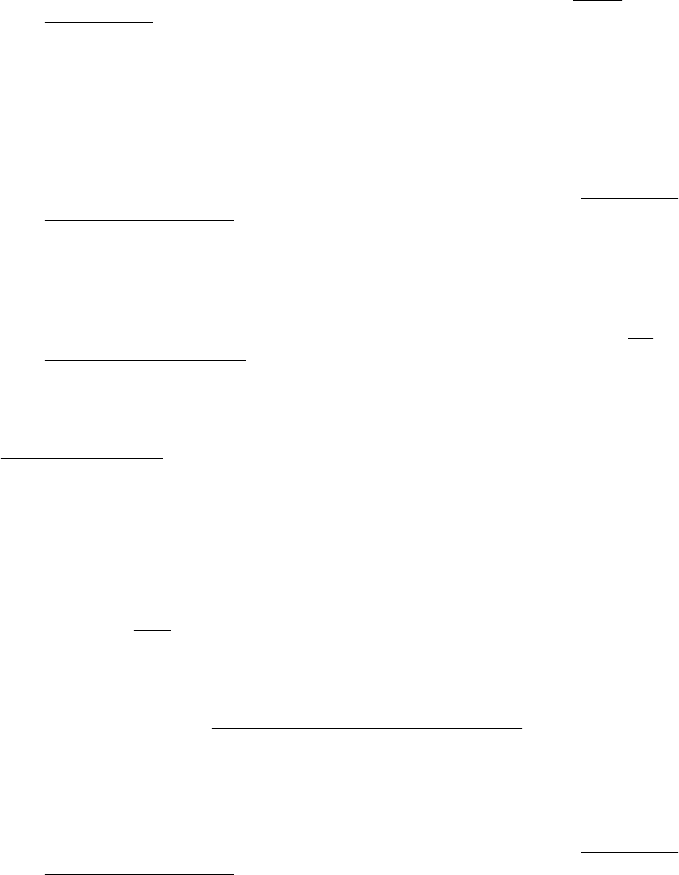
Check the media size and type
• Do not allow the printer to print media that is smaller than the print job. If you are
doing borderless printing, make sure the correct media size is loaded. If you are
using the incorrect size, ink smears might appear on the bottom of subsequent
pages.
• Some types of media do not accept ink well. For these types of media, ink dries
more slowly and smearing might occur. For more information, see
Media
specifications.
Ink is not filling the text or graphics completely
Check the ink cartridges
• Check to make sure that both ink cartridges are installed and functioning
correctly.
• Ink cartridges might need to be cleaned. For more information, see
To clean ink
cartridges automatically.
• Ink cartridges might have run out of ink. Replace any empty cartridge.
• Make sure ink cartridges have not been tampered with. Refilling processes and
the use of incompatible inks can disrupt the intricate printing system and result in
reduced print quality and damage to the printer or ink cartridge. HP does not
guarantee or support refilled ink cartridges. For ordering information, see
HP
supplies and accessories.
Check the media type
Some media types are not suitable for use with the printer. For more information, see
Media specifications.
Output is faded or dull colored
Check the print mode
The Draft or Fast mode in the print driver allows you to print at a faster rate, which is
good for printing drafts. To get better results, select Normal or Best. For more
information, see
Print.
Check the paper type setting
When printing on special media, select the corresponding media type in the print driver.
For more information, see
Print on special and custom-size paper.
Check the ink cartridges
• Check to make sure that both ink cartridges are installed and functioning
correctly.
• Ink cartridges might need to be cleaned. For more information, see
To clean ink
cartridges automatically.
Poor print quality and unexpected printouts 71