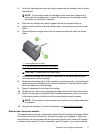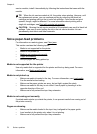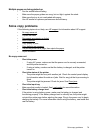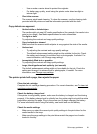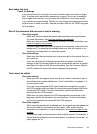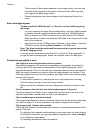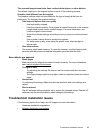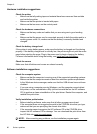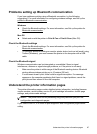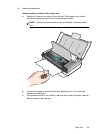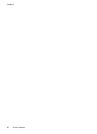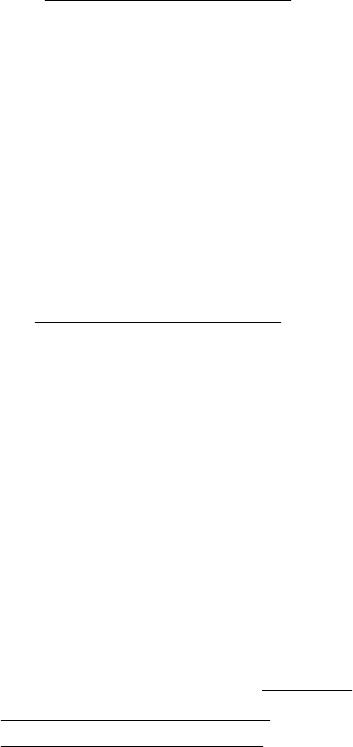
The scanned image shows blots, lines, vertical white stripes, or other defects
The defects might be on the original and not a result of the scanning process.
Graphics look different from the original
The graphics settings might not be suitable for the type of scan job that you are
performing. Try changing the graphics settings.
• Take steps to improve the scan quality
◦ Use high-quality originals.
◦ Load the original correctly. If the original is loaded incorrectly in the scanner,
it might skew, which causes unclear images. For more information, see
Load an original in the scanner.
◦ Adjust the software settings according to how you plan to use the scanned
page.
◦ Use or make a carrier sheet to protect the originals.
◦ For better scan quality, avoid using the printer under direct sunlight or
intense light.
• Check the scanner
The scanner might need cleaning. To clean the scanner, use the cleaning cloth
provided with the printer and see the information provided with the cloth.
Scan defects are apparent
• Blank pages
Make sure that the original document is loaded correctly. For more information,
see
Load an original in the scanner
• Too light or dark
◦ Try adjusting the settings. Be sure to use the correct resolution and color
settings.
◦ The original image might be very light or dark or might be printed on colored
paper.
• Unclear text
Try adjusting the settings. Make sure that the resolution and color settings are
correct.
• Size is reduced
The HP software settings might be set to reduce the scanned image. See the HP
software Help for more information about changing the settings.
Troubleshoot installation issues
If the following topics do not help, see HP support for more information.
•
Hardware installation suggestions
•
Software installation suggestions
Troubleshoot installation issues 85