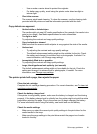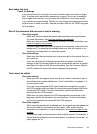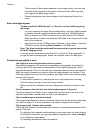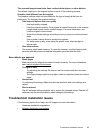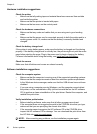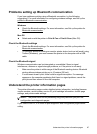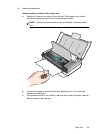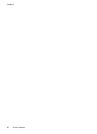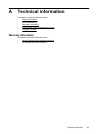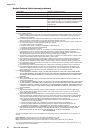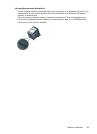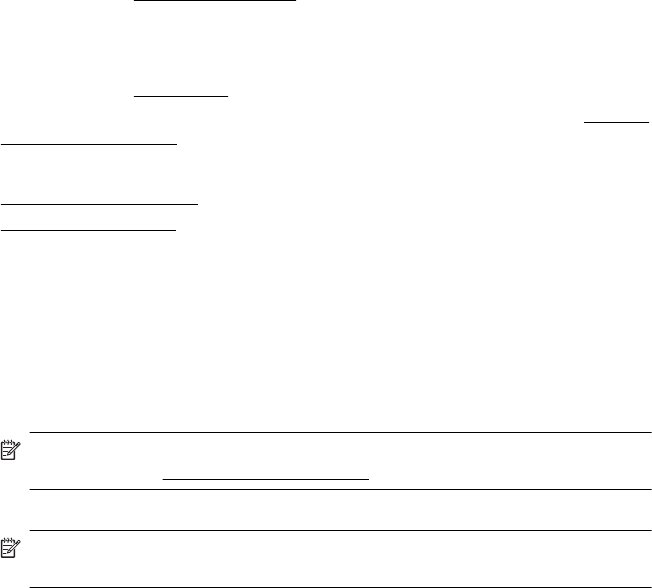
Print printer information pages
You can print the following printer information pages from the control panel on the
printer, without being connected to the printer.
To print a print quality page
On the printer control panel, touch Setup, touch Reports, and then touch Print
Quality Diagnostic Report.
Use the report to view current print cartridge health, and to troubleshoot printer
problems.
To print a status page
On the printer control panel, touch Setup, touch Reports, and then touch Print Status
Report.
Use the status page to view default page settings and printer media settings.
Clear jams
Occasionally, media becomes jammed during a job. Try the following remedies to
reduce jams.
• Make sure that you are printing with media that meets specifications. For more
information, see
Media specifications.
• Make sure that you are printing with media that is not wrinkled, folded, or
damaged.
• Make sure that the input tray is loaded correctly and is not too full. For more
information, see
Load media.
• Make sure that the original is loaded correctly. For more information, see
Load an
original in the scanner.
This section contains the following topics:
•
Clear a jam in the printer
•
Tips for avoiding jams
Clear a jam in the printer
To clear a jam
Use these steps to clear a paper jam.
1. Turn off the printer.
2. Unplug the power cord.
NOTE: If using the optional battery, remove the battery. For more
information, see
Install and use the battery.
3. Remove media that is not jammed from the input tray and the output slot.
NOTE: Do not put your hands inside the input tray. Use tweezers instead
and be careful not to scratch the inside of the printer.
Chapter 6
88 Solve a problem