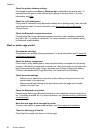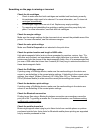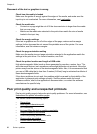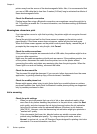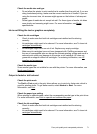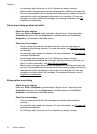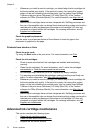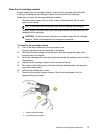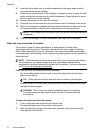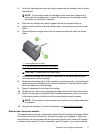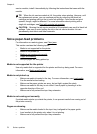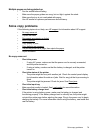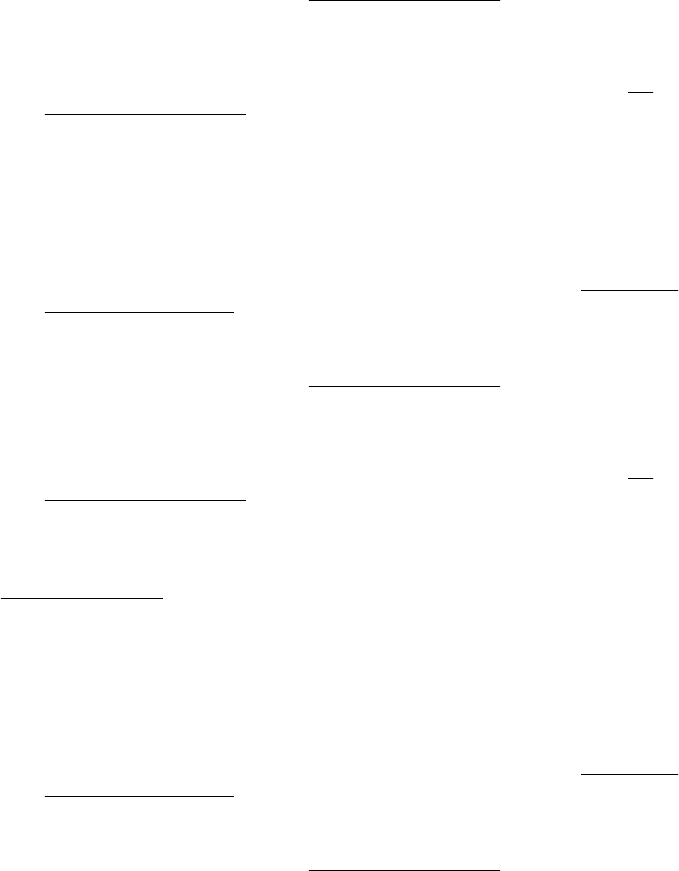
• Try removing and reinstalling the cartridges, making sure they snap firmly into
place. For more information, see
Work with ink cartridges.
• Make sure ink cartridges have not been tampered with. Refilling processes and
the use of incompatible inks can disrupt the intricate printing system and result in
reduced print quality and damage to the printer or ink cartridge. HP does not
guarantee or support refilled ink cartridges. For ordering information, see
HP
supplies and accessories.
Printout shows bleeding colors
Check the ink cartridges
• Check to make sure that both ink cartridges are installed and functioning
correctly.
• Ink cartridges might need to be cleaned. For more information, see
To clean ink
cartridges automatically.
• Ink cartridges might have run out of ink. Replace any empty cartridge.
• Try removing and reinstalling the cartridges, making sure they snap firmly into
place. For more information, see
Work with ink cartridges.
• Make sure ink cartridges have not been tampered with. Refilling processes and
the use of incompatible inks can disrupt the intricate printing system and result in
reduced print quality and damage to the printer or ink cartridge. HP does not
guarantee or support refilled ink cartridges. For ordering information, see
HP
supplies and accessories.
Check the media type
Some media types are not suitable for use with the printer. For more information, see
Media specifications.
Colors do not line up correctly
Check the ink cartridges
• Check to make sure that both ink cartridges are installed and functioning
correctly.
• Ink cartridges might need to be cleaned. For more information, see
To clean ink
cartridges automatically.
• Ink cartridges might have run out of ink. Replace any empty cartridge.
• Try removing and reinstalling the cartridges, making sure they snap firmly into
place. For more information, see
Work with ink cartridges.
Poor print quality and unexpected printouts 73