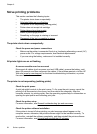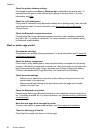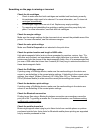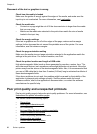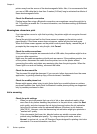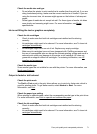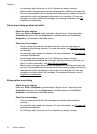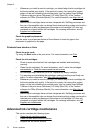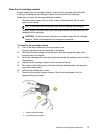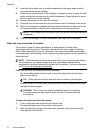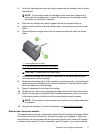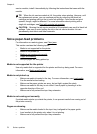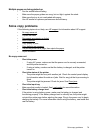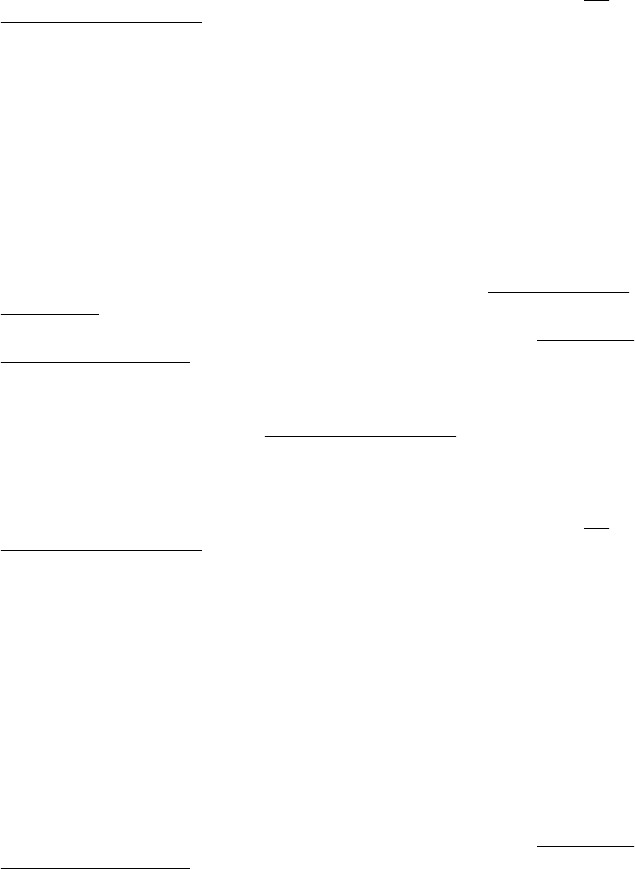
• Ink cartridges might have run out of ink. Replace any empty cartridge.
• Make sure ink cartridges have not been tampered with. Refilling processes and
the use of incompatible inks can disrupt the intricate printing system and result in
reduced print quality and damage to the printer or ink cartridge. HP does not
guarantee or support refilled ink cartridges. For ordering information, see
HP
supplies and accessories.
Colors are printing as black and white
Check the print settings
Make sure Print in Grayscale is not selected in the print driver. Open the printer
Properties dialog box, click the Features tab, and then make sure that Print in
Grayscale is not selected in the Color options.
Check the ink cartridges
• Check to make sure that both the black and the tri-color ink cartridges are
installed and functioning correctly. For more information, see
Print with a single
ink cartridge.
• Ink cartridges might need to be cleaned. For more information, see
To clean ink
cartridges automatically.
• Ink cartridges might have run out of ink. Replace any empty cartridge.
• Try removing and reinstalling the cartridges, making sure they snap firmly into
place. For more information, see
Work with ink cartridges.
• Make sure ink cartridges have not been tampered with. Refilling processes and
the use of incompatible inks can disrupt the intricate printing system and result in
reduced print quality and damage to the printer or ink cartridge. HP does not
guarantee or support refilled ink cartridges. For ordering information, see
HP
supplies and accessories.
Wrong colors are printing
Check the print settings
Make sure Print in Grayscale is not selected in the print driver. Open the printer
Properties dialog box, click the Features tab, and then make sure that Print in
Grayscale is not selected in the Color options.
Check the ink cartridges
• Check to make sure that both ink cartridges are installed and functioning
correctly.
• Ink cartridges might need to be cleaned. For more information, see
To clean ink
cartridges automatically.
• Ink cartridges might have run out of ink. Replace any empty cartridge.
Chapter 6
72 Solve a problem